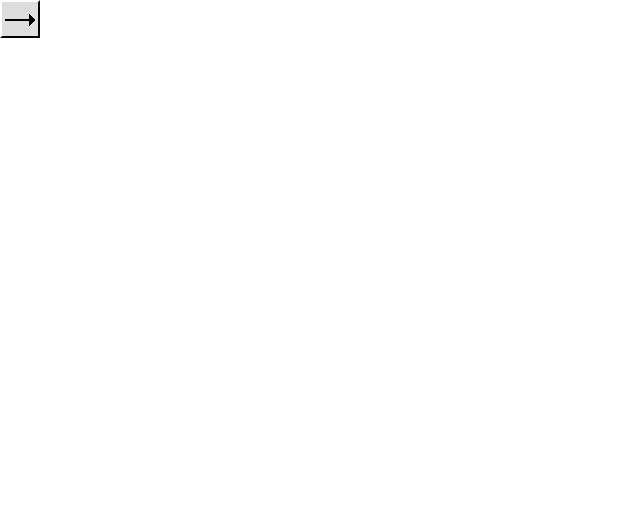 ,
, 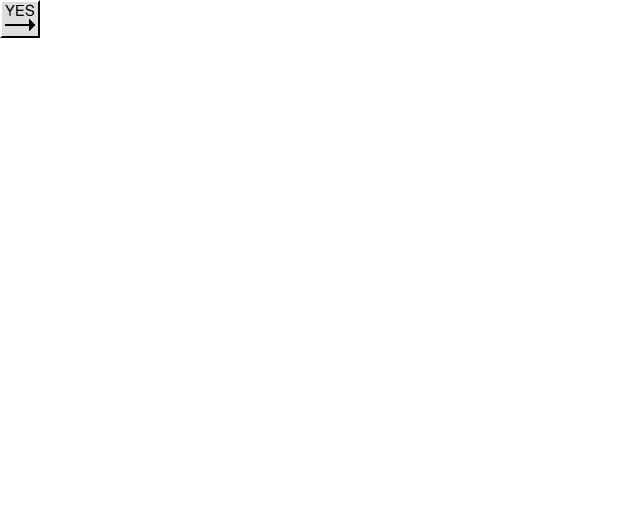 and
and 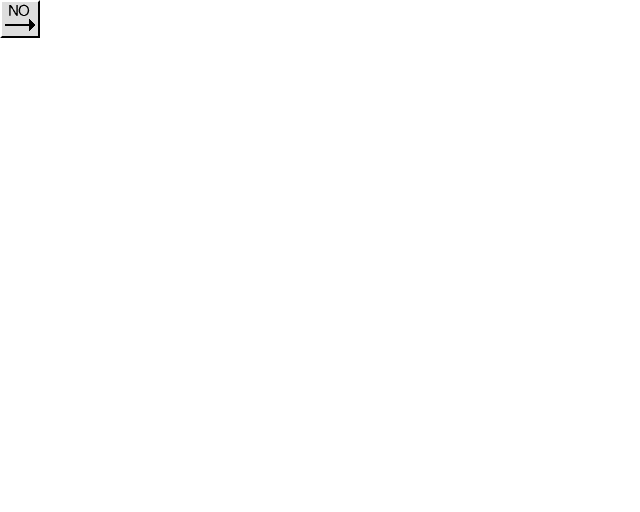 Line drawing tools
Line drawing toolsGo back to 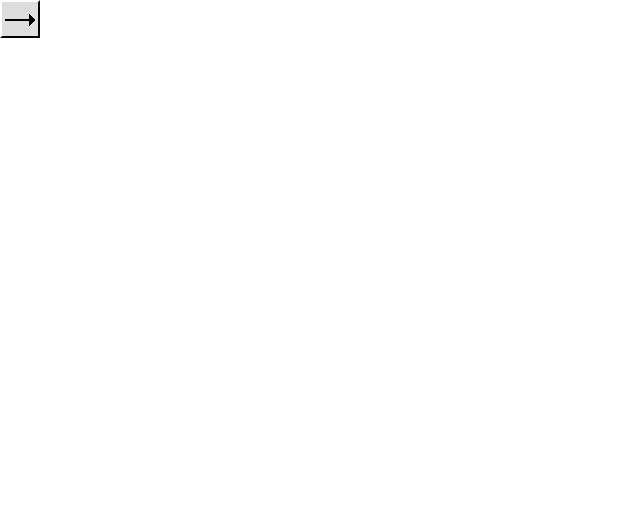 ,
, 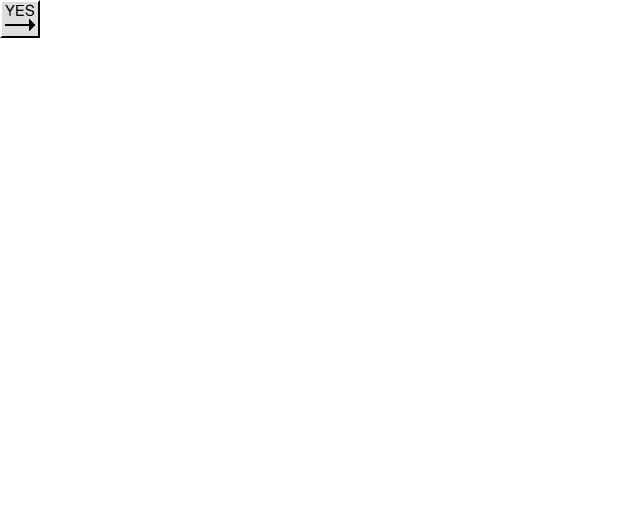 and
and 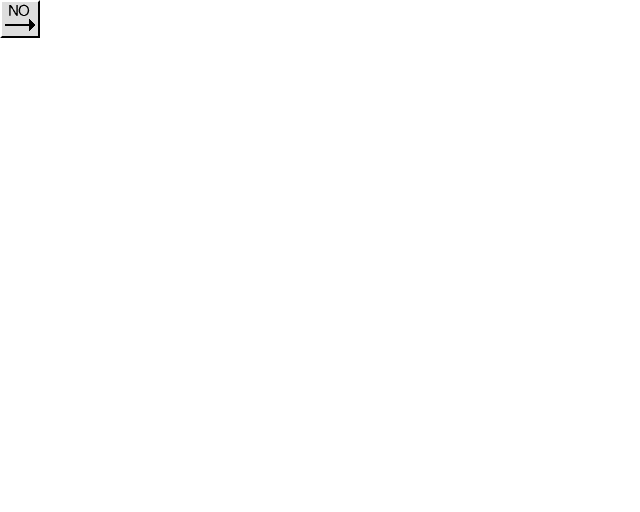 Line drawing tools
Line drawing tools
Skip forward to  Scroll
Scroll
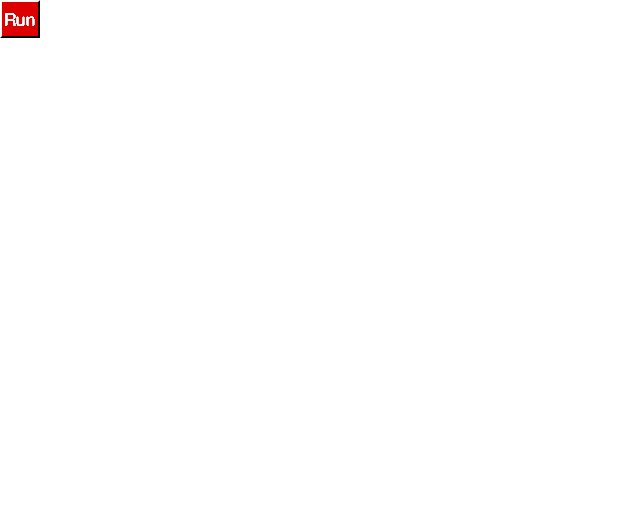 and
and 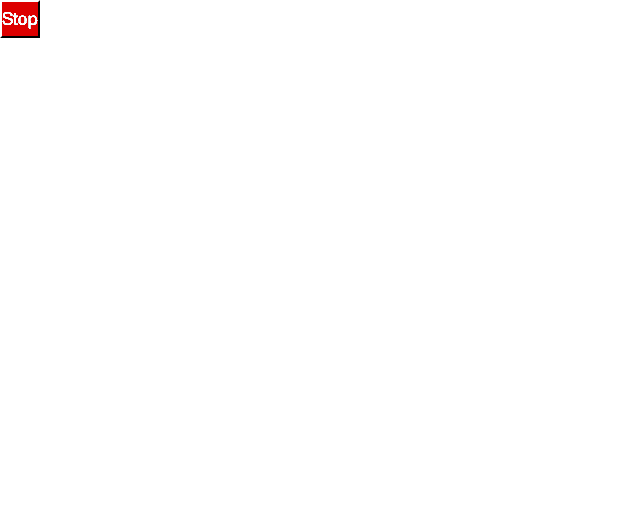 Run/Stop
Run/StopWhen you click on 'Run' a small monitor window will open, the flowchart will be active (the symbols in the flowchart will turn yellow when being executed) and the interface will operate. The flowchart will automatically stop if an error occurs.
Manual control of the inputs allows the flowchart to be tested without the interface. Small icons on the monitor windows act as toggle switches.
Small Monitor windows
for MFA computer modules
The monitor and variables windows can also be opened from the 'Window' submenu. These show the status of the inputs, outputs and variables in real time. The input, output and val boxes can be re-labelled in the large window (click, delete and re-type).
The monitor windows have a 'Test Inputs' button. When the program is not running, the status of the inputs can be shown. This is often needed (particularly the analogue readings) while constructing the flowchart.
The Speed of the program can be reduced, enabling the flowchart to be followed more easily (use 'Speed' submenu). 'Space Bar' option allows you to step between symbols for demonstration.
Manual control of the outputs is possible when the flowchart is not running. Small icons (the output numbers) on the monitor windows act as toggle switches.
Large Monitor Window - Contact Controller
Power control is available on some interfaces. This is possible within the flowchart as explained earlier with the output symbol. It can also be done with the large monitor window. The sliders (which are revealed by extending the window to the right) can be moved to vary the outputs. When using motors, only alter the power control on the forward (lower) output.
Continue to  Scroll
Scroll
Return to Instructions Contents