 Label
LabelGo back to  Label
Label
Skip forward to 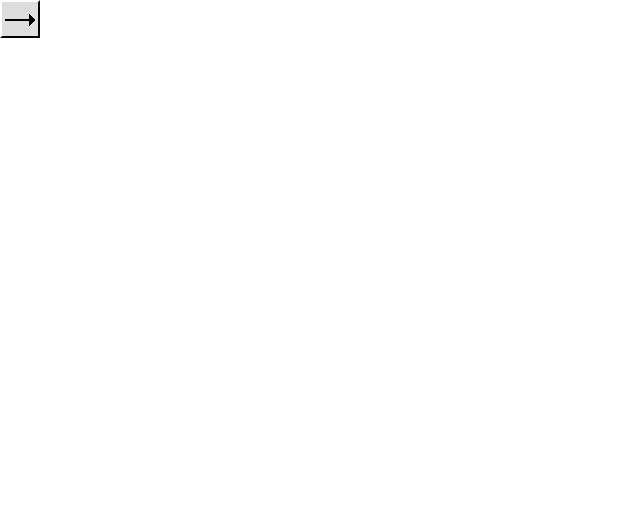 ,
, 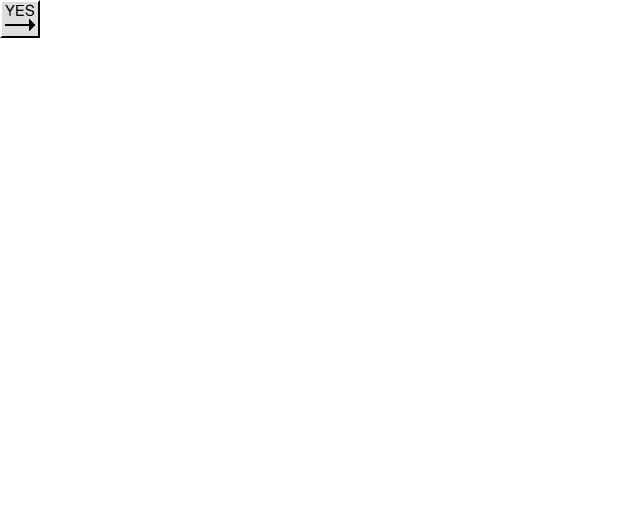 and
and 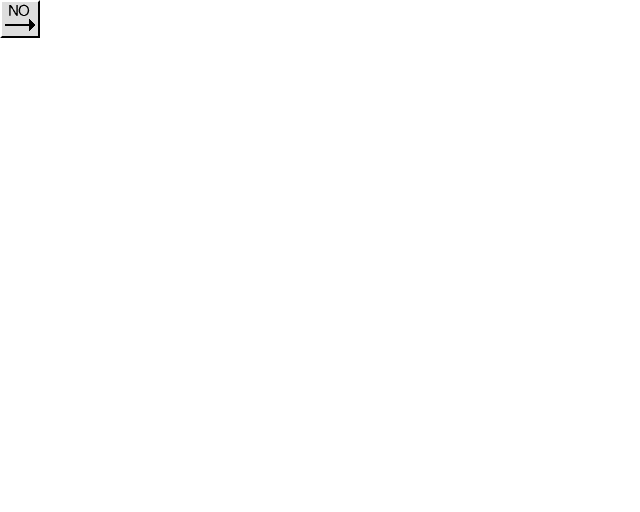 Line drawing tools
Line drawing tools
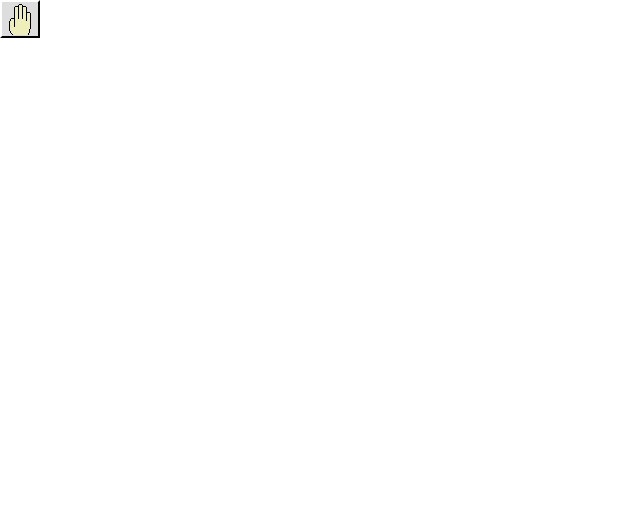 Edit/Delete/Move
Edit/Delete/MoveAfter selecting this tool, the symbols, labels and lines can be edited by clicking on them with the mouse (they will turn orange). Clicking over the object with the right hand button will automatically select the edit tool. The appropriate editor window will reappear and the contents can be altered.
Labels, lines and symbols can be deleted by clicking on them (turning them orange) and then clicking on  in the toolbox or with 'Delete' from the 'Edit' submenu (open the menu with the middle mouse button and move the pointer right, over 'Edit').
in the toolbox or with 'Delete' from the 'Edit' submenu (open the menu with the middle mouse button and move the pointer right, over 'Edit').
Labels and symbols can be moved by double-clicking on them (or using 'Move' from the 'Edit' submenu after a single click). This produces a grey outline which can be re-positioned (lines will automatically follow). These can also be moved as a group. Double-click near the desired area and drag a select box around the required objects. Grey outlines of the symbols and labels will be produced. Click to fix the objects in their new position (lines will automatically follow).
The entire flowchart can be wiped by choosing the 'Wipe All' menu option.
Continue to 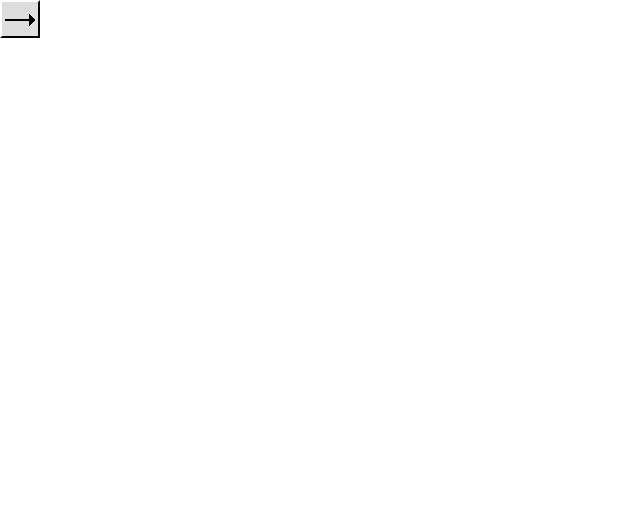 ,
, 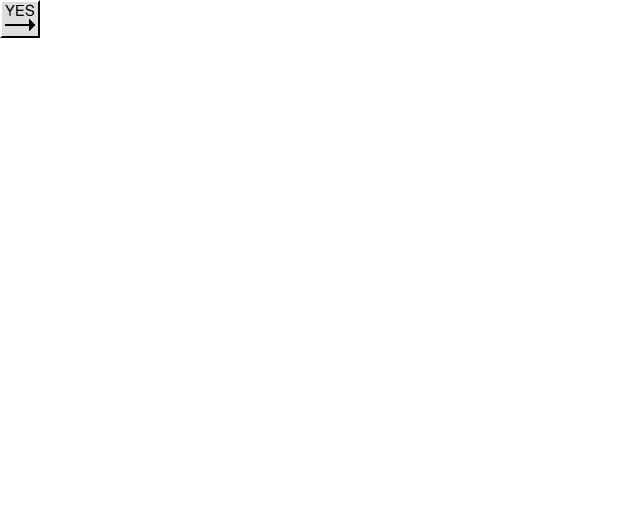 and
and 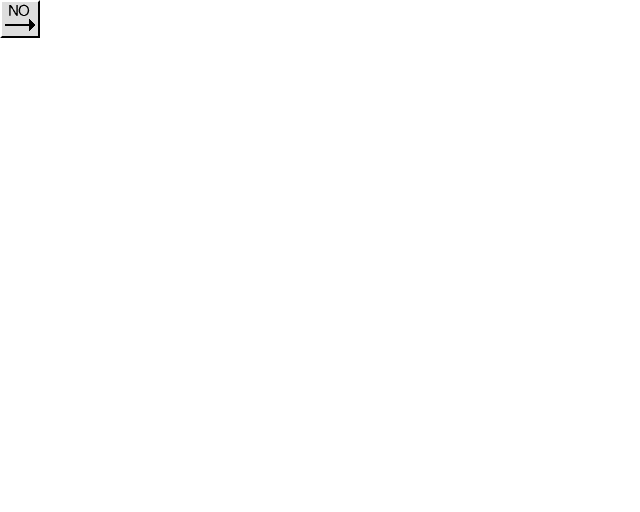 Line drawing tools
Line drawing tools
Return to Instructions Contents