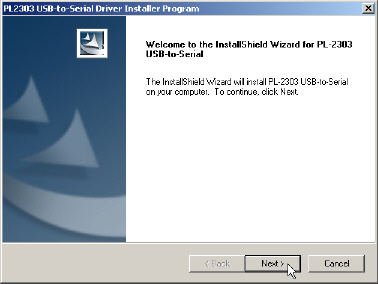|  |
| |||||||||
![[Note]](/file/20207/2014.07.ftp.comtrol.com.tar/ftp.comtrol.com/html/images/note.gif) |
|
RocketPort USB Serial Hub III: Connect one end of the power supply to a power outlet and the other end to the RocketPort USB Serial Hub III.
Connect the RocketPort USB Serial Hub to the system.
Allow the operating system to automatically install the RocketPort USB Serial Hub
RocketPort USB Serial Hub device driver installations for Windows Server 2012, Windows Server 2008 R2, Windows Vista, Windows Server 2003, or Windows XP follow these basic steps.
![[Note]](/file/20207/2014.07.ftp.comtrol.com.tar/ftp.comtrol.com/html/images/note.gif) |
|
The driver installation may take several minutes depending on your system.
Unpackage the latest device driver assembly for your Windows operating system.
Follow the Installation Wizard and reboot the PC, when prompted.
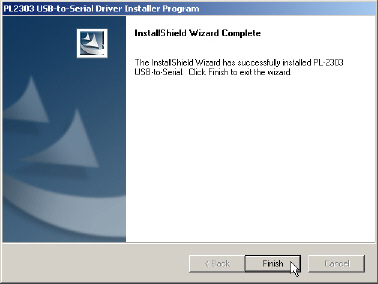
RocketPort USB Serial Hub III: Connect one end of the power supply to a power outlet and the other end to the RocketPort USB Serial Hub III.
After the WIndows desktop appears, plug the flat end of USB cable into the downstream port on your computer or USB hub port and connect the other end of the cable to the RocketPort USB Serial Hub.
The PC automatically locates and configures each serial port on the RocketPort USB Serial Hub and all LEDs are active.
PWR - This is the power status indicator. When lit, it indicates the RocketPort USB Serial Hub is up and running.
S1-S4 (Serial ports 1 - 4 on the RocketPort USB Serial Hub II)
S1-S8 (Serial ports 1 - 8 on the RocketPort USB Serial Hub III)
When lit, the serial port LEDs indicate a working connection on the port.
Blinking indicates data traffic on the serial port.
Connect the serial devices to the RocketPort USB Serial Hub ports.
You can use the following procedure to verify the RocketPort USB Serial Hub installation.
-
Windows 7, WIndows Vista, Windows Server 2003, Windows XP, Windows 2000
Right-click My Computer or Computer, click Manage, and then highlight Device Manager.
Expand the Ports (COM & LPT) entry, which should display four or eight (depending on the model) Prolific USB-to-Serial COM Ports (for example, COM3-COM6 or COM3-10)..
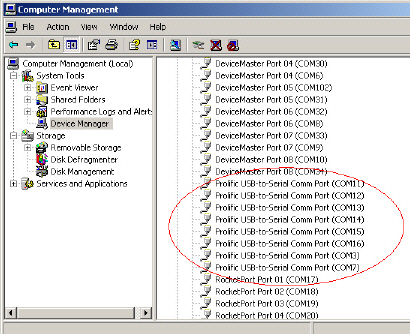
Expand Universal Serial Bus controllers., which should display one or two (depending on the model) Generic USB Hubs.
Windows Server 2008
Click Start, right-click Computer.
Click Manage.
Click Diagnostics and then double-click Device Manager.
Expand the Ports (COM & LPT) entry, which should display four or eight (depending on the model) Prolific USB-to-Serial COM Ports (for example, COM3-COM6 or COM3-10).
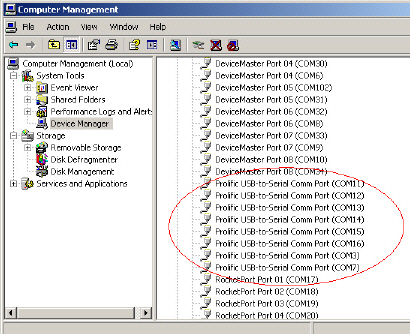
Expand Universal Serial Bus controllers., which should display one or two (depending on the model) Generic USB Hubs.
For installation problems, there are applications available to test the driver.

 | 06/11/14 | Home | Comtrol Support |  | |
 | Copyright © 2014 Comtrol Corporation. |  | ||