 |  |
| |||||||||
![[Note]](/file/20207/2014.07.ftp.comtrol.com.tar/ftp.comtrol.com/html/images/note.gif) |
|
Connect standard Ethernet cables between the RocketLinx ES9528 Ethernet ports and the network nodes.
The Fast Ethernet ports (Ports 1-24) support 10BASE-T and 100BASE-TX, full- or half-duplex modes. All of the Ethernet ports auto-detect the signal from connected devices to negotiate the link speed and duplex mode. Auto MDI/MDIX allows you to connect another switch, hub, or workstation without changing straight-through or crossover cables. Crossover cables cross-connect the transmit lines at each end to the received lines at the opposite end.
Ports 25-28 are Gigabit (1000BASE-TX) Combo RJ45/SFP ports.
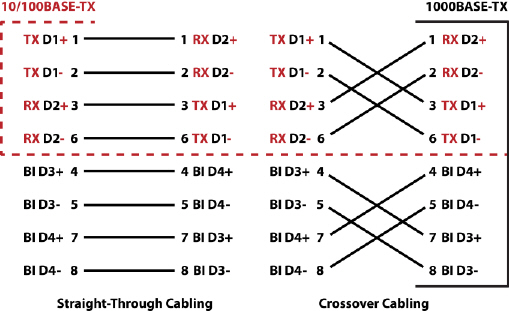
Always make sure that the cables between the switch and attached devices (for example, switch, hub, or workstation) do not exceed 100 meters (328 feet).
Optionally, connect SFP transceivers. Comtrol recommends using Comtrol certified SFP transceivers. Cross-connect the transmit channel at each end to the receive channel at the opposite end .
The SFP port does not function until the fiber cable is linked to another active device. When the SFP module is plugged in and there is no active connection (link) on the fiber, then the Gigabit port will link.
The SFP and corresponding RJ45 ports work in an exclusive mode. Traffic sent or received through the SFP module will have priority thus no traffic will be sent or received over the corresponding RJ45 connection. To use the RJ45 connection, remove the corresponding SFP module.
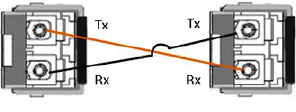
![[Note]](/file/20207/2014.07.ftp.comtrol.com.tar/ftp.comtrol.com/html/images/note.gif) |
|
The SFP port does not function until the fiber cable is linked to another active device. When the SFP module is plugged in and there is no active connection (link) on the fiber, then the Gigabit port will link.
Plug the SFP transceiver into the SFP fiber transceiver.
Connect the transmit channel to the receive channel at each end.
Check the direction/angle of the fiber transceiver and the fiber cable.
Configure the IP address and the RocketLinx ES9528 features using one of the following methods:
Web browser
Telnet
Command line interface (CLI) using the RS-232 console cable
The easiest way to configure the IP address for your network in the RocketLinx ES9528 is to use a Windows host and NetVision (see Programming the IP Address).
The following procedure uses NetVision to program the IP and a web browser to access the RocketLinx ES9528 web management page. For information about using other configuration methods or detailed information about configuring RocketLinx ES9528 features, refer to the RocketLinx ES9528 and RocketLinx ES9528-XT User Guide.
If necessary, install the latest version of the Java Runtime Environment, which is required to run NetVision and the web management page.
Copy NetVision to a host system with a Windows operating system. Make sure that you note the file location.
Configure the RocketLinx ES9528 IP address for your network.
In NetVision, click the Discovery button, after five seconds the RocketLinx ES9528 should be listed.
To configure a static IP address, double-click the IP Address field and enter a desired IP address.
Double-click the Netmask field and enter a desired subnet mask.
Select the IP Settings --> Modify IP menu item to commit the IP address and Netmask change to the RocketLinx ES9528 switch.
The RocketLinx ES9528 provides both in-band and out-band configuration methods:
Out-band management means that you configure the RocketLinx ES9528 using the RS-232 console cable and the Command Line Interface (CLI) to access the RocketLinx ES9528 without attaching an admin PC to the network. You can also use out-band management, if you lose the network connection to the RocketLinx ES9528.
In-band management means that you connect remotely using the RocketLinx ES9528 IP address through the network. You can remotely connect with the RocketLinx ES9528 Java applet web interface or a Telnet console and the CLI.
If you are planning on using in-band management, you need to program the RocketLinx ES9528 IP address to meet your network requirements. The easiest way to configure the IP address is using a Windows system and NetVision.
The following procedure uses a web browser to configure RocketLinx ES9528 features. Refer to the RocketLinx ES9528 and RocketLinx ES9528-XT User Guide for other configuration methods.
You can refer to the RocketLinx ES9528 documentation library for additional information.

 | 06/11/14 | Home | Comtrol Support |  | |
 | Copyright © 2014 Comtrol Corporation. |  | ||
