 |  |
| |||||||||
![[Note]](/file/20207/2014.07.ftp.comtrol.com.tar/ftp.comtrol.com/html/images/note.gif) |
|
Insert the wires (12-24 AWG) from the power supply into the terminal block connector contacts.

Tighten the wire-clamp screws to prevent DC wires from becoming loose.
The PW1/PW2 LED turns red during the boot cycle and turns green when the unit is ready. The recommended working voltage is 12 to 48VDC.
If desired, connect the digital input or relay output.
The RocketLinx ES8510-XT provides one digital input and one digital output (dry relay output) on the terminal block connector on the bottom of the switch. The fault conditions can be configured in the web interface and include:
The Digital Input pin can be pulled high or low so that the connected equipment can actively drive these pins.
The web interface allows you to read and set the value to the connected device. The power input voltage of
logic low is 0 to 10VDC and logic high is 11 to 30VDC. Do not apply a higher voltage than the specification; it may cause
internal circuit damage or a cause an incorrect DI action.

Digital output relay contacts are energized (open) for normal operation and will close for fault conditions.
The digital output relay contacts support up to 1A at 30VDC. Do not apply voltage and current higher than the specifications.

To ensure the system is not damaged by noise or any electrical shock, we suggest that you to make an exact connection between the RocketLinx ES8510-XT and earth ground. On the bottom side of the RocketLinx ES8510-XT, there is one earth ground screw. Loosen the earth ground screw with a screw driver; then tighten the screw after the earth ground wire is connected.
If you are going to mount the RocketLinx ES8510-XT on a grounded DIN rail, you do not need to also connect the ground wire.
Mount the RocketLinx ES8510-XT to the DIN rail using the clip on the back of the unit or use the wall mounting plate.
Follow the steps below to install the RocketLinx ES8510-XT on a DIN rail:
If necessary, use the screws to attach DIN rail clip to the rear panel of the RocketLinx ES8510-XT. (To remove DIN rail clip, reverse Step 1.)
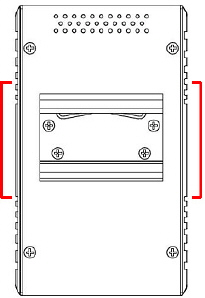
Insert the upper end of DIN rail clip into the back of DIN rail track from its upper side.
Lightly push the bottom of DIN rail clip into the track.
Verify that the DIN rail clip is tightly attached on the track.
To remove the RocketLinx ES8510-XT from the track, reverse the steps above.
Follow the steps below to install the RocketLinx ES8510-XT with the wall mounting plate:
To remove the DIN rail clip from the RocketLinx ES8510-XT, loosen the screws from the DIN rail clip.
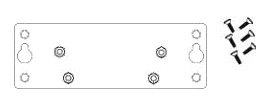
Place the wall mounting plate on the rear panel of the RocketLinx ES8510-XT.
Use the screws to attach the wall mounting plate to the RocketLinx ES8510-XT.
Use the hook holes at the corners of the wall mounting plate to hang theRocketLinx ES8510-XT onto the wall.
To remove the wall mounting plate, reverse the steps above.
Connect the appropriate Ethernet cables between the RocketLinx ES8510-XT Ethernet ports and the network nodes.
All of the Ethernet ports auto-detect the signal from connected devices to negotiate the link speed and duplex mode. Auto MDI/MDIX allows you to connect another switch, hub, or workstation without changing straight-through or crossover cables. Crossover cables cross-connect the transmit lines at each end to the received lines at the opposite end.
Ports 1-7 are Fast Ethernet ports that support 10BASE-T and 100BASE-TX, full- or half-duplex modes
Combo RJ45/SFP Ports 8-10 support 10/100BASE-TX half- or full-duplex and 1000BASE-TX full-duplex.
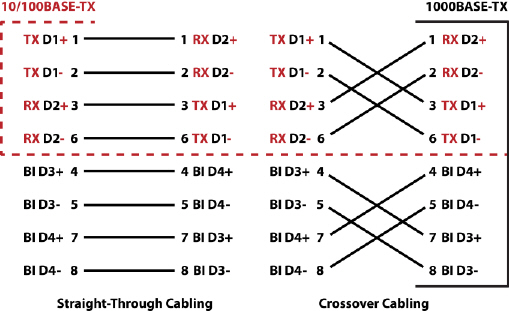
Always make sure that the cables between the switch and attached devices (for example, switch, hub, or workstation) do not exceed 100 meters (328 feet).
Optionally, connect the SFP transceivers. Cross-connect the transmit channel at each end to the receive channel at the opposite end .
The RocketLinx ES8510-XT three Gigabit SFP ports are combo ports with the Gigabit Ethernet RJ45 ports. The speed of the SFP port supports 100BASE-FX and 1000BASE-SX/LX. The SFP ports accept standard mini-GBIC SFP transceivers. To ensure system reliability, Comtrol recommends using Comtrol certified SFP transceivers. The certified SFP transceivers includes 100BASE-FX Single/Multi-Mode, 1000BASE-SX/LX. Single/Multi-Mode ranges from 550m to 80km.
The SFP and corresponding RJ45 ports work in an exclusive mode.
Traffic sent or received through the SFP module will have priority thus no traffic will be sent
or received over the corresponding RJ45 connection. To use the RJ45
connection, remove the corresponding SFP module.
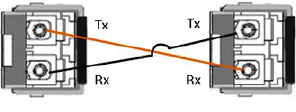
![[Note]](/file/20207/2014.07.ftp.comtrol.com.tar/ftp.comtrol.com/html/images/note.gif) |
|
The SFP port does not function until the fiber cable is linked to another active device. When the SFP module is plugged in and there is no active connection (link) on the fiber, then the Gigabit port will link.
Plug the SFP transceiver into the SFP fiber transceiver.
Connect the transmit channel to the receive channel at each end.
Check the direction/angle of the fiber transceiver and the fiber cable.
Configure the IP address and the RocketLinx ES8510-XT features using one of the following methods:
Web browser
Telnet
Command line interface (CLI) using the RS-232 console cable
The easiest way to configure the IP address for your network in the RocketLinx ES8510-XT is to use a Windows host and NetVision (see Programming the IP Address).
The following procedure uses NetVision to program the IP and a web browser to access the RocketLinx ES8510-XT web management page. For information about using other configuration methods or detailed information about configuring RocketLinx ES8510-XT features, refer to the RocketLinx ES8510 and RocketLinx ES8510-XT User Guide.
If necessary, install the latest version of the Java Runtime Environment, which is required to run NetVision and the web management page.
Copy NetVision to a host system with a Windows operating system. Make sure that you note the file location.
Configure the RocketLinx ES8510-XT IP address for your network.
In NetVision, click the Discovery button, after five seconds the RocketLinx ES8510-XT should be listed.
To configure a static IP address, double-click the IP Address field and enter a desired IP address.
Double-click the Netmask field and enter a desired subnet mask.
Select the IP Settings --> Modify IP menu item to commit the IP address and Netmask change to the RocketLinx ES8510-XT.
The RocketLinx ES8510-XT provides both in-band and out-band configuration methods:
Out-band management means that you configure the RocketLinx ES8510-XT using the RS-232 console cable and the Command Line Interface (CLI) to access the RocketLinx ES8510-XT without attaching an admin PC to the network. You can also use out-band management, if you lose the network connection to the RocketLinx ES8510-XT.
In-band management means that you connect remotely using the RocketLinx ES8510-XT IP address through the network. You can remotely connect with the RocketLinx ES8510-XT Java applet web interface or a Telnet console and the CLI.
If you are planning on using in-band management, you need to program the RocketLinx ES8510-XT IP address to meet your network requirements. The easiest way to configure the IP address is using a Windows system and NetVision.
The following procedure uses a web browser to configure RocketLinx ES8510-XT features. Refer to the RocketLinx ES8510 and RocketLinx ES8510-XT User Guide for other configuration methods.
You can refer to the RocketLinx ES8510-XT documentation library for additional information.

 | 06/11/14 | Home | Comtrol Support |  | |
 | Copyright © 2014 Comtrol Corporation. |  | ||
