 |  |
| ||||||||||||||||||||||||||||||||||||||||||||
![[Note]](/file/20207/2014.07.ftp.comtrol.com.tar/ftp.comtrol.com/html/images/note.gif) |
|
| Electrical Specifications | IEEE 802.3af | IEEE 802.3at |
|---|---|---|
Power Input Voltage DC1/DC2 | 48-57VDC | 50-57VDC |
Maximum PoE Power/Port | 15.4W | 30W |
Power Budget DC1/DC2 | 200W | |
Total Power Budget | Up to 200W | |
Power Consumption | 144W (max.) | 262W (max.) |
Power Consumption without PD Load | 28W (max.) | |
The RocketLinx ES7510 provides redundant or aggregated power inputs,
depending on the voltage of the power input.
If there are more than two power inputs connected with different voltages,
the RocketLinx ES7510 is powered from the highest connected voltage (redundant power).
If the voltages of power inputs are the same, the total power output is aggregated.
In addition, the RocketLinx ES7510 supports reverse polarity protection.

The RocketLinx ES7510 can signal an alarm for loss of power on either PWR1 or PWR2. The RocketLinx ES7510 User Guide provides detailed electrical specifications.
Insert the wires (12 - 24 AWG) from the power supply into the terminal block connector contacts.
Tighten the wire-clamp screws to prevent the wires from coming loose.
The PWR1/PWR2 LED turns red during the boot cycle and turns green when the unit is ready.
If desired, connect the alarm relay output (DO). The relay contacts are energized (open) for normal operation and closed for fault conditions that can be defined using the RocketLinx ES7510 user interface (web page) or Command Line Interface (CLI).
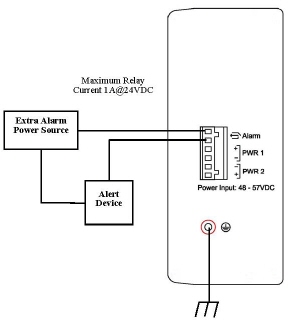
![[Note]](/file/20207/2014.07.ftp.comtrol.com.tar/ftp.comtrol.com/html/images/note.gif) |
|
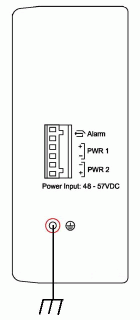 Connect a ground wire between the RocketLinx ES7510 chassis and
earth ground using 12-24AWG wire to ensure that the RocketLinx ES7510 is not damaged by noise or electrical shock.
Connect a ground wire between the RocketLinx ES7510 chassis and
earth ground using 12-24AWG wire to ensure that the RocketLinx ES7510 is not damaged by noise or electrical shock.
Loosen the earth ground screw on the right side of the RocketLinx ES7510.
Tighten the screw after the earth ground wire is connected.
Connect standard Ethernet cables between the RocketLinx ES7510 ports and the network nodes.
Ports 1-8 are 10/100BASE-TX IEEE802.3af (PoE) and IEEE802.3at (PoE Plus) compliant Ethernet ports. Ports (G9 and G10) are Gigabit (1000BASE-TX) uplink ports. The following table shows the RJ45 PoE pin-out assignment.
| Pin | 10/100BASE-TX PoE Signal |
|---|---|
| 1 | RX+ and Vport- |
| 2 | RX- and Vport+ |
| 3 | TX+ and Vport+ |
| 4 and 5 | Not connected |
| 6 | TX- and Vport+ |
| 7 and 8 | Not connected |
All of the fast Ethernet ports auto-detect the signal from connected devices to negotiate the link speed and duplex mode. Auto MDI/MDIX allows you to connect another switch, hub, or workstation without changing straight-through or crossover cables. Crossover cables cross-connect the transmit lines at each end to the received lines at the opposite end.
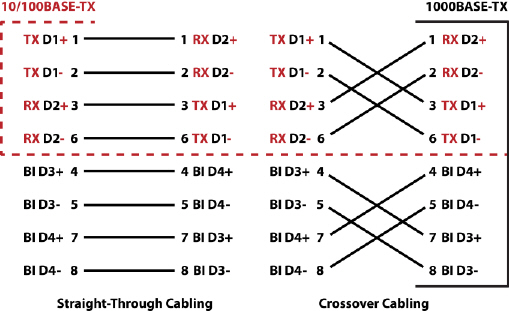
Always make sure that the cables between the switch and attached devices (for example, switch, hub, or workstation) do not exceed 100 meters (328 feet).
Configure the IP address and the RocketLinx ES7510 features using one of the following methods:
Web browser
Telnet
Command line interface (CLI) using the RS-232 console cable
The easiest way to configure the IP address for your network in the RocketLinx ES7510 is to use a Windows host and NetVision (see Programming the IP Address).
The easiest way to configure the IP address for your network in the RocketLinx ES7510 is to use a Windows host and NetVision.
The following procedure uses NetVision to program the IP and a web browser to access the RocketLinx ES7510 web management page. For information about using other configuration methods or detailed information about configuring RocketLinx ES7510 features, refer to the RocketLinx ES7510 User Guide.
If necessary, install the latest version of the Java Runtime Environment, which is required to run NetVision and the web management page.
Copy NetVision to a host system with a Windows operating system. Make sure that you note the file location.
Configure the RocketLinx ES7510 IP address for your network.
In NetVision, click the Discovery button, after five seconds the RocketLinx ES7510 should be listed.
To configure a static IP address, double-click the IP Address field and enter a desired IP address.
Double-click the Netmask field and enter a desired subnet mask.
Select the IP Settings --> Modify IP menu item to commit the IP address and Netmask change to the RocketLinx ES7510 switch.
The RocketLinx ES7510 provides both in-band and out-band configuration methods:
Out-band management means that you configure the RocketLinx ES7510 using the RS-232 console cable and the Command Line Interface (CLI) to access the RocketLinx ES7510 without attaching an admin PC to the network. You can also use out-band management, if you lose the network connection to the RocketLinx ES7510.
In-band management means that you connect remotely using the RocketLinx ES7510 IP address through the network. You can remotely connect with the RocketLinx ES7510 Java applet web interface or a Telnet console and the CLI.
If you are planning on using in-band management, you need to program the RocketLinx ES7510 IP address to meet your network requirements. The easiest way to configure the IP address is using a Windows system and NetVision.
The following procedure uses a web browser to configure RocketLinx ES7510 features. Refer to the RocketLinx ES7510 User Guide for other configuration methods.
You can refer to the RocketLinx ES7510 documentation library for additional information.

 | 06/11/14 | Home | Comtrol Support |  | |
 | Copyright © 2014 Comtrol Corporation. |  | ||

