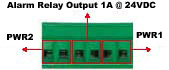|  |
| |||||||||||||||||||||||||||||||
| Electrial Specification | Power Input Voltage PWR1/2 | PoE Output Voltage | Maximum PoE | Total Power Budget (Maximum) | Power Consumption (Maximum) |
|---|---|---|---|---|---|
802.3af / Standard / Manual | 48 (48-57VDC) | 44-57V | 5.4W | Up to 100W | 8W without PD Load |
802.3af / Ultra | 55 (55-57VDC) | 50-57V | 30W | Up to 100W | 8W without PD Load |
Forced 15.4W | 48 (48-57VDC) | 44-57V | 5.4W | Up to 100W | 8W without PD Load |
Forced 30W | 55 (55-57VDC) | 44-57V | 30W | Up to 100W | 8W without PD Load |
The PWR1 / PWR2 LED blink during the boot cycle the and Power LED lights when ready.
The RocketLinx ES7506 provides one alarm relay output. The relay contacts are energized
(open) for normal operation and will close under fault conditions that
can include power failure, Ethernet port link break, or other predefined events that
can be configured in the RocketLinx ES7506 user interface (web page)
or Command Line Interface (CLI).
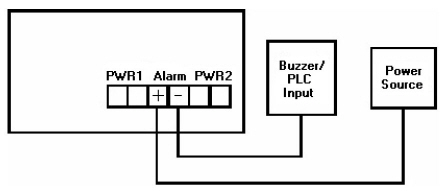
Wiring the alarm relay output is the same as wiring power inputs.
Connect standard Ethernet cables between the RocketLinx ES7506 Ethernet ports and the network nodes.
All of the Ethernet ports auto-detect the signal from connected devices to negotiate the link speed and duplex mode. Auto MDI/MDIX allows you to connect another switch, hub, or workstation without changing straight-through or crossover cables. Crossover cables cross-connect the transmit lines at each end to the received lines at the opposite end.
The RocketLinx ES7506 four 10/100BASE-TX PoE ports (Ports 1 - 4) can deliver a maximum of 100W total.
Always make sure that the cables between the switch and attached devices (for example, switch, hub, or workstation) do not exceed 100 meters (328 feet).
Configure the IP address and the RocketLinx ES7506 features using one of the following methods:
Web browser
Telnet
Command line interface (CLI) using the RS-232 console cable
The easiest way to configure the IP address for your network in the RocketLinx ES7506 is to use a Windows host and NetVision (see Programming the IP Address).
The following procedure uses PortVision DX to program a static IP address. If you need to configure the RocketLinx ES7506 for DHCP you can use one of the other network configuration methods discussed in the RocketLinx RocketLinx ES7506 User Guide.
Install PortVision DX on a host system with a Windows operating system.
If you need assistance installing PortVision DX, see the RocketLinx RocketLinx ES7506 User Guide.
Start PortVision DX. PortVision DX can be started from Start --> All Programs --> Comtrol --> PortVision DX.
Select the Comtrol product families that you want to locate and click the Scan button.
Configure the RocketLinx ES7506 IP address for your network.
Right-click the RocketLinx ES7506 in the Device List pane (lower) that you want to configure and click Properties.
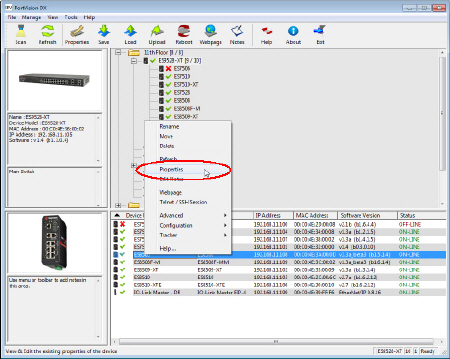
Optionally, enter the RocketLinx ES7506 serial number, which displays a friendly device name in the Device List pane on the main page.
Optionally, select the appropriate Network Topology, which is an informational field.
You are now ready to configure the RocketLinx ES7506 features.
The RocketLinx ES7506 provides both in-band and out-band configuration methods:
Out-band management means that you configure the RocketLinx ES7506 using the RS-232 console cable and the Command Line Interface (CLI) to access the RocketLinx ES7506 without attaching an admin PC to the network. You can also use out-band management, if you lose the network connection to the RocketLinx ES7506.
In-band management means that you connect remotely using the RocketLinx ES7506 IP address through the network. You can remotely connect with the RocketLinx ES7506 Java applet web interface or a Telnet console and the CLI.
The following procedure uses a web browser to configure RocketLinx ES7506 features. Refer to the RocketLinx RocketLinx ES7506 User Guide for other configuration methods.
If necessary, install the latest version of the Java Runtime Environment, which is required to run the web management interface.
Open a web browser and enter the IP address of the RocketLinx ES7506.
Enter admin for both the user name and the password when prompted.
Use the web interface to configure your device as needed for your network.
You can refer to the RocketLinx ES7506 documentation library for additional information.

 | 06/11/14 | Home | Comtrol Support |  | |
 | Copyright © 2014 Comtrol Corporation. |  | ||

![[Note]](/file/20207/2014.07.ftp.comtrol.com.tar/ftp.comtrol.com/html/images/note.gif)