


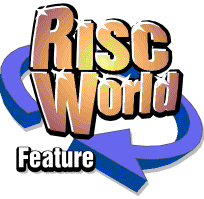
Typography 500
RISCWorld
Typography 500
The Typography 500 application, on this RISCWorld CD, contains over 500 high quality fonts, all with full Latin1 character sets, kern pairs and hinted with our new NDT Expert hinting system for superb reproduction.
As well as the fonts there are utilities that let you use and install them. All fonts are stored in the !TYPO500 application. The utilities can either be run directly from the CD, or copied to your hard disk as required.
The fonts are licensed for use on a single computer. For multi-user or site licences please contact APDL.
Using the fonts
The easiest way to use your new fonts is to double click on the !TYPO500 program in the root directory of the CD. This will open the window shown.

This window loads the relevant application from the UTILS directory. You can also load any of these applications manually, provided the Typography 500 CD is available in your CD ROM drive.
Using fonts from CD
Once the application that controls fonts from the CD (!RunFromCD) is run its icon will appear on the icon bar and a window (below) will open.

Clicking on one of the font name buttons will make the fonts in that group available to applications. When a font group is turned on the button will change to blue.
Clicking on 'View examples' will load the font viewer application. Clicking on 'Print Samples' will load a copy of the catalogue generator.
The Typography fonts should appear in any font menus created by applications. After turning a group on there may be a slight delay when opening a font menu. !RunFromCD can be copied to your harddisk. In this case you will be asked to insert the Typography CD if it is not already in the drive.
Viewing the examples
The Typography FontCD contains an application called !IFontView that lets you see full examples of any of the fonts on the CD easily and quickly. You can choose which group you want to look at from the menu button near the bottom of the window. In the screen shot overleaf you can see that the Decorative group is currently selected.

Along the top left of the font viewer window are the buttons that allow you to see a particular font.
Clicking on the menu button will open a menu showing all the fonts in the current group.
Clicking on the up and down arrows will scroll through all the fonts in the current group.
Installing a single font
You can install a single font using the 'Install Font' button at the top left of the main window.

The font can be installed into any active !Fonts folder (but not EasyFont/Font Directory) using iFontView. First choose the font you want to install then click on the 'Install Font' button. The installer window will open. This shows the name of the font you want to install and the current install !Fonts directory. The menu button lets you choose from any currently active !Fonts folder on your machine (as found from font$path). Once you have chosen the !Fonts folder you would like the font installed to click on 'Install this font'. Note that on current RISC OS machines the Resources:$.Fonts directory is read only and you cannot install fonts to it.
Installing a font group
Before installing any group please ensure that you have enough free space. To check the free space you have move the mouse onto your hard disk icon on the icon bar and press <Menu>. Now click on 'Free' and the amount of free space will be displayed.
When the font installer loads you will be greeted with a screen that allows you to choose which groups you want to install.

Approximate space needed for groups
| Decorative | 40Mb |
| Designer | 9Mb |
| Digital | 9Mb |
| Eastern | 4Mb |
| Gothic | 35Mb |
| NonLatin | 40Mb |
| OpenFace | 18Mb |
| SansSerif | 30Mb |
| Script | 40Mb |
| Serif | 42Mb |
| Symbolic | 3Mb |
| Uncial | 9Mb |
| Western | 6Mb |
Choosing groups to install
When the 'Choose groups' window from the installer appears on screen click on the button next to a group to toggle it on or off. When the button for a group is on that group will be installed to your hard disk. In the example above only the Designer and Serif groups will be installed.
Once you have chosen the groups that you would like to install click on the 'Install Selected Groups' button. Installing single fonts
To install a single font you should use the !iFontView application.
Installation options
The installer offers three options.; installing to the !Fonts folder, to EasyFont Pro or to FontDir. To install to EasyFont or FontDir you must ensure that the program is running. To install a single font into EasyFont or FontDir you will need to install the font to an Acorn font folder using !iFontView first. The font can then be added to your Font Manager (see your Font Manager manual for more details).

Installing to !Fonts folders
If you have chosen 'Install to Acorn !Fonts folder' from the earlier window then this window will open.
Drag the blue folder (directory icon) from this window to an open hard disk filer window.
The installer will make a new directory on your hard disk and then install the groups you have chosen into this directory.
Do not drag the folder from this window into an existing !Fonts folder. This will produce a nested !Fonts folder and many applications may stop working.
Installing to !EasyFont
To install into !EasyFont all you need to do is select the correct option from the main window and click OK. If Easyfont cannot be found or is not running an error will be reported and the installation will be aborted.
Now click on the OK button in the installer window again and if all is well the installer will start. After a few seconds the first font name will appear in the installer window and the fonts will start to install.
Once installation is finished you will find that all your fonts are available in Easyfont and can be used immediately.
All the fonts will be installed in the same groups as are on the CD, for example Serif fonts will be installed in a group called Serif.
Please note that this installer will only work with EasyFont PRO V4.08 or later. It will not work with EasyFont V3.
Installing to !FontDir
Before installing to !FontDIR ensure that you have enough free space in your fonts partition (for each group), or there will not be enough room for the fonts to install correctly (see page 8).
Now click on the OK button in the installer window and if all is well the installer will start. After a few seconds the first font name will appear in the installer window and the fonts will start to install.
Once the fonts have been installed you will need to re-compile all tables using the !FontMGR application supplied with !FontDIR. You must do this before anything else as !FontDIR's partition will have been changed.
Once the tables have ben re-compiled all your new iSVFonts will be available in !FontDIR.
Please note that this installer is not suitable for FontDir Pro.
RISCWorld