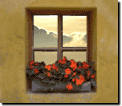Trim a picture or object
Advanced selection tools allow you to trim a pictureGeneral term refers to a single photo or a composite project on the canvas. or part of an objectA part of a picture, including shapes, text boxes, or lines that can be edited individually. The order of objects can be changed by using the Stack., leaving that area transparent.

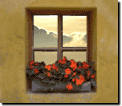
Notes
-
After you click Cut, the area that is removed becomes a new object placed on the clipboard. You can then click Paste on the Edit menu to add the trimmed area to a picture.
-
When you trim a picture, you will be able to see through the hole to the object behind it. Or, if there are no objects behind the hole, you will see the canvasThe white area on the workspace that represents the printable portion of the picture..
Tip
The Edge Finder and the Magic Wand selection tools are designed to help you select a well-defined area in a picture.