Water
splashes
 Ever
wondered how they get those drops of water to look so realistic? Its time
to give your images a baptism!
Ever
wondered how they get those drops of water to look so realistic? Its time
to give your images a baptism!
|
Water
splashes
|
|
|
|
|
| By Colin Smith |
| Step 1 | |
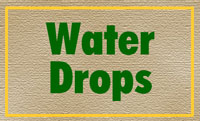 |
Open background image. Here we used 400 X 250 pixels at 72dpi. |
| Step 2 | |
 |
Create a new layer. Press ôDö to set default foreground and background colors. Filter > Render > Clouds. |
| Step 3 | |
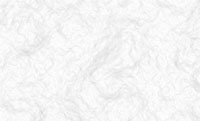 |
Filter > Stylize > Find edges. |
| Step 4 | |
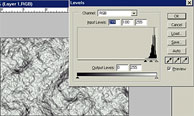 |
Now adjust the levels for more definition in the image: Image > Adjust > Levels (Cntl L) |
| Step 5 | |
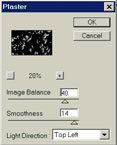 |
To create the drops: Filter > Sketch > Plaster. You will have to experiment to find the best settings for your image size and intensity of the effect, here we used: Balance 40, Smooth 14, Light - Top Left. |
| Step 6 | |
 |
The result should resemble this |
| Step 7 | |
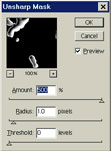 |
To define the edges a bit more: Filter > Sharpen > Unsharp Mask: Amount 500, Radius 1.0, Threshold 0. |
| Step 8 | |
 |
Select the magic-wand tool, Check the contiguous box on the status bar if using Photoshop 6.0, otherwise it is in the options palette. Set the appropriate tolerance setting, we used 10. Now select the background around the drops. |
| Step 9 | |
 |
Hit the del key to erase the unwanted background. Invert the selection to the drops. Select > Inverse or Cntrl + Shift + I. You should now see the original image and the drops. If you wanted the image to appear as if mercury had been spilled on it you can stop right here. For the water - proceed... |
| Step 10 | |
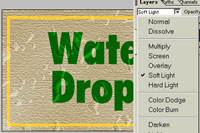 |
To make the drops look more like water change the layer blending mode to soft light. We now have an image that looks like water drops on it. But lets have some fun and give it that lens-type distortion typical to real water drops |
| Step 11 | |
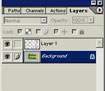 |
With the drops still selected, click the background layer on the layers palette to activate the background layer. |
| Step 12 | |
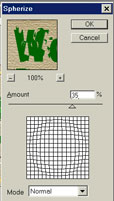 |
Make the distortion: Filter > Distort > Spherize. 35% (experiment to find what best works for you.) |
| Step 13 | |
 |
 You
now have an image that looks like it was left out in the rain with realistic
water drops. Play around with it and see what else you can come up with
here is a graphic example. You
now have an image that looks like it was left out in the rain with realistic
water drops. Play around with it and see what else you can come up with
here is a graphic example. |