| Step 1 | |
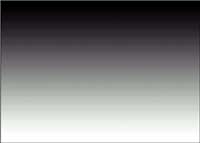 |
Start with a gradient. Tip: To constrain the gradient to 90 degrees hold down the shift key. |
| Step 2 | |
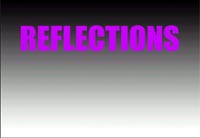 |
Add your text or image |
| Step 3 | |
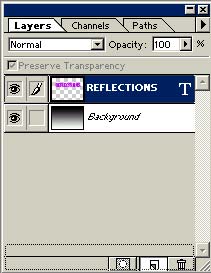 |
Make a copy of the text by dragging to the new layer icon |
| Step 4 | |
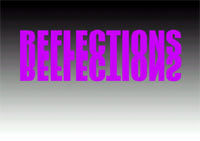 |
On the copy go into free transform by pressing Ctr/Cmd+T. Mac: Option+Click>Flip Vertical. PC: Left click >Flip Vertical. Drag the reflected copy below the original |
| Step 5 | |
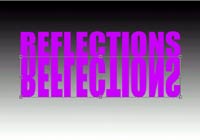 |
Free Transform again and stretch image by dragging down on the bottom middle handle. |
| Step 6 | |
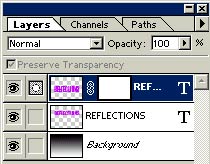 |
Add a layer mask to the reflected copy and fill with a black to white gradient |
| Step 7 | |
 |
Should look like this |
| Step 8 | |
 |
Filter>Blur>Motion Blur. Angle -90 |
| Step 9 | |
 |
Make a selection around the bottom part of the background layer. Image>Adjust>Levels or Ctrl/Cmd+L Adjust the sliders to lighten the surface |
| Step 10 | |
 |
Free Transform again - Perspective |
| Step 10 | |
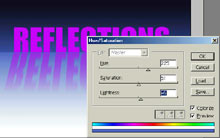 |
Select the background. Open Hue Saturation box. Colorize to add some color to the background. |
| Step 10 | |
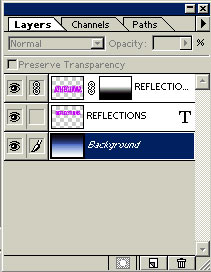 |
Merge the reflection layer with the background by clicking on the box between the eye and the thumbnail, a link should now appear in the box. Click on layers>merged linked. |
| Step 10 | |
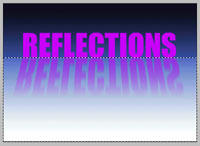 |
Make a selection around the bottom part of the image by using the rectangular selection tool |
| Step 10 | |
 |
Filter>Distort>Ocean Ripple. Adjust settings to suit |