|
Removing
a picture from its background
|
|
|
Here is a method using the extract tool that first appeared in ps 5.5. Notice the strands of hair near the shoulders. |
|
| By Colin Smith www.photoshopcafe.com |
 |
|
 |
Open your image, and double click on the "background" name in your layers pallette. This will turn it into a layer. |
 |
|
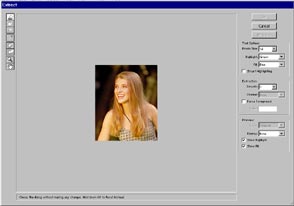 |
Open the extract tool: Image>Extract or Option/Alt+Cmd/Ctrl+X |
 |
|
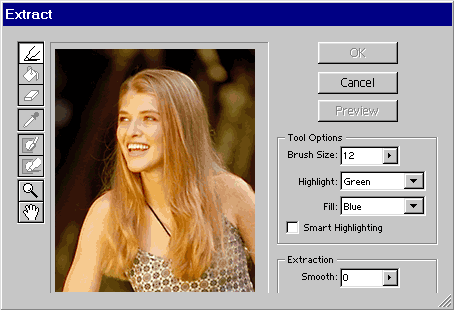 |
Click OK. |
 |
|
 |
There will be a few areas that have been accidently deleted. You can clean up the image using the eraser and the history brush. |
 |
|
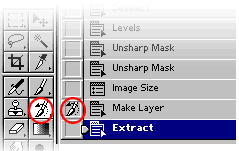 |
In the history pallette, click next to the image before the extract state. Select the history brush. |
 |
|
 |
Now you can place the image onto any background you wish. |