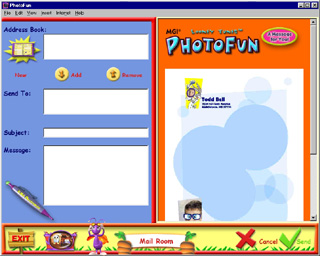
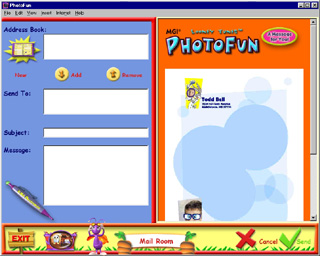
Send your photo or Fun Project by e-mail to anyone in your Address Book! You must have a modem and an Internet account that you can access from this computer.
Always ask permission before using someone else's Internet account.
Using the Mail Room:
When you're finished with your photo or Fun Project in The Fun Lab, click once on the green arrow in the bottom right corner of the screen to go to The Message Center.

Click once on the mailbox in The Message Center to go to the Mail Room.
![]()
In the Mail Room, you'll see all the e-mail addresses from your Address Book. Click once on an address, and then click the Add button. These names will be added to the "Send To" list.
![]()
If you change your mind and decide to remove a name from your "Send To" list, select the person’s name in the list and click once on the Remove arrow.
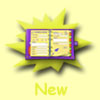
If you want to send your message to someone who is not in your Address Book, click once on the New button. You will be taken to your Address Book where you can add new entries. When you are done, click once on the OK button to return to The Mail Room. Then repeat step 3.
![]()
Type a subject for your message in the Subject area. Then type your message in the message box at the bottom.

Click once on the green "Send" checkmark and your e-mail will be sent. You will be taken back to The Message Center so that you can choose other ways to share your project.
Attention! PhotoFun may need you to provide more information about your Mail Server to be able to send your e-mail. In this case, Leo the Firefly will ask you to click Help and Mail Server on the Menu Bar. A dialog will pop up on the screen so that you can type in your Mail server address.
Ask your parents for help if you are not sure what to do.
You may ask your Internet Service Provider what your SMTP mail server name is. Most likely this information can be found on the web page of your Internet Service Provider.
When you're done, click the green checkmark again to send your e-mail.