New in Portfolio 5.0 is the ability to display and enter values from any Custom Field with a Predefined List on a special palette called a Master Palette. The list is created automatically by Portfolio when a Custom Field with a Predefined List is created. See Adding Custom Fields, Predefined Lists, Adding Data to Custom Fields, and palette description.
When a Custom Field has been created and the list entries added, the Custom Field name is displayed on the Window menu, Master Palettes sub-menu as “Show [Field]” where [Field] is the name of the Custom Field.
Selecting a “Show [Field]” name from the Master Palettes submenu opens a palette with the Custom Field list displayed.
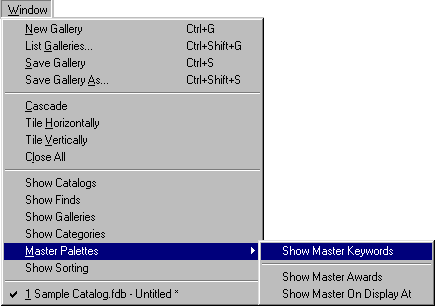
To assign words to items from a Master Palette:
In the Gallery window, select the items that you want to assign keywords to. [Command-click (Mac OS) or Ctrl-click (Windows) to select records non-contiguously.]
Open the appropriate Master Palette: From the Window menu, Master Palettes sub-menu, choose the appropriate Custom Field name.
A palette for the Custom Field will be displayed, showing all the entries assigned to that field. In our example, the Custom Field is called "Status" and the field values displayed on the list include: Completed, In Progress, Not Started, and Production.
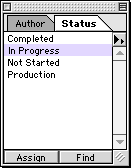
You can dock and undock Master Palettes just like other palettes.
On the palette, locate and select the word(s) that you want to assign to all selected Gallery items. [Press Command-click (Mac OS) or Ctrl-click (Windows) to select words non-contiguously.]
In our example, we will assign the word “In Progress” to the Status field of several discontiguous records in the Gallery.
Click the “Assign” button at the bottom of the palette, or select “Assign” from the palette fly-out menu.
— or —
Drag and Drop the words onto the Gallery.
The list word(s) are assigned to all selected items in the Gallery immediately.

Tip: The custom field you are adding items to must be being displayed in your Gallery before the added words will be seen. See Customizing Gallery Views.
To find all items to which a predefined list word is assigned:
Open the appropriate Master Palette: From the Window menu, Master Palettes sub-menu, choose the appropriate Custom Field name.
Select the word that you want to search on, then click “Find,” or simply double-click the word.
In the Gallery window, all the items with that word will be displayed.
See also: