|
The Graphic Equalizer (EQ)
divides the audio spectrum in sixteen bands and allows you to
customize your listening experience by boosting or cutting specific
frequencies. Click on the Graphic
EQ icon ![]() to display the menu. From the menu, you can quickly disable the
Graphic EQ, choose an EQ preset, or set a custom EQ.
to display the menu. From the menu, you can quickly disable the
Graphic EQ, choose an EQ preset, or set a custom EQ.
SIREN provides four EQ presets and the ability to create custom EQ settings. SIREN Xpress users, however, are limited to the Classical and Pop presets and are unable to create custom settings.
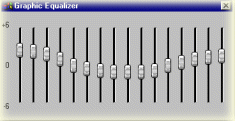
Click on the Graphic EQ icon![]() in the Play Controller Panel.
in the Play Controller Panel.
To adjust a band, drag the fader thumb up or down. Band tension is automatically enabled, but you can disable it by right-clicking on the title bar of the Graphic Equalizer dialog and selecting Band Tension from the Shortcut menu.
Close the Graphic Equalizer dialog. The custom EQ is applied to the audio and the Graphic EQ icon changes color.