

|
Volume Number: 13 (1997)
Issue Number: 3
Column Tag: Getting Started
An Expanded ShapeWorld Applet
By Dave Mark
Last month's Getting Started column introduced the ShapeWorld applet. The initial version of ShapeWorld featured four classes: The ShapeWorld class extends the Applet class and creates and controls all the applet objects. The ShapeCanvas class extends the Canvas class and implements the canvas we'll do all our drawing in. The Shape class is designed to be extended and provides the basic functions for implementing a shape. The RectShape class extends Shape and overrides the Shape classes' abstract draw() method to draw a rectangular shape.
Why divide the shapes into two separate classes? After all, we could have just done the drawing in the Shape class. However, that is what this month's column is all about. We are going to add a second Shape subclass to our applet, along with some code that lets you drag your shapes around in the ShapeCanvas.
The ShapeWorld Project
Here's the source code to this month's applet. For the most part, we've added code to last month's project with only a few lines changed (mostly to change the way highlighting works - more on this in a moment).
import java.awt.*;
import java.util.*;
abstract class Shape
{
booleanhighlighted;
ShapeCanvasshapeCanvas;
int shapeX, shapeY, shapeWidth, shapeHeight;
RectangleboundsRect;
Shape( ShapeCanvas canv, int x, int y,
int width, int height )
{
shapeCanvas = canv;
highlighted = false;
shapeX = x;
shapeY = y;
shapeWidth = width;
shapeHeight = height;
boundsRect = new Rectangle( x, y, width, height );
}
abstract public void draw( Graphics g );
public void erase( Graphics g )
{
g.clearRect( shapeX, shapeY, shapeWidth, shapeHeight );
}
public void setHighlight( boolean newHighlight )
{
highlighted = newHighlight;
}
public boolean isHighlighted()
{
return highlighted;
}
public boolean isPointInShape( int x, int y )
{
return boundsRect.inside( x, y );
}
public voidmoveThisMuch( int x, int y )
{
boundsRect.move( shapeX + x, shapeY + y );
shapeX = boundsRect.x;
shapeY = boundsRect.y;
shapeWidth = boundsRect.width;
shapeHeight = boundsRect.height;
}
}
class RectShape extends Shape
{
RectShape( ShapeCanvas canv, int x, int y,
int width, int height )
{
super( canv, x, y, width, height );
}
public void draw( Graphics g )
{
if ( isHighlighted() )
{
g.setColor( Color.black );
g.fillRect( shapeX, shapeY, shapeWidth, shapeHeight );
g.setColor( Color.red );
g.fillRect( shapeX+2, shapeY+2,
shapeWidth-4, shapeHeight-4 );
}
else
{
g.setColor( Color.red );
g.fillRect( shapeX, shapeY, shapeWidth, shapeHeight );
}
}
}
class OvalShape extends Shape
{
OvalShape( ShapeCanvas canv, int x, int y, int width,
int height )
{
super( canv, x, y, width, height );
}
public void draw( Graphics g )
{
if ( isHighlighted() )
{
g.setColor( Color.black );
g.fillOval( shapeX, shapeY, shapeWidth, shapeHeight );
g.setColor( Color.red );
g.fillOval( shapeX+2, shapeY+2,
shapeWidth-4, shapeHeight-4 );
}
else
{
g.setColor( Color.red );
g.fillOval( shapeX, shapeY, shapeWidth, shapeHeight );
}
}
}
class ShapeCanvas extends Canvas
{
Vector shapes;
Shape curShape;
Point mousePosition;
ShapeCanvas( int width, int height )
{
shapes = new Vector();
curShape = null;
setBackground( Color.yellow );
resize( width, height );
}
public void addShape( Shape newShape )
{
shapes.addElement( newShape );
}
public void paint( Graphics g )
{
for ( Enumeration e = shapes.elements();
e.hasMoreElements(); )
{
Shape s = (Shape)e.nextElement();
s.draw( g );
}
}
public Shape findInShapeList( int x, int y )
{
for ( Enumeration e = shapes.elements();
e.hasMoreElements(); )
{
Shape s = (Shape)e.nextElement();
if ( s.isPointInShape( x, y ) )
{
s.draw( getGraphics() );
return s;
}
}
return null;
}
public void update (Graphics g)
{
paint(g);
}
public boolean mouseDown( Event e, int x, int y )
{
curShape = findInShapeList( x, y );
if ( curShape != null )
{
curShape.setHighlight( true );
mousePosition = new Point( x, y );
return true;
}
return false;
}
public boolean mouseDrag( Event e, int x, int y )
{
Graphics g;
if ( curShape != null )
{
g = getGraphics();
curShape.erase( g );
curShape.moveThisMuch( x - mousePosition.x,
y - mousePosition.y );
mousePosition.x = x;
mousePosition.y = y;
curShape.draw( g );
return true;
}
return false;
}
public boolean mouseUp( Event e, int x, int y )
{
if ( curShape != null )
{
curShape.setHighlight( false );
repaint();
return true;
}
return false;
}
}
public class ShapeWorld extends java.applet.Applet
{
ShapeCanvassCanvas;
final intshapeWidth = 20;
final intshapeHeight = 20;
public void init()
{
int x, y;
sCanvas = new ShapeCanvas( 440, 290 );
add( sCanvas );
Random ran = new Random();
Rectangle b = sCanvas.bounds();
for ( int i=1; i<=10; i++ )
{
x = b.x + (int)((float)(b.width) * ran.nextFloat() );
if ( x > b.x + b.width - shapeWidth )
x -= shapeWidth;
y = b.y + (int)((float)(b.height) * ran.nextFloat() );
if ( y > b.y + b.height - shapeHeight )
y -= shapeHeight;
RectShape r = new RectShape( sCanvas, x, y,
shapeWidth, shapeHeight );
sCanvas.addShape( r );
}
for ( int i=1; i<=10; i++ )
{
x = b.x + (int)((float)(b.width) * ran.nextFloat() );
if ( x > b.x + b.width - shapeWidth )
x -= shapeWidth;
y = b.y + (int)((float)(b.height) * ran.nextFloat() );
if ( y > b.y + b.height - shapeHeight )
y -= shapeHeight;
OvalShape r = new OvalShape( sCanvas, x, y,
shapeWidth, shapeHeight );
sCanvas.addShape( r );
}
}
}
Running the New ShapeWorld
Before we get to the source code differences between last month's applet and this month's applet, take a look at Figure 1, which shows the applet running under the Metrowerks VM. The figure shows the applet window with the ShapeCanvas taking up most of the window (shown in yellow). The Canvas shows 10 RectShapes and 10 OvalShapes.
Notice that only one shape is highlighted. In last month's applet, we toggled highlighting for a shape on and off again with each click. Since we added dragging this month, I wanted to try a slightly different approach to highlighting. Now, highlighting turns on when a drag starts and turns off when the drag ends. This isn't necessarily correct for all applications, but the changes needed to implement this approach are worth understanding.
Notice also that when one shape drags over another, the underlying shape is erased to the background color and is not restored until the drag ends. Take some time to see why this happens. How could you change this code so that "dragged-over" shapes are not erased by the drag?
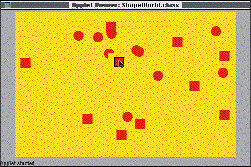
Figure 1. The new ShapeWorld applet running under the Metrowerks VM.
What Source Code was Added This Month?
The first change made to last month's code is the addition of 2 new methods to the Shape class. erase() calls the Graphics method clearRect() to erase the current Shape to the background color. As you might guess, erase() is a key part of the erase/redraw cycle we use when dragging a shape. This is definitely a bare-bones approach to drag animation. Can you come up with some alternatives?
public void erase( Graphics g )
{
g.clearRect( shapeX, shapeY, shapeWidth, shapeHeight );
}
moveThisMuch() takes an x and a y offset and moves the shape that many pixels left or right and up or down. Just a reminder: since we maintain both a Rectangle (boundsRect) and a set of individual x, y, width, and height variables, we'll need to update both. On reflection, if I had this to do over again, I probably would have picked one or the other but not both, just to avoid the confusion that comes with having to keep both in sync.
public voidmoveThisMuch( int x, int y )
{
boundsRect.move( shapeX + x, shapeY + y );
shapeX = boundsRect.x;
shapeY = boundsRect.y;
shapeWidth = boundsRect.width;
shapeHeight = boundsRect.height;
}
Next, we added a new Shape subclass. OvalShape is almost identical to RectShape, calling fillOval() instead of fillRect(). Though the OvalShapes may look like circles, they are indeed ovals. Try changing the bounding rectangle used to create them and see for yourself.
class OvalShape extends Shape
{
OvalShape( ShapeCanvas canv, int x, int y, int width,
int height )
{
super( canv, x, y, width, height );
}
public void draw( Graphics g )
{
if ( isHighlighted() )
{
g.setColor( Color.black );
g.fillOval( shapeX, shapeY, shapeWidth, shapeHeight );
g.setColor( Color.red );
g.fillOval( shapeX+2, shapeY+2,
shapeWidth-4, shapeHeight-4 );
}
else
{
g.setColor( Color.red );
g.fillOval( shapeX, shapeY, shapeWidth, shapeHeight );
}
}
}
Next, the variable mousePosition was added to the ShapeCanvas class. mousePosition is used to track the mouse's position when the drag started and as it proceeds.
class ShapeCanvas extends Canvas
{
Vector shapes;
Shape curShape;
Point mousePosition;
To implement the drag, we had to make a few changes. First, we added some code to the mouseDown() method to highlight the shape and store away the current mouse position.
public boolean mouseDown( Event e, int x, int y )
{
curShape = findInShapeList( x, y );
if ( curShape != null )
{
curShape.setHighlight( true );
mousePosition = new Point( x, y );
return true;
}
return false;
}
While the drag is happening, we'll get repeated calls to mouseDrag(). Assuming the drag was inside a shape, we first erase the shape, then move it, then redraw it.
public boolean mouseDrag( Event e, int x, int y )
{
Graphics g;
if ( curShape != null )
{
g = getGraphics();
curShape.erase( g );
curShape.moveThisMuch( x - mousePosition.x,
y - mousePosition.y );
mousePosition.x = x;
mousePosition.y = y;
curShape.draw( g );
return true;
}
return false;
}
When the mouse button is released, the mouseUp() method is called. When this happens, we unhighlight the shape and redraw all the shapes. Note the difference between repaint() and draw().
public boolean mouseUp( Event e, int x, int y )
{
if ( curShape != null )
{
curShape.setHighlight( false );
repaint();
return true;
}
return false;
}
}
Finally, we'll add some code to the ShapeWorld class to create 10 of our new OvalShapes. This code is the same as that used to create the RectShapes.
for ( int i=1; i<=10; i++ )
{
x = b.x + (int)((float)(b.width) * ran.nextFloat() );
if ( x > b.x + b.width - shapeWidth )
x -= shapeWidth;
y = b.y + (int)((float)(b.height) * ran.nextFloat() );
if ( y > b.y + b.height - shapeHeight )
y -= shapeHeight;
OvalShape r = new OvalShape( sCanvas, x, y,
shapeWidth, shapeHeight );
sCanvas.addShape( r );
}
Till Next Month...
Take some time to look over this code. Can you improve it? What happens if you replace the erase() call with a call to repaint()? Can you improve the performance of the code? How would you add a graphical background to the Canvas? Can you add a pair of buttons to the interface, one to create a new RectShape and one to create a new OvalShape at a random location in the Canvas? See you next month.



- SPREAD THE WORD:

- Slashdot

- Digg

- Del.icio.us


- Newsvine


