

|
| Volume Number: | 1 | |
| Issue Number: | 5 | |
| Column Tag: | BASIC SCHOOL |
Buttons and Edit fields
By Dave Kelly
Well, now that we know how to use windows, we should discuss what to put in them. Besides the usual printing of output, our Macintosh provides us with what are known as BUTTONs and EDIT FIELDs.
In MS Basic 2.0 the syntax is:
BUTTON button-id,state [ ,title, rectangle [,type ]] BUTTON CLOSE n EDIT FIELD field-id [,default, rectangle [,[type][,justify ]]] EDIT FIELD CLOSE field-id
The id parameter identifies the button or edit field number. BUTTON states are: 0=Button inactive,dimmed on the screen,1=Button active, not selected, 2 =Button active, selected. Title is a string expression that is displayed inside or beside the identified BUTTON. The BUTTON type paramenter identifies the type of BUTTON, 1=A simple push button, 2=A check box, 3=A radio button. The EDIT FIELD default is the string expression to be edited. Cut and paste editing can be used to edit the default string. Type indicates one of four editing formats. Types are: 1=Draw a box around the rectangle to be edited-Return keys not allowed, 2=Draw a box around the rectangle and allow return keys, 3=No box around edit field-Return keys not allowed, 4=No box around the rectangle and allow return keys. When using types 1 and 3 the edit field has wrap around (no return keys are allowed). The justify parameter specifies the justification of the text in the EDIT FIELD, 1=Left Justify, 2=Center Justify, 3=Right Justify. Now we’re ready to program.
Well, almost. If you remember from our discussion of WINDOWs, the rectangle parameter specifies the location of the window on the Macintosh screen. The rectangle parameter in BUTTON and EDIT FIELD statements specifies the location of the BUTTON or EDIT FIELD in the current output window. It has the form (x1,y1)-(x2,y2), same as for WINDOW, (x1,y1) is the upper left corner of the current window and (x2,y2) is the lower right corner of the window. Sounds easy at first, but here’s the catch: for every program you write you have to figure out where on the screen you want to put each BUTTON or EDIT FIELD. This can be quite a pain, especially if you have alot to put in your window. Since there is no one rectangle for every application, you must be the judge of what you think “looks” good. This is true for all program development on the Mac. All of positions for the dialog boxes and window that we see in the finder and in other applications had to be decided the same way.
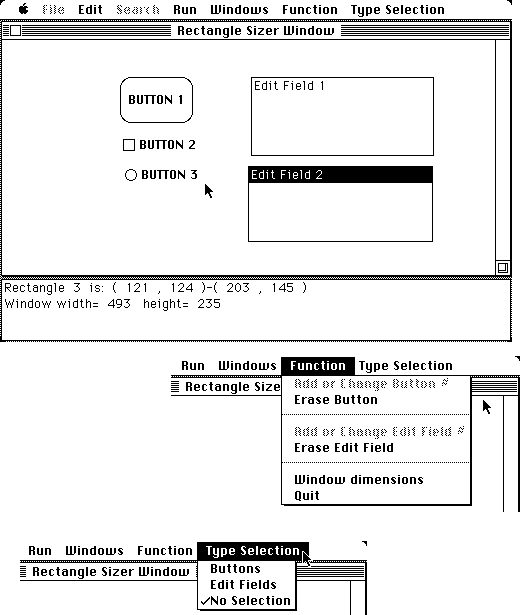
The program, Rectangle Sizer should be an aid to anyone experimenting with the positions and sizes of BUTTONs and EDIT FIELDs. When the program starts you may select BUTTONS or EDIT FIELDS from the Type Selection menu. The function menu allows you to add additional BUTTONs or EDIT FIELDS or erase. You may change the size of the output window and move it around, then select Window dimensions from the function menu and the program will print the current width and height of the output window. As you place BUTTONs or EDIT FIELDs in the window, the program will display the current rectangle cooredinates. You may want to experiment and write down the coordinates for use in your program. If you want to use different fonts and sizes you can add a menu for that if you wish. This would be useful in programming the EDIT FIELDs. The BUTTONs always use 12 point Chicago. Therefore the rectangle size must be 12 point or more or part of the text will be clipped off. To use other fonts with BUTTONs you should print text beside the BUTTON. (You may have to move the desired fonts to your BASIC disk as only the bare minimum of fonts comes on the disk). It would take some experimenting to get things just right, however. You should experiment with the different BUTTON types and sizes to see what happens. A useful utility brought to you by MACTUTOR.
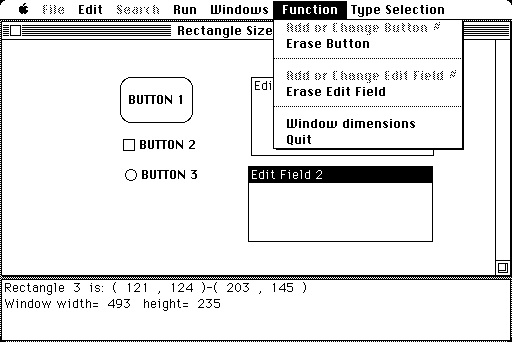
‘ Rectangle Sizer ‘ By Dave Kelly ‘ ©MACTUTOR 1985 ‘Set up menus MENU 6,0,1,”Function” MENU 6,1,0,”Add or Change Button #” MENU 6,2,1,”Erase Button” MENU 6,3,0,”-” MENU 6,4,0,”Add or Change Edit Field #” MENU 6,5,1,”Erase Edit Field” MENU 6,6,0,”-” MENU 6,7,1,”Window dimensions” MENU 6,8,1,”Quit” MENU 7,0,1,”Type Selection” MENU 7,1,1,”Buttons” MENU 7,2,1,”Edit Fields” MENU 7,3,2,”No Selection” rect%=0:bnumber%=0:enumber%=0 ON MENU GOSUB menuevent : MENU ON WINDOW CLOSE 1 WINDOW 2,,(2,280)-(510,340),3: CLS WINDOW 1,”Rectangle Sizer Window”, (2,40)-(510,275) ON MOUSE GOSUB mouseevent ‘Watch for mouse click MOUSE ON pause:GOTO pause mouseevent: MOUSE OFF: MENU OFF: x=MOUSE(0) xstart=MOUSE(3): ystart=MOUSE(4) loop: x=MOUSE(0) IF x>=0 THEN exitloop’ Loop until button is released xend=MOUSE(5):yend=MOUSE(6) IF rect%=1 AND bnumber%>0 THEN BUTTON bnumber%,State,Title$, (xstart,ystart)-(xend,yend),Type IF rect%=2 AND (yend-ystart<=0) THEN yend=ystart+1 IF rect%=2 AND (xend-xstart<15) THEN xend=xstart+16 IF rect%=2 AND enumber%>0 THEN EDIT FIELD enumber%,default$, (xstart,ystart)-(xend,yend), EditType,Justify CLS:WINDOW OUTPUT 2:LOCATE 1,1 IF rect%=1 THEN PRINT”Rectangle”;bnumber%; ELSE PRINT “Rectangle”;enumber%; PRINT “is: (“;xstart;”,”;ystart;”)-(“;xend; “,”;yend;”)”:WINDOW 1 GOTO loop exitloop: WINDOW OUTPUT 2 LOCATE 1,1:IF rect%=1 THEN PRINT”Rectangle”;bnumber%; ELSE PRINT “Rectangle”;enumber%; PRINT “is: (“;xstart;”,”;ystart;”)-(“;xend; “,”;yend;”)”: WINDOW OUTPUT 1 MOUSE ON: MENU ON: RETURN menuevent: menunumber=MENU(0) IF menunumber=7 THEN menu7 IF menunumber<>6 THEN RETURN menuitem=MENU(1): MENU ON menuitem GOSUB Changebutton, Erasebutton, blank, Changeedit, Eraseedit, blank, Windowsize, Quit RETURN blank:RETURN ‘This will never happen, but just in case... menu7: menuitem=MENU(1) IF menuitem=1 THEN MENU 7,3,1:MENU 7,1,2: MENU 7,2,1: MENU 6,1,1: MENU 6,4,0: rect%=1:IF bnumber%=0 THEN GOSUB changebutton IF menuitem=2 THEN MENU 7,3,1:MENU 7,1,1: MENU 7,2,2: MENU 6,1,0: MENU 6,4,1: rect%=2:IF enumber%=0 THEN GOSUB changeedit IF menuitem=3 THEN MENU 7,3,2:MENU 7,1,1: MENU 7,2,1: MENU 6,1,0: MENU 6,4,0: rect%=0 RETURN Changebutton: WINDOW 2: CLS:INPUT “Enter Button number:”,bnumber% IF bnumber% <=0 GOTO Changebutton GOSUB Startbutton: WINDOW 1: RETURN Erasebutton:WINDOW 2:CLS INPUT”Erase which number”;E% CLS:WINDOW 1: BUTTON CLOSE E% RETURN Changeedit: WINDOW 2: CLS INPUT”Enter Edit Field number:”, enumber% IF enumber%<=0 GOTO Changeedit GOSUB Startedit: WINDOW 1: RETURN Eraseedit: WINDOW 2: CLS INPUT”Erase which Edit Field number”;E%: CLS: WINDOW 1 EDIT FIELD CLOSE e%: RETURN Quit: WINDOW CLOSE 2:MENU RESET:END Startbutton: CLS:PRINT “Enter Button #”;bnumber%; INPUT” Title:”,Title$ In2:INPUT “Enter Type (1=Push button, 2=Check box, 3= Radio button):”, Type IF Type < 1 OR Type >3 GOTO In2 In3:INPUT “Enter State (0=Inactive, 1=Active/not selected, 2=Active/selected):”,State IF State <0 OR State >2 GOTO In3 CLS:RETURN Startedit: CLS:PRINT “Enter Edit Field #”;enumber%; INPUT” Default (CR=None) :”,default$ e2:INPUT “Enter Type (1=Draw box/no CR, 2=Draw box/CR, 3=No Box/no CR, 4=No Box/CR):”,EditType IF EditType < 1 OR EditType >4 GOTO e2 e3:INPUT “Enter Justify mode (1=Left Justify, 2=Center text, 3=Right Justify):”,Justify IF Justify <1 OR Justify >3 GOTO e3 CLS:RETURN windowsize: WINDOW OUTPUT 1:winwidth= WINDOW(2) winheight=WINDOW(3) WINDOW OUTPUT 2: LOCATE 2,1:PRINT “Window width=”;winwidth;” height=”; winheight; WINDOW OUTPUT 1:RETURN



- SPREAD THE WORD:

- Slashdot

- Digg

- Del.icio.us


- Newsvine


