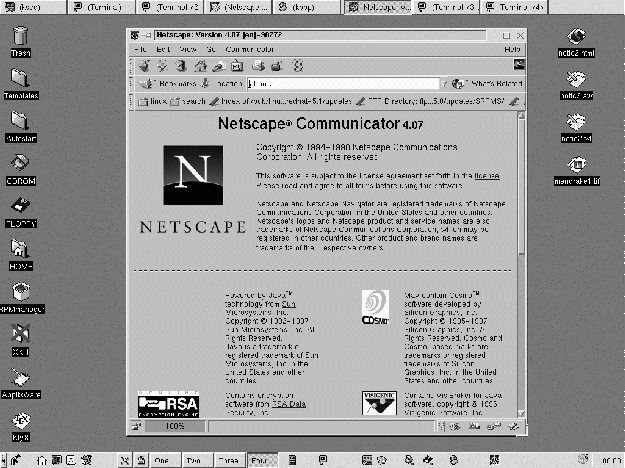Next: The file manager KFM
Up: The graphics suite KDE
Previous: The graphics suite KDE
Contents
Subsections
In order to understand KDE, it is first of all necessary to realize the fact
that it is made up of several truly distinct "logical components":
- .
- Window manager (kwm): responsible for the appearance of the windows and their
behaviour.
- .
- Sophisticated tool bar (kpanel), comprising the K menu, buttons for virtual
desktops, other menus and shortcuts, the "dock panel" and...
a clock!
- .
- Sophisticated file manager: KFM (K File Manager), which also handles the desktop
icons in the screen background.
KDE is also a sort of standard for all K programs which communicate between
one another ("drag-drop", "copy-paste" etc.).
Therefore this all forms a coherent, complete, powerful and agreeable environment
allowing efficient work.
A KDE base screen is made up of several elements.
Figure:
a KDE screen
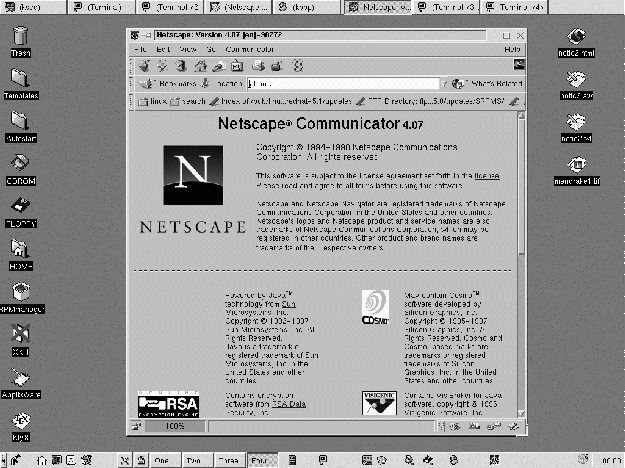
|
From top to bottom:
- .
- the task bar. Each X application launched under KDE is symbolised in the task
bar by its name and an icon, as under Windows(tm). Thus, at any moment, you
can jump from one application to another by simply clicking on a button in the
task bar.
- .
- The desktop shortcuts: by default, there are already many of these (for example,
the trash can, the "home" directory etc.). You can create
your own shortcuts yourself, for example by dragging and copying an icon in
the directory "Gabarit" onto the desktop, then right-button
clicking on the new icon to configure its properties. Icons which are not useful
can be deleted by dragging them into the trash can (if you want to be able to
recover them afterwards), or simply right-button clicking on them and choosing
"delete".
- .
- The tool bar (configurable in the menu K>Panneau>Configurer). You can drop one
or more desktop icons there. The "K" menu can be found there
which itself contains sub-menus for a large number of X applications present
on your system. On the far right is a small clock. If you leave the mouse pointer
over the clock, the date will appear as well. Finally, there are some buttons
which allow you to pass from one workspace to another, to quit KDE or "block"
the screen.
In order to be clear, the windows themselves comprise buttons:
Figure:
KDE buttons...
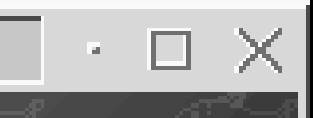
|
Each window can be:
- .
- Changed to an icon by the first button (on the left)
- .
- Enlarged to full screen, or returned to old size (middle button)
- .
- Closed (right button)




Next: The file manager KFM
Up: The graphics suite KDE
Previous: The graphics suite KDE
Contents
1999-01-27