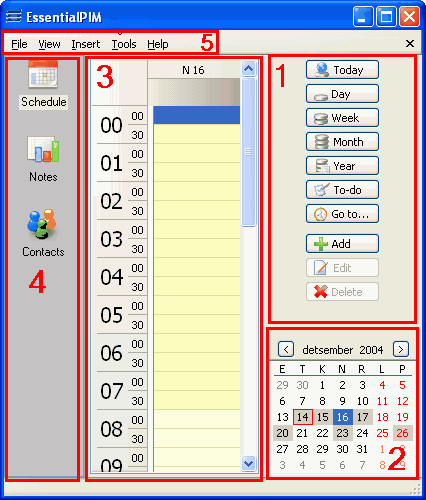
|
Previous Top Next |
|
|
| EssentialPIM implements a number of features. At the same time, most of them are untuitive, which allowed to make simple interface. The following topics describe steps you have to take to work effectively with the program and also make it easier to organize and syncronize your data.
|
|
|
| Schedules - dayplanning the versatile way
|
| To-do lists- quick and simple list of things to do
|
| Notes- any data can be stored in tree-structured notes
|
| Contacts- all contacts organized
|
|
|
| Below is the main EssentialPIM window:
|
|
|
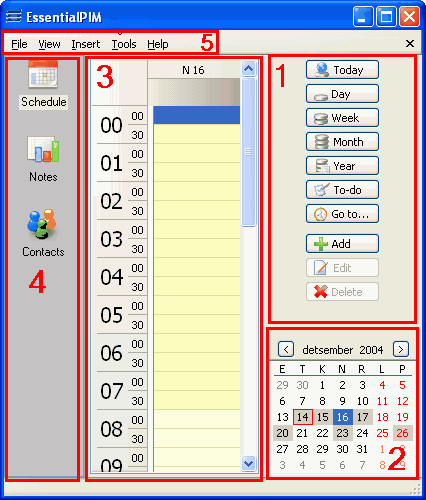
|
|
|
| Window 1 is the easiest way to add, edit or delete a task, note or contact. The contents of this window changes, depending on the module (Tasks, Notes or Contacts) open.
|
|
|
| Window 2 it is the calendar. It can be used to have overview over your schedule and for easy navigation.
|
|
|
| Window 3 is the main window of the module, its properties and view change, depending on the module open.
|
|
|
| Window 4 is used for selection of modules- Schedules, Notes, or Contacts.
|
|
|
| Window 5 is the main menu.
|