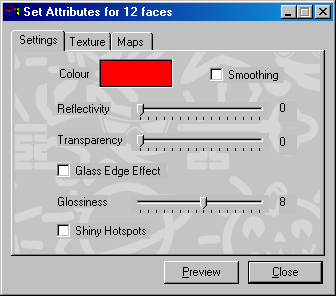
Specifies the selected face attributes level of Reflectivity, Transparency, Glossiness, and Bump Height.
The new settings must be Set before they are applied to the selected faces. Changes can be previewed in the Camera Window by pressing the Preview button at the bottom of the dialog.
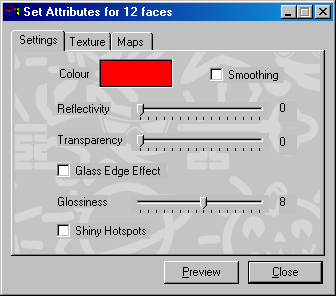
Color Swatch - Selects and sets the color of the selected faces.
Smoothing - Specifies Phong Smoothing for selected faces.
Reflectivity - The selected faces can be made to have a partially mirrored surface showing a reflection of the Sky or Ground during an animation. The degree of reflection is governed by slider setting. A value of 8 means a 50/50 mixture of reflected image and surface color.
The Reflectivity slider also specifies the level of reflectivity for other objects in addition to the Sky and Ground if Ray Trace reflections are enabled in the Trace Tab page of the Render Settings dialog.
Transparency - The Glass texture uses this parameter to set it's transparency. A value of 0 is totally opaque while a value of 15 is totally transparent. Any totally transparent faces will be completely invisible. The Glass Edge Effect darkens the glass along its profile if turned on.
The transparency setting has a special relationship to the Glossiness flag. If the flag is On the transparency decreases near the edges of objects and they show specular highlights superimposed on the Glass surface. This effect is very often seen in thick glass objects especially where they have some curved surfaces.
Glossiness - Adjusts the shininess (size of Shiny Hotspot) of the faces if the Shiny Hotspots check box is checked. The Shiny Hotspot is largest at low values and smallest at high values.
Metals are shiny but chrome has a different shininess than aluminum. Shininess is simulated by what is known as a specular highlight. Basically, the more shiny a surface the smaller the specular highlight. For example, plastic material has a less shiny appearance than tin, so a plastic bottle will have a larger specular highlight than a tin can.
Shiny Hotspots - Applies Shiny Hotspots to the selected faces. If the setting is Off, the surface will have a matte or dull finish. The size of the shiny hotspot is adjusted in with the Glossiness slider..