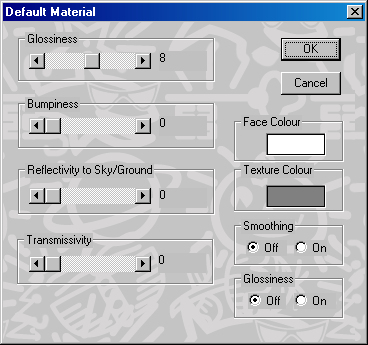
Sets the attributes applied to new faces as they are created.
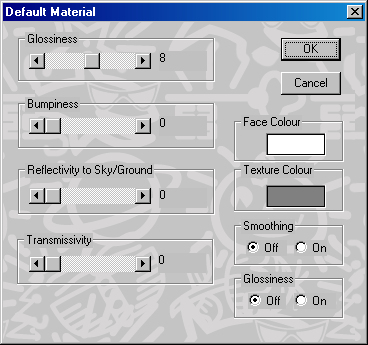
Face Color - This is the color that the faces in the model will have when it appears in a rendered image or animation.
Texture Color - This color will appear over parts of the faces if they have a two-tone texture. For example, in a marble it defines the background color while the vein's color is taken from the faces main color.
Smoothing - Applies Phong Smoothing to the selected faces.
Glossiness - Applies specular highlights to the selected faces. If the setting is Off, the surface will have a matte or dull finish. The size of the specular highlight is adjusted in with the Glossiness slider in the Attributes Settings Tab page.
Glossiness Slider - Adjusts the shininess (size of specular highlight) of the faces if Glossiness turned On. The specular highlight is largest at low values and smallest at high values.
Metals are shiny but chrome has a different shininess than aluminum. Shininess is simulated by what is known as a specular highlight. Basically, the more shiny a surface the smaller the specular highlight. For example, plastic material has a less shiny appearance than tin, so a plastic bottle will have a larger specular highlight than a tin can.
Bumpyness or Transmissivity Slider - The Glass texture uses this parameter to set it's transparency. A value of 0 is totally opaque while a value of 15 is totally transparent. Any totally transparent faces will be completely invisible.
Bumpy textures such as Bumpy, Aztec, Wrinkled, Agate, and Dents use this parameter to set the height of the bumps. The larger the slider value the higher the bumps
Reflectivity to Sky or Ground Slider - The selected faces can be made to have a partially mirrored surface showing a reflection of the Sky or Ground during an animation. The degree of reflection is governed by slider setting. A value of 8 means a 50/50 mixture of reflected image and surface color.