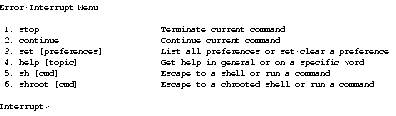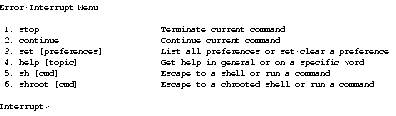Next | Prev | Up | Top | Contents | Index
Errors While Installing and Removing Software
This section contains the following subsections:
These errors cause the Error/Interrupt menu to appear automatically (see Figure B-1).
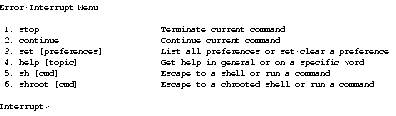
Figure B-1 : The Interrupt Menu
If the pre-installation check completes without errors, Inst begins installing and removing files. If an error occurs after this point, Inst stops and presents the interrupt menu. First try to correct the cause of the error, and then choose retry from the interrupt menu.
If this doesn't work, or you are unable to correct the problem, you can choose stop to cancel the installation immediately and return to the main menu.
If you stop the installation, the current image in progress (such as eoe.sw) will be in an inconsistent state (partially installed/removed). The installation history will not have been updated for these subsystems (eoe.sw.*). You are strongly advised to either re-install these products (just select Go at the main menu to re-start the installation from the beginning of the partial image) or, for products not marked "required," remove them completely.
Disk Space Errors
Despite efforts to accurately predict the required disk space, Inst may occasionally fail during the installation with an error such as this:
ERROR : An error occurred while Installing new versions of selected product subsystems
Write of pathname failed: No space left on device
- This produces the Error/Interrupt menu (see above). Use the shroot command to enter the shell. Remove or compress unnecessary large files, exit the shell, and retry the operation. If you are unable to locate any expendable files, stop the installation and choose fewer subsystems for installation.
- The sequence that follows illustrates how to resolve the previous error by removing and compressing files:
Interrupt> shroot
# df
Filesystem Type blocks use avail %use Mounted on
/dev/root efs 1939714 1939702 12 100% /
# ls -l /usr/tmp/core.*
-rw------ 1 guest guest 20971520 Oct 20 01:00 /usr/tmp/core.0
-rw------ 1 guest guest 0 Oct 20 01:00 /usr/tmp/core.1
-rw------ 1 guest guest 3145728 Oct 20 01:01 /usr/tmp/core.3
# rm /usr/tmp/core.0 /usr/tmp/core.1
# compress /usr/tmp/core.3
# df
Filesystem Type blocks use avail %use Mounted on
/dev/root efs 1939714 1892566 47148 98% /
# exit
Interrupt> retry
Installing new versions of selected pv.man subsystems
Installing new versions of selected pv.sw subsystems
If there is still not enough disk space, consider the possibility that you may not need some large files on your workstation. The list below gives filenames relative to root, but remember that if you are doing a miniroot installation, /root must be prepended to each of the filenames if you escape to the shell with sh. If you escape to the shell with shroot or are using IRIX Installation, use the filenames as given. Look for these large files:
- Kernel core dump files in /var/adm/crash/vmcore* and /var/adm/crash/unix*.
- Files put into /lost+found and /usr/lost+found by fsck(1M).
- If you have process accounting enabled, the directories fiscal, nite, and sum in /var/adm/acct may contain large files.
- /var/adm/SYSLOG. If this file is very large, you might want to truncate or remove it. Since it is in use, you must notify the daemon. Use these commands:
# rm /var/adm/SYSLOG
# killall -HUP syslogd
- Unnecessary files in /tmp and /usr/tmp. Note that /usr/tmp/inst.a* files are temporary files created by inst and should not be removed.
- Core files. You can find all core files in the root and user filesystems with these commands if you are using Miniroot Installation:
Admin> shroot
# /bin/find / /usr -mount -name core -print
- Large user files that can be temporarily archived to tape. One way to find large files is to use the sysadm(1) command if it is installed (sysadm is not included in Release 5.0 and later):
% /bin/su -
Password:
# /usr/bin/sysadm filesize
Running subcommand 'filesize' from menu 'filemgmt', FILE MANAGEMENT
Enter full pathname of the directory to search [?, q]: /usr/people/joe
Enter the number of large files to be included in list (default 10 largest) [q]: 10
The largest 10 files in /usr/people/joe:
(report)
- You can also use the find command to find files that are larger than, for example, 2000 blocks (1 MB):
- # find / -local -size +2000 -print
- If your site uses NFS, you may be able to NFS mount reference pages installed on another workstation rather than installing them on your workstation when disk space is scarce.
- Replacing your system disk with a larger disk is sometimes an option when you need more disk space in order to install the software you want. NFS mounting remote file systems is also an option when you need more disk space, because Inst installs software onto NFS mounted filesystems if those filesystems are exported read-write from the remote host, and if your permissions (usually those of the superuser) allow write-access to the necessary directories on that host.
subcommand and Exitop Errors
As part of the installation procedure, Inst executes subcommands. These are UNIX shell commands that perform special initialization functions specific to each product. For example, some products use subcommands to install a custom icon in the system Icon Catalog. Some subcommands, called exit-commands, or exitops, run at the end of the installation, and sometimes originate from more than one subsystem.
Stderr: Cannot create pathname: No such file or directory
ERROR : An error occurred while Installing new versions of selected product subsystems
Command "command"
- If a subcommand fails during the installation of a specific product, an interrupt menu is also presented. The subcommands that run at the end of the installation, during the "Exit-Commands" phase, may affect multiple subsystems. Inst displays any errors from these "exitops" but does not present the interrupt menu.
- If an interrupt menu is presented, try to gauge from the error message the cause and severity of the problem. The error could indicate that the affected product won't function completely or correctly, or that the system might fail to boot. Decide whether to ignore the error and continue, to fix the problem and retry, or stop and return to the Inst main menu.
- Consult the release notes of any affected product for further information. For example, the release notes may specify a particular order in which the software subsystems must be installed in order to function properly.
Network Timeout Errors
Connecting to host ...
host.domain: Interrupted system call
Host host is not responding, retrying
host.domain: Interrupted system call
Host host is not responding, retrying
host.domain: Interrupted system call
ERROR : Timed-out waiting for host
- Inst presents the Error/Interrupt menu. See the section "Resolving Network Problems" to determine the cause of the network failure. You may need to continue the installation at a later time, depending on the availability of that host.
- If the network is merely slow, or the server is heavily loaded, use the set command to raise the value of the timeout and/or network_retry preferences.
Archive Corrupt Errors
File filename not in compressed format
Compressed input file is corrupt (internal overflow)
Unexpected EOF
Can't open archive: archive
Archive archive is in an unrecognized format
Archive archive is corrupt
- Inst is unable to properly extract files from the software distribution, which is compressed in a special format. If you are installing over a network, check the system logs for signs of network errors (see "Resolving Network Problems").
- If you are performing a live installation, you may need to use a newer version of the installation tools; when the distribution format is upgraded, older versions of Inst cannot always read more recent software distributions (new versions of Inst can read older distributions formats, however). Use Inst from the miniroot, preferably the miniroot that accompanies the software upgrade you are trying to install.
Device Busy Errors
filesystem: Device Busy
- There may be a file open in the named filesystem if you get this error. Quit Inst and then re-invoke it to force it to close the open file.
For example, if you were trying to unmount all filesystems from Inst Admin:
Admin> umount -a
</root/usr: Device Busy error messages>
Admin> return
Inst> quit
Ready to restart the system. Restart? { (y)es. (n)o, (sh)ell, (h)elp } n
Inst> admin
Admin> umount -a
Next | Prev | Up | Top | Contents | Index