The CopyFilenames utility adds a number of commands to the context menu in Windows Explorer that appears when you right click on a file or folder. These commands provide a simple way to get the names of one or more files or folders into the Windows clipboard.
This can save a lot of time (and possible errors) when writing documents that need to refer to files. This can be particularly useful for developers, technical authors and systems administrators for example.
After installing CopyFilenames, when you right click on a single file or folder in Windows Explorer you will see a context menu similar to this:
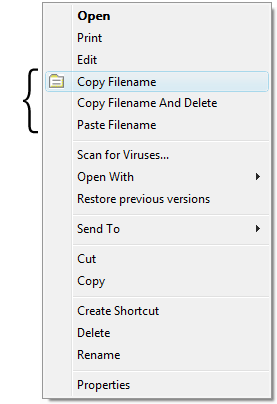
The commands added to the Windows Explorer context menu are:
| · | Copy Filenames This is the main command for copying filenames. Hold down CTRL while selecting this command to bring up the Options dialog which provides further controls. Hold down SHIFT while selecting this command to copy the full path to each selected file instead of just the filename. |
| · | Copy Filename and Delete This command only appears if a single file or folder is selected. This command can be used with the Paste Filename command to quickly replace one file with another. |
| · | Paste Filename This command also only appears if a single file or folder is selected, and in addition will only appear if the clipboard contains text that is a valid filename. |
As well as filenames, this utility can also copy extended information about each file, including:
| · | file size |
| · | last modified time |
| · | full path to the file (with a further option to double up backslashes for C/C++/C#/Java developers) |