Previous Issue | Search TidBITS | TidBITS Home Page | Next Issue
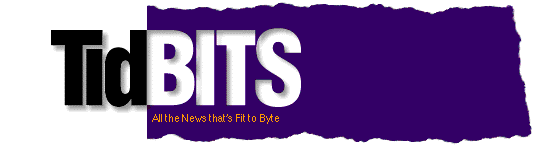
Apple Inc. and Apple Corps today announced a new agreement under which Apple Inc. will own all the trademarks related to "Apple" and will license some of those trademarks back to Apple Corps. This agreement replaces the 1991 agreement in which Apple Corps agreed to let Apple Inc. use Apple Corps' trademarks even on items falling within Apple Corps' field of use (entertainment) so long as Apple Inc. didn't sell "physical media delivering pre-recorded content." (For a detailed look at the history of the companies' relations, see Geoff Duncan's "Carry That Weight: Apple Versus Apple," 2006-03-27.) The agreement also marks an end to the ongoing trademark infringement case in which Apple Corps sued Apple Inc.; Apple Corps lost the case but immediately appealed the decision. Both companies will bear their own legal costs, and Apple Inc. will continue using its name and logo on iTunes. (Again, for details, see Geoff's "Not Guilty: Apple Beats Beatles Trademark Dispute," 2006-05-08.) Terms of the new agreement remain confidential.
Still up in the air is whether the Beatles' music will ever appear for sale in the iTunes Store. A handful of subtle references to the Beatles in Steve Jobs's keynote at the recent Macworld Expo in January 2007 had many thinking such an announcement was forthcoming. However, in words that don't exactly scream "let's make a deal," Neil Aspinall, manager of Apple Corps said in the announcement, "We wish Apple Inc. every success and look forward to many years of peaceful co-operation with them." According to the research firm NPD Group, the Beatles' music is among the most frequently downloaded from peer-to-peer file sharing services.
Apple last week announced that the diminutive iPod shuffle is now available in five colors: pink, orange, green, blue, and the original silver. The configuration remains the same at 1 GB of memory for $80. This news report was brought to you by the color violet, which is jealous.
In today's look at home renovation, we're travelling to the house of Soyburger, a 28-year-old video editor/computer animator/graphic designer who clearly has a flair for interior design. Soyburger is also a fan of the Macintosh, but whereas most Mac fans content themselves with a Think Different poster or a prominently displayed iMac in the living room, Soyburger has one of the largest private collections of Macs we've seen, all elegantly displayed on IKEA furniture in a custom-designed basement office/rec room. There's a bar composed largely of Classic IIs, a wall of iMacs, rows of different models of Macs, a few scattered Newtons and Apple IIs, and just for fun, a collection of classic video game consoles. Well done!
Congratulations to Steve Green of cox.net, Ed Mullin of ewmullin.com, Matthew MacKay of upei.ca, and Steve Cronin of austin.rr.com, whose entries were chosen randomly in last week's DealBITS drawing and who received a copy of Clickable Bliss's Billable, worth $24.95. TidBITS readers who didn't win can still save 20 percent through 14-Feb-07 when purchasing Billable; use coupon code "tidbits1" when placing your order. Thanks again to the 388 people who entered this DealBITS drawing, and we hope you'll continue to participate in the future.
SmileOnMyMac has made a name for itself over the past few years by offering an increasing number of useful Macintosh applications. They're probably best known for PDFpen, their PDF editing utility, but they also develop DiscLabel for creating and printing CD/DVD labels, PageSender for sending documents as faxes, BrowseBack for providing a visual history of your Web browsing, TextExpander for speeding entry of repetitive bits of text, and PhotoPrinto for designing and printing photo albums and scrapbooks. A number of SmileOnMyMac's products have appeared in DealBITS in the past; now they've brought together all their products in the SmileOnMyMac Productivity Suite. Normally, these applications would cost over $200 if purchased separately, but together they cost only $129.
In this week's DealBITS drawing, you can enter to win one of three copies of the SmileOnMyMac Productivity Suite, each worth $129. Entrants who aren't among our lucky winners will receive a discount on SmileOnMyMac products, so be sure to enter at the DealBITS page linked below. All information gathered is covered by our comprehensive privacy policy. Be careful with your spam filters, since you must be able to receive email from my address to learn if you've won. Remember too, that if someone you refer to this drawing wins, you'll receive the same prize as a reward for spreading the word.
Peter Lewis and Stairways Software last week announced that Nolobe, a new company formed by Interarchy lead developer Matthew Drayton, has acquired Interarchy from Stairways in what amounts to an employee buyout. Previously known as Anarchie, Interarchy has been in continuous development by Peter and Stairways for over 10 years, with Matthew participating in development over the last 6 years.
For current Interarchy users, essentially nothing changes. Licenses for Interarchy 8 remain valid, and will be honored for the just-released free 8.5 upgrade, with a discount on a paid upgrade to Interarchy 9.0 to follow later this year. Stairways Software retains the Keyboard Maestro hotkey utility, along with several other older programs that aren't currently being sold, although we expect that Peter will have his attention elsewhere for some time, given that he and his wife Nikola expecting their third child any day now.
Interarchy 8.5, which appeared in concert with the announcement, offers enhanced scripting support with AppleScript recording and an application Scripts menu, an Open in Terminal command that opens a selected SFTP folder in a remote ssh session in Terminal, a Dock menu offering quick access to bookmarks and open tabs, and an enhanced Get Info window that can calculate folder sizes on remote FTP servers and adjust file permissions. See Interarchy 8.5's release notes for a full list of changes. It's a 7.8 MB download and requires Mac OS X 10.3.9 or later. The upgrade is free to registered users; new copies cost $60.
Here's an idea I like - a contest to generate the most creative and innovative tutorials for Macintosh users. Sure, the meme is that being a Mac user means not having to read the manual, but the fact is that the Mac world is also home to some of the best writers and teachers on the planet. Organized by the non-profit Macinstruct site, the Tutorama contest aims to encourage Mac users to help others with clearly presented, helpful tutorials. The format isn't fixed: although the written word remains the ultimate communication method for many people, you're welcome to submit video tutorials, Flash animations, or who knows what else. Just make sure it succeeds at teaching your topic. And even if you don't win one of the very cool prizes, you'll have the satisfaction of having shared your knowledge with other Mac users.
Now, I'm not writing about Tutorama purely because I think it's a good idea, but also because I'm helping to judge entries, along with Tonya, our senior editor Joe Kissell, Take Control author Kirk McElhearn, and Take Control editor Dan Frakes. Other judges include the doyenne of Mac technical writing, Robin Williams; the inimitable Guy Kawasaki; No Starch Press founder William Pollock; Jonathan Price, creator of Apple's first style guide; and Amber MacArthur, a new media journalist and video host.
Check out the Tutorama Resources page for the official rules and advice from the judges, and then think about what you'd like to explain to the rest of the world.
With all the recent fuss about security on the Mac, it's worth pointing out that we have plenty of tools to protect us from the most common Internet dangers. Open Door Networks recently updated all its Internet security products, which are available separately or as a bundle. DoorStop X Firewall 2.0 adds Location Sets, which enable you to specify different protection settings for different environments (for instance, you might want more stringent firewall settings when using public hotspots than when you're at home behind your NAT gateway). Other new features include automated log archiving and service-specific logging options. Who's There? Firewall Advisor 2.1, which provides additional information about attacks and attackers, adds new filtering and searching features, enhanced real-time scrolling, and new service definitions.
And lastly, Open Door has updated their ebook, "Internet Security for Your Macintosh: A Guide for the Rest of Us," to discuss the latest issues in Internet security for Mac users, most notably topics related to running Windows on Intel-based Macs. The ebook itself, and Open Door's security blog, have also been integrated into all of the products, so you can search the blog for related items directly from within DoorStop X or Who's There. Through 14-Feb-07, DoorStop X Firewall costs $40 (upgrades are $30), Who's There? Firewall Adviser costs $30 (upgrades are $20), the ebook costs $10 (free upgrades), and the DoorStop X Security Suite bundle of all the products is priced at $70 (with $40 upgrades).
"Security alert! A vulnerability in Mac OS X HTTP protocol handling makes possible denial of service attacks and arbitrary code execution."
"Oh no," you think. "This sounds bad. Is my Mac unsafe? Worse yet, is my entire network at risk?"
The reality is that "safe" is a relative term, both in the real world and on the Internet. Is it safe to get in your car and drive to the QuickieMart? Modern cars have seat belts (they didn't always), crumple zones, and airbags, but they don't guarantee that you won't be injured in a crash. Over time, the addition of these features has made cars incrementally safer, but their level of safety is still relative. You can't point to one car and say, "That one is absolutely safe, and that one absolutely isn't."
The same is true of computers and networks. An online banking site is expected to be more secure than the average Britney Spears fan blog, but the reality is that both are probably reasonably difficult to hack, even for a technically savvy user. But at the same time, both are potentially vulnerable to a malicious cracker.
The problem with security bulletins (well, one of the problems, anyway) is that they tend to redirect our attention to arcane technical details and away from common sense precautions. In most cases, there is greater risk of "social" security breaches than technical ones. Have you ever written down a password on a Post-it and stuck it to your monitor? Have you ever had users share a user account name and password, or sent passwords via normal email? These are potentially much greater threats to your security than the vast majority of vulnerabilities that could - in theory - be exploited to assault your network.
Another problem is that Internet security advisories can be hard to understand, sometimes even for well-trained network and system administrators. Often this is because the problem being reported is so obscure and technical that only a specialist could understand or respond to it. So, while this fact makes it difficult for many of us to determine the severity of a problem, or whether or not it even applies to our situations, it is more important to realize that more practical, almost intuitive issues generally pose a more significant threat to your network security.
Most of us make the choice to drive cars because the benefit outweighs the risk. We connect our computers to the Internet for the same reason. We do our best to manage the risk, of course, but ultimately the responsibility is ours. Software vendors have a responsibility to provide software that is fundamentally stable and secure, of course, but just like a car, it is up to the end user to use the software responsibly.
If a car accelerates through the back of some poor guy's garage when he hits the brakes, or a gas tank explodes when a Ford Pinto is rear-ended, the public rightly expects the company responsible to correct the problem. But the vast majority of accidents can be attributed to drivers, other cars on the road, or conditions outside of anyone's control, not to fundamental flaws in the engineering of the cars. Again, the analogy applies to computers and networks; most real-world security vulnerabilities could be addressed by users applying basic security measures.
Practical Precautions -- Here are five easy examples of the common-sense precautions I'm talking about:
When cars first began to be used widely, their limited top speed minimized the risk of driving them. As they have become more powerful, and the roads have become more congested, the risks have increased and drivers have had to exercise more skill and care to get around safely. Similarly, as we increasingly rely on universally available and networked computer systems, and as ever more critical information is kept on these systems, we must be better about basic precautions, spending our time on them, rather than on worrying about the latest possible exploit.
Airbags are a great safety feature, but you still need to pay attention to the road.
[John O'Fallon founded Maxum Development, makers of Rumpus, a popular FTP and Web file transfer server. He has been developing commercial software for Apple computers for 25 years.]
The AirPort Extreme Base Station with 802.11n is now shipping. The software enabler required to update existing Macs that have 802.11n technology built in is included with the base station, and can now also be purchased from the Apple Store for $2 (see "Two Bucks for 100 Mbps 802.11n Enabler," 2007-01-22). All Macs with Intel Core 2 Duo processors (except the 17-inch 1.83 GHz iMac) or Xeon processors can be updated to 802.11n, including Mac Pro desktops that had the AirPort Extreme option added. Apple isn't offering 802.11n options for any older Macs; third-party adapters will be required.
The enabler isn't locked to a particular Mac, a concern that arose when the enabler was first announced. In a briefing last week, David Moody, Apple vice president of worldwide Mac product marketing, said, "You can install it on all the Macs in your house." The license on the purchase page is even broader: "The software license for the 802.11n Enabler software allows you to install and use it on all computers under your ownership or control."
The new AirPort Extreme Base Station can work in either the 2.4 gigahertz (GHz) band, in which 802.11b (AirPort) and 802.11g (original AirPort Extreme) operate, or in the 5 GHz band, which hardly any wireless hardware uses today and which has greater available frequencies. While the new AirPort Extreme Base Station includes Wireless Distribution System (WDS) support for linking base stations wirelessly, and will work with older AirPort Extreme and Express base stations in 2.4 GHz, Moody said that the greater range of 802.11n should obviate the need for WDS connections in the home.
At 2.4 GHz, Apple won't allow 40 MHz "wide" channels that, in the absence of other Wi-Fi network signals, could double throughput (see "AirPort Extreme 802.11n Throughput Limits," 2007-01-29). Moody explained that Apple has a huge interest in preserving the functionality of Bluetooth, which has shipped alongside Wi-Fi in most Macs in recent years. "We need to make sure Bluetooth and 802.11n co-exist perfectly," he said.
Allowing 40 MHz wide channels in 2.4 GHz would have severely constrained Bluetooth since only about 80 MHz is available in the United States (and varying amounts elsewhere) in the 2.4 GHz band. While Bluetooth 1.2 and later can avoid frequencies in use - and 1.2 or 2.0 is found in all recent Macs - the 40 MHz wide channel squeezes Bluetooth's capability to deliver consistent throughput. This could cause audio transmitted to a Bluetooth headset to stutter, for instance.
Jai Chulani, a senior product manager at Apple, suggested that many users would be better served by preserving a legacy 2.4 GHz network for 802.11b/g devices with an existing base station, and plugging that older base station into an Ethernet port on the new AirPort Extreme, which would then operate to its best advantage with newer 802.11n hardware in 5 GHz.
The AirPort Extreme with 802.11n is configured to choose the best channel in 5 GHz automatically, but Chulani said that an advanced settings option would enable 5 GHz channel selection. This could be important, because four of the nine channels in 5 GHz that Apple is offering are restricted to a low-power mode with reduced range. Chulani also confirmed that the Apple TV could operate in either 2.4 GHz or 5 GHz bands, but that like the AirPort Extreme, the best mode of operation would be selected automatically, and could be overridden manually.
Apple's AirPort Admin Utility has been updated for the new standard with an overhauled interface that, Chulani said, "has two faces." One features more automatic, sensible choices for users who don't need or want to customize configuration. The other includes even more technical detail than earlier releases. For instance, the separate, free AirPort Client Monitor, which graphically displayed connected devices and their signal strength, is now part of the AirPort Admin Utility. An update to the AirPort Management Utility for configuring multiple base stations at once will be released in the indefinite future. Mac OS X 10.4.8 or Windows XP is required to run the new admin utility.
Macs in Apple's product pipeline do not yet have 802.11n enabled; that changeover will happen over an undisclosed period of time. Purchasers of new Macs that aren't enabled for 802.11n will need to purchase the $2 enabler; however, it's likely that only those who buy a new AirPort Extreme Base Station (which includes the enabler) would have any interest in using the new 802.11n standard.
The new AirPort Extreme Base Station started shipping last week, and orders placed at the time of announcement should be in purchasers' hands shortly, Moody said. I placed my order at Macworld Expo a few days after the keynote, and I received email from the Apple Store on 03-Feb-07 telling me that my new Extreme Base Station would arrive by 06-Feb-07.
A couple of weeks ago I began sporting a new laptop: 3 GB of RAM, 200 GB hard drive, dual optical burners, 4 USB and 3 FireWire ports. But the best thing about it is the 23-inch monitor.
Yes, it's a Mac. Why do you ask?
Let's start this story at the beginning. A few weeks ago my beloved 17-inch PowerBook died on me. Although I was able to fix it later, I needed a working Mac immediately, so I picked up a new MacBook. (The fix included refrigerating my apartment to 50 degrees and suspending the PowerBook over a tray of ice cubes. But I digress.) The MacBook, as most of you know, is a fantastic computer - blazingly fast compared to my 1 GHz PowerBook G4.
But the transition to the smaller monitor really threw me. You wouldn't think that the switch from 1440 by 900 to 1280 by 800 would be that big a deal; at least, I didn't think the loss of 21 percent of my screen resolution would bother me. But it was as disruptive as trying to type with only eight fingers. I do Web and database development, and most of the time I have 50 different windows open. My productivity took a huge hit on the smaller screen - or maybe it didn't, it's hard to tell objectively. Subjectively, though, the reduced screen real estate drove me up the wall.
Perhaps more importantly, I was starting to experience eyestrain after only 8 or 10 hours on the MacBook. (Yes, I need to get out more often.) The dot pitch on the MacBook - that is, the physical size of the pixels - is smaller than on the 17-inch model I was used to, and it made my eyes work harder. Like your mother said, keep doing that and you'll go blind.
I began shopping for an external monitor to give myself more display real estate, but two thoughts kept nagging at me. Frugal me noted that I already had a perfectly good 17-inch monitor in my PowerBook. Practical me noted that my home office pretty much serves as a place to keep my backup drives and books - between client sites and Starbucks, I'm usually on the metaphorical road. An external monitor tethers me to a particular desk, which is something I've avoided for a long time.
The perfect answer would be to come up with a way to use the PowerBook as an external monitor for the MacBook; with that accomplished, I'd have two screens to work from, plus the system would remain portable (if not exactly, strictly speaking, a laptop). Turns out, not only is this possible, it's actually fairly easy.
Setting Up Your Laptops -- The software that performs this magic is ScreenRecycler, currently available in pre-release stage from the German company Jinx; for now, it's a free download. There are two components to ScreenRecycler: a video driver and an application. You'll also need a VNC screen-sharing client; links to several utilities for Mac or Windows are available on the ScreenRecycler download page. Yes, Virginia, if you have a Windows laptop, you can use it as a Mac monitor.
Install the ScreenRecycler software on the primary Mac; in my case, that's the MacBook. The driver installation requires a reboot. Pre-release drivers are sometimes a cause for worry, but in my testing the only problem is that the machine now takes an extra 15 seconds or so to reboot.
Your next step doesn't involve the ScreenRecycler application; instead, you want to set up a secondary network between the two laptops. You might have done this already, as there are many useful reasons to have one. The secondary network allows you to send IP traffic across one connection (e.g., an Ethernet or FireWire cable to your other laptop), while remaining connected to the Internet over any other connection.
Open your Network preference pane, and choose a port over which to connect your laptops; I recommend Ethernet, especially if both computers have gigabit Ethernet. Your alternative is FireWire, which might be preferable if you frequently connect with Ethernet to an office or home network; it's easier to use more ports than to create multiple network locations. If either Ethernet or FireWire isn't in your Network Status view, choose Network Port Configurations to enable them.
In order to create your secondary network, double-click your preferred port in Network Status on the primary laptop. Enter the following settings:
On the other laptop, open the Network preference pane, and enter the above settings, but change the IP address to 192.168.2.2 (or whichever nnn you chose). The router address, however, must be the same as what you entered on the first laptop.
Both computers will now be available on two different networks. Your first network can still connect to the Internet, over whichever port is your usual mode of access. And now you've got your own private intranet between the laptops.
By the way, if you're wondering why you can't just use Bonjour for all this, the answer is that you can...but you might not always connect over the fastest available connection. By using IP addressing, you can be certain that your ScreenRecycler traffic is directed over the right cable.
Whew. Time for the final installation step: install a VNC client on the secondary computer. VNCThing is much faster, but doesn't work on Intel-based Mac laptops; for those you need Chicken of the VNC.
Recycle Your PowerBook -- Now you're (finally!) ready to rock out on two portable monitors. Fire up the ScreenRecycler application. On the second laptop, open the VNC client and connect to the address you created for the secondary network. (The ScreenRecycler window tells you all of your available network addresses, so you don't have to memorize it.)
Two things will happen: your primary laptop monitor will change just as if you had connected an external monitor, and your secondary laptop will show a window with the contents of that external monitor. Go ahead and use full screen mode, and you've got yourself a dual-display MacBook. Sure, it's not a true 23-inch monitor, but add up the pixels on a 13-inch and a 17-inch screen, and that's darn close to the pixels on a 23-inch monitor.
If you want to change the resolution on the external monitor (i.e., if you're not filling up the entire screen of the second laptop), go ahead and do so in the Displays preference pane. Changing the resolution causes ScreenRecycler to disconnect, but you can reactivate it by reopening the connection in your VNC client.
Of course, there are a few caveats to this method. The first is that you're sending video traffic over a network, which isn't nearly as fast as a direct hardware connection to a real monitor. Any moving graphics, such as dragging a window, cause the image to fuzz out to Atari 2600-style graphics until it becomes stationary again. Surprisingly, this isn't really a problem; I'm using my external monitor to view several Safari windows right now, and they're all crisp and legible. But the text window I'm using to write this article is on my primary monitor; on the secondary, there's a short lag between typing and seeing what I've typed, which is annoying. Some graphic applications, though, such as my online poker game, look just fine on the secondary monitor. Go ahead and try out your applications to see which ones are ScreenRecycler-eligible.
If you like, you can open your Displays preference pane and drag your menu bar over to the second monitor, as you can with a hardware monitor. I recommend one caution, though: if you shut down ScreenRecycler without first dragging it back, the external monitor window gets fritzed out the next time you use it. This window is where the Displays preferences will be shown the next time, so the method to get your setup restored isn't obvious. You can use F7 to force screen mirroring to be turned on. (Or Function-F7 if "Use function keys to control software features" is turned on in your Keyboard preference pane.) That will bring back your internal display, where you can modify your settings to restore the external monitor. Or just don't move your menu bar in the first place.
When you're finished, simply quit the ScreenRecycler application. The connection to the other laptop will drop, and your Mac will reconfigure as if a monitor was detached, with your external windows moving back to the primary screen. Note that if you click the ScreenRecycler "stop" button, or quit VNC on the second computer, your windows will remain on the now-invisible second screen, and your mouse pointer can get lost there. If you're stuck, try using Command-Tab to activate ScreenRecycler, then hit Command-Q to set things aright.
Incidentally, it's worth mentioning that you can still use your second laptop normally; the view of the second monitor is simply a full-screen window over there, so you can switch applications and do whatever you like, then switch to VNC to bring your dual setup back.
But Wait, There's One More Thing... Okay, Several -- Now that you have two monitors, it's time to pimp your ride. You might notice that when using ScreenRecycler, you annoyingly have two keyboards in front of you but only the one on the primary Mac works. Seems kind of silly, especially if you ignored my warning and moved your menu bar to the second Mac. (Like I did.)
Turns out that ScreenRecycler works just fine with the Teleport utility. Teleport is a nifty preference pane that lets you control one Mac using another's keyboard and mouse; it's similar in function to a software KVM switch. In this case, you're sending your keystrokes from your second Mac to your first Mac, which then appears on your second Mac when you're working with the external screen. If that sounds confusing, think of it this way: you type and use the trackpad on either Mac, and it just works.
(Incidentally, you will probably want to turn off the bezel display that lets you know that Teleport is activated, as it appears smack dab in the middle of your external monitor. To do this, make sure Teleport is not running, open a Terminal window on your second computer, and paste the following at the prompt.)
defaults write com.abyssoft.teleport hideControlBezel YESFinally, let's say that for you, the discriminating Mac user, 23 inches of screen real estate is not enough. You want more. Your MacBook can drive an external monitor at 1920 by 1200, so why limit yourself to the paltry native size of the external display?
In fact, there's a Quartz hack that's been around for a while, called AppleDisplayScaleFactor. You can use it to set the relative size of any application on your Mac; the downside is that most applications really can't deal with this and all sorts of bizarre things start to happen, like having your clicks register as if they were three inches away. As it happens, though, VNCThing works perfectly with this hack, and bypasses all of the quirks that happen in other applications. In other words, you can scale to your heart's delight.
To make this magic happen, you first need to determine a scale factor. I want to fit a 1920 by 1200 screen on a 1440 by 900 monitor, so that's exactly 75 percent. If your scale factor is the same, make sure VNCThing is not running, and again open a Terminal window on your second laptop. Paste the following:
defaults write VNCThing AppleDisplayScaleFactor 0.75Fire up VNCThing again, and you'll see as much display real estate as your primary laptop can pump out. With this hack in place, you'll effectively have a 23-inch monitor and a 13-inch monitor, with a total pixel count of 3.3 million. Compare that to 4.1 million on a 30-inch Apple Cinema display; yes, it's a bit smaller, but it's also $2,000 cheaper.
And if that's still not enough, this all works fine with VirtueDesktops, so you can run as many virtual desktops as you like to go with your 3.3 million pixels.
The Human Factor -- I'll answer the question that I'm sure many of you have been pondering: yes, this setup is entirely portable. I toss both laptops into my Brenthaven backpack and I'm good to go. My guess is that the total weight I'm carrying is in the ballpark of 25 pounds; in any case, the bag doesn't feel any heavier than it usually used to when I was just carrying around my 17-inch PowerBook (and maybe a book or two). The first day I tried out this trick, I took a two-mile hike on a park trail to breakfast, and arrived slightly winded but without feeling like I had just deliberately exercised. I'd think twice about trying this with a shoulder bag, though.
I've added two things to my usual pile of gizmos I carry around: a small power extension cord so I can plug two laptops into a single jack, and an Ethernet cable.
As you might suspect, two laptops take up a bit of table space. If you're familiar with the Kinko's laptop kiosks, I'm pretty much filling one up right now. When I wrote this during dinner at a restaurant, I asked for a table for four and barely had enough room for my food along the nearest edge. This setup doesn't work at a standard Starbucks round table. I'll stick to one laptop when I'm in any busy location, as you really don't want to annoy the people around you when they're busily carrying hot beverages next to $5,000 worth of your equipment.
And of course, some of the less geeky members of the general public might find it a bit... odd that any one person needs to use two laptops simultaneously. They might laugh, or point and stare, or shake their heads sadly. Luckily, you'll have your headphones on and will be staring intently at two screens, so you probably won't notice.
[Jeff Porten is more thrilled with his new multiple monitor setup than he probably should be.]
Month of Apple Sales: Getting Around to It -- We're tired of the childish "Hey, look at me while I break this!" Month of Apple Bugs project, so here's a constructive alternative: four weekly "Month of Apple Sales" offers on our Mac-specific Take Control ebooks throughout the month of February.
First up is the Getting Around to It sale, in which we invite you to consider the state of your New Year's resolutions after a month. If one of them was to bring your Mac up to date with Mac OS X 10.4 Tiger, we're giving you a good reason to spend some of the slow, early months of the year upgrading to Tiger and coming up to speed. That way, you'll be in a position to watch Leopard's release and first few months of upgrades from the safety of Tiger's stable and mature vantage point. The reason? A whopping 60 percent discount on the following big bundle of 7 ebooks, giving you over 700 pages of essential information about Tiger for only $22 (normally $55).
And yes, if you want the bundle but already own one of these books, feel free to give your extra copy to a friend. Stay tuned for next week's sale!
Remote support software -- Although Timbuktu by itself can't punch through a NAT gateway, it can do so with assistance from Skype or by invitation from someone else running Timbuktu. (2 messages)
CSS Editing Tools -- After mentioning CSSEdit 2, readers recommend the Firefox Web Developer Extension. (2 messages)
Daylight Saving Time problems -- Andrew Laurence's article about problems arising from the United States changing Daylight Saving Time this year raises more questions and answers. (7 messages)
But will the ads feature crash test dummies? Microsoft is spending $500 million to market Windows Vista; an article in Advertising Age explores this strategy, including information on growing Mac OS market share. (1 message)
Archiving and cataloging old projects -- If you have lots of discs filled with old projects, what's the best way to keep track of them? Also, do you need to make sure you can open those files in their native applications later? (4 messages)
Monitoring usage of one's WLAN -- What products are available to monitor usage of a wireless network? A few suggestions are offered. (3 messages)
AirPort Extreme 802.11n Throughput Limits -- Following Glenn Fleishman's reporting on the capabilities of the new AirPort Extreme, a reader wonders if the device is switched to enable better bandwidth for each connected user. (1 message)
Eudora attachments -- Email attachments from Eudora seemingly aren't arriving at a colleague's computer, and some sleuthing reveals a bug in Outlook 2002. (5 messages)
Copy one disk to three others? Is it possible to copy the contents of one hard drive to three others simultaneously? (2 messages)
Syncing Music From Desktop to Laptop via iPod -- What's the best approach to transfer downloaded music to one machine? (2 messages)
Certificates in my Keychain -- A reader asks for clarification about certificates in his keychain... where did they come from, and is there a security risk? (1 message)
Previous Issue | Search TidBITS | TidBITS Home Page | Next Issue