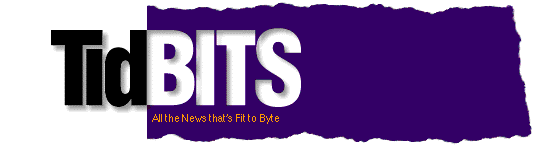Previous Issue | Search TidBITS | TidBITS Home Page | Next Issue
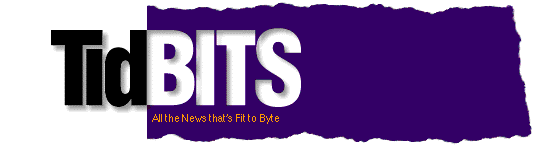
TidBITS#778/02-May-05
Mac OS X 10.4 is here, and this extra-large TidBITS issue shines our own spotlight on some of Tiger's new features. First, Adam asks the question, "Should you upgrade?" and Joe Kissell reviews the installation process itself. Then we dig deep with Glenn Fleishman's look at Spotlight and how it may change your relationship to data, while Matt Neuburg reviews Dashboard and Automator. We also note the releases of faster Power Mac G5 models and lower prices on two of Apple's Cinema Displays.
Topics:
Copyright 2005 TidBITS: Reuse governed by Creative Commons license
<http://www.tidbits.com/terms/> Contact: <editors@tidbits.com>
This issue of TidBITS sponsored in part by:
READERS LIKE YOU! Support TidBITS with a contribution today! 
<http://www.tidbits.com/about/support/contributors.html>
Special thanks this week to Michael Dwyer, Anthony Sykes,
Gilles Moise, and Chris Engst for their generous support!
SMALL DOG ELECTRONICS: LaCie Drives 
Selected LaCie Drives on sale: 80 GB - $109
250 GB - $239; 1 TB - $879; Tiger Specials, too
Visit: <http://www.smalldog.com/tb/> 800-511-MACS
GET FETCH FOR FREE! Fetch Softworks makes Fetch, the original 
Macintosh FTP client, free for educational and charitable use.
Apply today at <http://fetchsoftworks.com/edapply>!
Dr. Bott, LLC: A voice mail system for your Mac. 
PhoneValet turns any Mac into a personal telephone assistant
complete with call recording, multiple mailboxes, caller ID
support and dial-in access. <http://www.drbott.com/>
Web Crossing, Inc: Site Crossing brings Web Crossing power to
your small biz, family or club. Build a core site or bolt onto
a current one for discussions, blogs, chat, polls, calendars,
podcasts, and more. <http://www.sitecrossing.com/tb-305>
Circus Ponies NoteBook: Never lose anything again. NoteBook 
keeps your digital life organized. Take notes, clip content,
share information. Find anything instantly with automatic
index pages. Free 30-day demo! <http://www.circusponies.com/>
Awarded 4 mice by Macworld, Nisus Writer Express 2.1
is the writer's word processor that is both powerful
and easy to use. Use coupon code "TidBits" and receive
a $10.00 discount! <http://www.nisus.com/in/tidbits/>
Public HotSpots, Public Exposure. 
Protect yourself from Wi-Fi snoops with PublicVPN.com.
Easy, affordable, fast, and secure.
Visit <http://www.publicvpn.com/> for more info.
Apple Speed Bumps Power Mac G5 -- Last week, Apple released upgraded versions of the professional Power Mac G5 models, increasing CPU speeds, adding larger hard drives, providing a faster 16X SuperDrive with double-layer support, and installing 512 MB of RAM for each model. The single-processor 1.8 GHz Power Mac G5 remains available for $1,500, but the stock dual-processor models now ship at $2,000 (dual 2.0 GHz PowerPC G5, 160 GB hard disk, ATI Radeon 9600 video card, and 3 PCI slots), $2,500 (dual 2.3 GHz PowerPC G5, 250 GB hard drive, ATI Radeon 9600, 3 PCI-X slots), and $3,000 (dual 2.7 GHz PowerPC G5, 250 GB hard drive, ATI Radeon 9650 with 30-inch Cinema Display support, and 3 PCI-X slots). For comparison, the previous three steps were dual 1.8 GHz, dual 2.0 GHz, and dual 2.5 GHz. Also interesting is the new 16x SuperDrive with double-layer support that enables you to burn up to 8.5 GB on a single double-layer DVD. All the dual-processor systems ship with Mac OS X 10.4 Tiger.
<http://www.apple.com/powermac/>
The release date matches fairly well with the trends I identified in "Take Control of Buying a Mac," which indicate that Power Mac revisions tend to appear in the middle and end-of-year time frames. This one comes slightly earlier than previous releases but was undoubtedly affected by the Tiger release schedule. If Apple stays true to form, I'd predict another speed bump toward the end of this year, probably to 3 GHz, and a major upgrade in the middle of 2006 since the Power Mac line tends to go three years between significant changes. [ACE]
<http://www.takecontrolbooks.com/buying-mac.html>
Cinema Displays See Price Cut -- Apple also reduced prices on its two smaller Apple Cinema Displays last week. The price of the entry-level 20-inch model drops $200, from $1,000 down to $800, and the 23-inch display drops $300, from $1,800 to $1,500. The massive 30-inch display remains priced at $3,000, but the new dual 2.7 GHz Power Mac G5 supports the 30-inch display in its stock configuration, eliminating the need for an additional video card. Adding support to another Power Mac G5 configuration will run you $350 for the necessary Nvidia GeForce 6800 Ultra DDL video card as a build-to-order option; the standalone kit for existing machines costs $500 or $600, and adding such a card fills one of your PCI slots. Also providing built-in support for the 30-inch display is the 1.67 GHz 17-inch PowerBook. [ACE]
<http://www.apple.com/displays/>
by Adam C. Engst <ace@tidbits.com>
Well, it's done. Tiger is out, and all the speculation about its much-ballyhooed features can at long last be put to rest. To further that end, we're focusing on Tiger in several ways. For the rest of this issue, and undoubtedly a number of articles in future issues, we'll be writing about what's new, what it means, and how well it all works. This week, for instance, you'll find articles looking at the upgrade process, Dashboard, Automator, and Spotlight.
But there's no way in TidBITS that we can go into the kind of depth that readers want and that Tiger deserves. That's where our Take Control ebooks come in with over 350 pages of painstakingly researched and professionally edited advice about upgrading to Tiger, customizing Tiger, users and accounts in Tiger, and sharing files in Tiger (with Macs and other platforms). The ebooks are good, they're inexpensive, they aren't copy protected in any way, they come with free updates, and they're available now - weeks or months before most other books about Tiger will appear. Tonya and I, along with Joe Kissell, Matt Neuburg, Kirk McElhearn, and Glenn Fleishman, worked our tails off for the last few months to release all four ebooks simultaneously with Tiger (for overseas customers who pre-ordered, we even made the ebooks available at 6 PM on April 29th in local time zones around the world).
<http://www.takecontrolbooks.com/>
To kick off our coverage here in TidBITS, though, I'd like to reflect on a question that likely didn't even occur to the thousands of people who have bought the ebooks so far: Should you upgrade, and if so, when? If you're on the fence about when to upgrade, see if you fall into one of the following categories.
The Hobbyist -- I suspect that most people who consider the Macintosh a hobby have already decided to upgrade, but if not, I'd recommend ordering a copy. A new version of the operating system means new toys, new features to explore, and a nearly infinite amount of raw material for discussing with friends. If you consider yourself a Macintosh hobbyist, then I'd recommend an upgrade fairly quickly, if only so you can continue to feel like one of the tribe.
<http://www.apple.com/macosx/overview/>
The Filing-Challenged -- If you're continually losing files on your Mac, Tiger's Spotlight technology will become your new best friend. For that matter, I'm betting that Spotlight will come to the aid of anyone who has trouble figuring out where to file documents, anyone for whom a rigid hierarchical filing system never made much sense and who just ended up storing everything on the Desktop. If you find yourself saying things like, "I put it on the thing next to that other thing," Spotlight sweeps away the artificial analogy of filing so you can think conceptually when searching: "To whom did I write that letter? When did I write it? What did it say?" My recommendation is to upgrade soon, so you can at last throw some light into the darkness of your hard disk organization.
<http://www.apple.com/macosx/features/spotlight/>
The Scripter -- Many people just use their Macs manually, but others understand that one of the great uses of a computer is to automate repetitive tasks. These people have long adopted macro utilities like QuicKeys, iKey, and Keyboard Maestro, and many of them have gone a step further in learning AppleScript. If you fall into this category, Automator may be the next arrow in your automation quiver, since it goes beyond scripting to give you a visual interface to automating tasks without having to make applications march about like marionettes. I suspect that the possibilities offered by Automator will encourage such people to upgrade in the relatively near future, even if the true promise of Automator takes a while to be realized fully by third-party developers.
<http://www.apple.com/macosx/features/automator/>
Short Attention Span -- Hang on, I need to check something quickly. Right, the weather report for the Albuquerque and Santa Fe areas for my trip this week is looking OK, so I can get back to writing. If, like me, you find yourself needing to check in on things or use small utilities - just a minute, I need to convert Fahrenheit to Celsius so I can explain the current weather to a friend in Australia - Dashboard and the plethora of Widgets it will give you are a good reason to upgrade. That said, I wouldn't be surprised if most of the things that Dashboard Widgets can do in Tiger aren't also available in Panther thanks to Konfabulator, so you don't need to upgrade instantly just for Dashboard.
<http://www.apple.com/macosx/features/dashboard/>
<http://www.konfabulator.com/>
Driven by Deadline -- Most people in this category have their noses to the grindstone to finish projects, and honestly, it's a hard sell to say that they should upgrade any time soon. The reason is simple - they're so deep in Microsoft Word, or Adobe Photoshop, or the like, that the specifics of the operating system aren't likely to make that much difference in their day-to-day work, and taking time out to install Tiger and come up to speed on the new features isn't realistic. If you're one of these workaholics, I do recommend that you upgrade, but not until Apple has had a chance to release a few minor updates to eliminate any initial problems, and then not until you have a clear opportunity in which to install Tiger and spend some time gaining familiarity with the new features.
The Stick-in-the-Mud -- "If it ain't broke, don't fix it" is your motto, and Panther ain't particularly broke. I won't say that you should upgrade, although in the next 12 to 18 months, I expect to see new applications that take advantage of Spotlight and Automator and Dashboard in interesting ways. If you find some of those promises attractive, an upgrade may be worthwhile at that point. Plus, if you buy a new Mac in the next year or so, you'll end up with Tiger pre-installed, so you could also just put off an upgrade until then.
Tiger Details -- To recap the details from Apple's initial announcement, Tiger costs $130 for a single user license; the Mac OS X Tiger Family Pack offers a five-user license for $200; and the Mac OS Up-to-Date upgrade package costs $10 for those who bought a new Mac on or after 12-Apr-05 (this offer ends 22-Jul-05). Note that Take Control ebooks come with a coupon worth $5 off any order, including Tiger, at TidBITS sponsor Small Dog Electronics.
<http://www.apple.com/macosx/uptodate/>
<http://db.tidbits.com/getbits.acgi?tbart=08068>
<http://www.smalldog.com/>
Tiger requires a minimum of 256 MB of RAM (but please install at least 512 MB) and will run on any Macintosh that has both a PowerPC G3, G4, or G5 processor and built-in FireWire.
Tiger ships only on DVD media; if your otherwise-compatible Mac has only a CD drive, you can either boot your Mac in FireWire Target Disk Mode and install to it from another DVD-equipped Mac, or you can pay Apple $10 (plus your local sales tax, which you must compute) for a set of Tiger CDs. To order the CD set, download the PDF form linked below, and package it up with your payment, your proof of purchase, and your original Tiger DVD. Apple says they will ship CDs within 24 hours of receipt if they're in stock, but only via the U.S. Postal Service. So, it might take two to three weeks from when you put your order in the mail to receive your discs if Apple has them in stock.
<http://images.apple.com/macosx/pdf/tigermediaexchange.pdf>
by Joe Kissell <jk@alt.cc>
The first time I installed a pre-release version of Tiger, I was worried. Unlike most people, who may be concerned about whether or not their machine will work properly afterward, I had an entirely different worry: who would need my ebook about upgrading if the process works this well? Apple clearly paid a great deal of attention to the installer, which is far better in Tiger than in any previous version of Mac OS X. As a user, I was ecstatic; as an author, not so much.
Now, some 43 installations later (and counting), both my enthusiasm and my anxiety have diminished somewhat. I've gotten to know the installer and its trusty sidekick, Setup Assistant, rather intimately. Although the Tiger installation process was full of pleasant surprises, I'm happy - I mean, sorry - to report that there are still plenty of interesting quirks and questions that may encourage you to spend $5 for some expert guidance in the form of my new ebook, "Take Control of Upgrading to Tiger."
<http://www.takecontrolbooks.com/tiger-upgrading.html>
Tiger Media -- The first surprise is, as Adam noted in his article, that Tiger ships only on DVD. To obtain a CD-based installer, you must return your Tiger DVD to Apple, along with $10, and wait for another package in the mail. I like the simplicity of a single disc that includes the entire installer (and Xcode Tools); it makes the installation go much faster and reduces clutter and confusion. But if you have an otherwise Tiger- compatible machine without a DVD reader, you may not feel as happy about that decision.
Installation Methods -- Assuming you're upgrading an existing installation of Mac OS X, the Installer, as usual, presents you with three installation methods: Upgrade, Archive and Install, and Erase and Install. I tried each of these methods numerous times and under a variety of conditions. Although the default choice, Upgrade, is generally reliable, you can achieve a much cleaner (and slimmer) system with one of the other methods. In the past, I've recommended Archive and Install for most people, as it provides a happy medium between the simplicity of Upgrade and the robustness of Erase and Install. I assumed I'd be reiterating the same advice this time (as numerous other Mac Web sites have done). Not so: much to my surprise, I found that Erase and Install - if used in just the right way - offers a significantly faster, more effective, and safer way to get your old stuff into your new system as long as you have good backups. I urge everyone to have at least one, if not two, backups before erasing your hard disk; if you're uncertain of the best ways to make reliable backups, see my "Take Control of Mac OS Backups" ebook.
<http://www.takecontrolbooks.com/backup-macosx.html>
The key to this new way of thinking is Migration Assistant (the same tool that Apple provides to facilitate moving files from an old Mac to a new one). You don't have to run this program separately; all its capabilities are integrated into Setup Assistant under the auspices of "File Transfer." After you perform an Erase and Install and restart, Setup Assistant offers to transfer your files and settings from another Mac or partition. As long as you have a bootable backup of your old system on another partition - or, preferably, a second internal or external hard disk - Migration Assistant does a brilliant job of integrating your old files into Tiger. It does not do a perfect job - some manual copying or reinstallations will still be necessary - but the amount of extra work you'll need to do is far smaller, and less scary, than what would be required after an Archive and Install. I cover all the details of restoring files (for both methods) in "Take Control of Upgrading to Tiger."
Optional Software -- During installation, you can select or deselect several optional software packages. I found Apple's default choices rather odd. For example, language translations, which take up over 1 GB, are all enabled by default - yet relatively few people need to be able to use Mac OS X in more than one language, and almost no one needs to be able to use it in every available language. Overall, there are fewer options to choose among than under Panther. You cannot, for instance, deselect the BSD Subsystem, as you could in earlier versions of Mac OS X (a good thing, as many third-party applications rely on it).
After the Installation -- After installation, Setup Assistant takes you through the usual process of selecting a user name and password (if necessary), configuring your .Mac account (if you have one), registering with Apple, and so on. This portion of the process seemed much clearer than in the past. On your next restart, however, you may discover that important startup items were disabled due to changes in file permission requirements. A more helpful approach would have been to fix these items' settings automatically, or at least indicate on the first launch of Tiger that they are unavailable and why they were disabled.
Minor Shortcomings -- As much improved as the Tiger installer is, I could certainly wish for more-intelligent behavior. For example, both Upgrade and Erase and Install (if followed by File Transfer) leave all your login items (formerly known as startup items) enabled; some of these caused problems for me because they pointed to old applications that are incompatible with Tiger. A better tactic would be for the installer to disable those items - but provide an easy way to turn them back on, one by one. Similarly, File Transfer copies some applications and preference panes to your new system but not the kernel extensions they frequently rely on, leaving you with half-installed software that doesn't work, but no clues as to why it doesn't work. Although the installer helpfully warns you about some of these (Virex, for example), in most cases it does not. And I encountered some interface oddities, especially in the File Transfer portion of Setup Assistant. For instance, it's not clear that "partition" means "partition or external hard disk," and the screen where you choose individual components of your old system to transfer doesn't provide enough information to make informed decisions.
You Can Take Control -- On the whole, the Tiger installer still gives me relatively warm and fuzzy feelings, these few gripes notwithstanding. Even at its best, though, it leaves plenty of questions: What steps should I take to prepare for an upgrade? Which upgrade method is best for me? Should I partition my hard drive first, and if so, how should I do it? What files do I need to copy after Archive and Install? How do I fix the things that don't seem to work afterward? You can find the answers to these and many other questions in "Take Control of Upgrading to Tiger" - an 87-page ebook that details everything you need to know about the upgrade process, with free updates as more information becomes available.
<http://www.takecontrolbooks.com/tiger-upgrading.html>
by Glenn Fleishman <glenn@tidbits.com>
Much will be written about Spotlight, one of Tiger's marquee features that takes system-wide search from a time-consuming annoyance to an efficient part of everyone's workflow. In fact, Spotlight works so well that the idea of filing email, files, and other data will eventually disappear - but not quite yet.
You'll read a lot about the general features of Spotlight: you can find any text in any file quickly, or use it to pinpoint menu items in System Preferences. I'd like to tell you quickly about how Spotlight works and then delve into areas you probably won't hear as much about elsewhere. I'll conclude with musings on how Spotlight might free us from the tedium of forcing organization on top of what we create.
Spotlight in a Nutshell -- Spotlight's approach is simple: everything is indexed quickly and efficiently in an ongoing manner. Install Tiger and reboot, and the first thing the operating system does is index your hard disk. In multiple test installations, I didn't even notice the indexing taking place, although some users report 50 percent of their processing power devoted to the task. You can't use Spotlight until this initial index is done, but clicking the blue Spotlight icon in the upper right of the system menu bar will reveal how long Tiger thinks it will take to be finished. A pulsating dot in the center of the magnifying glass icon lets you know indexing is taking place.
When it's done, Tiger automatically modifies the index for every changed document and adds every new document to it. This happens quietly as well. Let me restate this in case it didn't sink in: Spotlight doesn't run a full re-index of your hard drive every night requiring you to leave your computer on or causing loud drive access noises in the wee hours. All other overlay indexing programs and previous Apple attempts required that kind of churn.
I haven't stress-tested Tiger yet by, say, using Automator to create 1,000 one-megabyte-sized files of random text, but that would be a good way to see Spotlight's ongoing indexing in action.
By integrating index updates into the operating system at the filesystem level, Tiger avoids patching the system at a low level (always dangerous), the above-mentioned overnight reindexing, and subset indexing that omits potentially useful data.
Apple also seems to have pulled off a neat trick: using some kind of optimized index to produce some results right away, Spotlight searches start running as soon as you start typing. By the time you finish typing, either through predictive word finding or sheer good programming, the search is almost done.
I've found Spotlight incredibly zippy on a 1 GHz 15-inch aluminum PowerBook G4 and a dual 1.25 GHz Power Mac G4. I'll be curious to hear about how it feels on the lowest-end machines that Apple supports.
Spotlight is available at any time from the upper right by clicking its icon, or pressing Command-Space. It also appears in every Finder window by default, and, most critically, within any Open and Save dialog box. No more navigating to find files to open! No more navigating to find the right folder to save! I will still love and cherish Default Folder, but it will be much less important to my future workflow.
<http://www.stclairsoft.com/DefaultFolder/>
Apple has made Spotlight available from the command line, too. The mdls command lets you see the metadata associated with any file. The mdfind command is essentially a Spotlight search.
<http://developer.apple.com/macosx/tiger/spotlight.html>
Narrowing Spotlight Searches -- Spotlight rewards those that need more sophisticated searches by allowing you to refine phrases that constrain date and time, file names, and other metadata. Metadata is data that describes data, like the last modified time, the F-stop of a camera, a QuickTime movie's format or length, or the photographer's name embedded into a TIFF image's header.
Most searches will start with keywords, but you will quickly want to drill into subsets if you have many results. Apple has built a nomenclature for searching that they haven't yet exposed well - the special words that you can use to restrict searches. Unfortunately, these words aren't currently documented anywhere on their site or within Spotlight Help in the release of Tiger.
You can experiment with restrictive phrases. Apple's page on Spotlight suggests that you might add "Date:yesterday" after keywords to find just files created in the last day. If you wanted to find all images created yesterday you could enter "Date:yesterday Kind:image". I expect this nomenclature will be fully documented over time. These restrictive words will be especially useful in Open and Save dialog boxes, where Spotlight could produce daunting results.
<http://www.apple.com/macosx/features/spotlight/>
The capability to make use of some of the increasingly rich metadata produced by digital media devices is a boon. Imagine finding all pictures you've taken on a particular Canon camera model at a specific resolution. Right now you need to use a cataloging program such as iView Media Pro and keep that catalog constantly up to date.
There's another way to use these restrictive add-ons without knowing Apple's secret narrowing words - via Smart Folders.
Folders as Search Results -- A couple versions of Entourage ago, Microsoft added pseudo-mailboxes that were actually search parameters presented as a mailbox. Unfortunately, for those of us with zillions of messages, a search took an unbelievably long time with the search engine Microsoft used at the time.
Spotlight has taken that concept and extended it to the Desktop in the form of Smart Folders, which are essentially the live results of a set of search parameters you define. Spotlight's performance is good enough that you don't notice the fact that a Smart Folder is populated dynamically.
Along the way, Apple removed Panther's advanced searching from the Finder; selecting Find from the Edit menu effectively creates a new Smart Folder (using the same dialog as the New Smart Folder command) that isn't yet saved. To create a search that narrows down beyond keywords, you either learn the incompletely documented nomenclature described above, or use Smart Folders.
When creating a Smart Folder, the default parameters are Kind: Any, and Last Opened: Any Date. The buttons above the search parameters list Servers, Computer, Home, and Others. If you leave it set to Home, the search is restricted to the current user's Home directory. I prefer setting it to Computer to take full advantage of Spotlight's capabilities, and because I keep documents and other files stored throughout my hard drive, not just in my Home directory as Apple would prefer. (Click Others to add or remove specific folders or hard drives.)
You can create a Smart Folder, too, in any Finder window by typing a search in the Spotlight field. That Smart Folder doesn't show the default scope of Kind and Last Opened, but you can click the plus sign at the upper right next to the Save button to add bounds.
Smart Folders let you mix the contents of the Spotlight field, in which you might enter keywords, with restricting conditions. Click the plus sign next to any condition to add more. Select the pop-up menu that's the condition's name and you can select one of several favorite conditions, or select Other.
In Other, you will see the full range of predefined metadata that's supported in Spotlight. For instance, select URL and you can choose to find any document that contains that URL. Check the Add to Favorites box and that attribute now shows up in the condition pop-up menu.
I don't want to turn this into 10,000 words on Smart Folders, but there's more: you can show the top 5 or all results for a given document category; sort by date or kind; click the "i" button next to a file to see a summary of its information; view PDFs by a thumbnail of their first page; show images; and so forth.
Rethinking Filing -- Filing is a tedious activity that computers were supposed to save us from, right? That's why I was so excited to see Creo's Six Degrees program a few years ago. Six Degrees integrated with certain email programs under Mac and Windows so that recipients, subject lines (discussion threads), and attachments were the three points of a triangle. You could rotate your email-world around to view it through the window of who you corresponded with, what you talked about, and what files were involved. (The product was sold to Ralston Technology Group and is now marketed as Clarity.)
<http://www.ralstontech.com/>
Spotlight expands that notion far, far beyond those modest but significant goals. Six Degrees was trying to free people from ever having to decide in which mailbox an email message should be stored, and in which folder a file belonged.
I don't think Spotlight yet allows us to break down all barriers and use one giant email folder to store all messages, and one giant Finder folder to store every file we create or receive. But, it is moving us closer to what I think people actually want from their computers: not to spend a good percentage of time categorizing.
Perhaps it will take some time yet, but I perceive the future of information to be much more amorphous. Instead of discrete information chunks, every graphic, letter, report, presentation, movie, or other project piece is just a blob in the middle of some kind of data medium that we navigate through in many different ways: by date, by content, by visual presentation, by keywords, by attributes.
That is, the interface to our data is no longer the worn-out metaphor of files and folders, but a rich interactive approach that mediates between an underlying structure we don't need to understand and our desire to find things by the way we remember them. Say goodbye to descriptive file names, for instance.
I didn't come up with this way of viewing the future of desktop information, nor did Apple. David Gelernter, a Yale University computer science professor, has been talking about this since at least 1991. Although a company he founded to implement these ideas seems to have disappeared, his ideas are well represented in a 2003 interview: read the section on Information Beams.
<http://java.sun.com/developer/technicalArticles/Interviews/gelernter_qa.html>
In that interview, he said, "When I acquire a new piece of 'real-life' (versus electronic) information - a new memory of (let's say) talking to Melissa on a sunny afternoon outside the Red Parrot - I don't have to give this memory a name, or stuff it in a directory. I can use anything in the memory as a retrieval key."
Spotlight is probably the first mainstream operating system or program to take a big step towards Gelernter's humanist view that maps how we think to what we have stored.
by Matt Neuburg <matt@tidbits.com>
Think of Tiger's new Dashboard feature as a constantly running pseudo-application. It is constantly running in the sense that you cannot quit it; it is a pseudo-application in the sense that it isn't a distinct process (it's really an aspect of the Dock) and in the sense that (like the Dock) it behaves differently from any other application.
Dashboard is always in one of two states. When it isn't the frontmost application, it is invisible and inert. When it is the frontmost application - you can summon it either by pressing a user-configurable keyboard shortcut (F12 by default) or by clicking its Dock icon - it takes over the entire screen, covering all windows, the Desktop, and the menu bar with a dark haze, rather like London in a Sherlock Holmes episode. Gleaming in front of this haze are some roughly rectangular areas of bright color: these are the Widgets to which Dashboard plays host. All you can do when Dashboard is frontmost is interact with a Widget - look at one, drag one around, click one. All the while, your other applications remain active in the background. When you're done using Dashboard, you click somewhere in the haze, and it and all the Widgets vanish, and you can proceed to use your computer in the normal way.
A Widget is itself a sort of pseudo-application. It's effectively just a window, and a non-standard window at that: it has no title bar, no Aqua-style interface, and no menus. In fact, there are essentially no standard rules of interface for a Widget; it is effectively painted on the screen in any style and shape the developer fancies. Behind the scenes, a Widget is more like a piece of a Web page than anything else; it is implemented not with Carbon or Cocoa but with HTML, CSS, and JavaScript. A Widget file is a bundle; a dozen or so Widgets are installed by default, in the /Library/Widgets folder, and you can actually open a Widget bundle in the Finder (using the Show Package Contents contextual menu command) and read its "code." Third-party Widgets, which are already becoming available from various Web sites, can be installed here or in your user's ~/Library/Widgets folder.
<http://www.dashboardlineup.com/easyfile/>
<http://www.dashboardexchange.com/widgets/>
Your installed Widgets constitute a smorgasbord from which to choose; which ones actually appear when you summon Dashboard is up to you. You click a big "+" at the lower left of the screen to reveal the Widget Bar; it displays icons for all your installed Widgets, and you click or drag an icon to instantiate it in the Dashboard main area. Similarly, when the Widget Bar is showing, Widgets in the main area have an "x" that you can click to dismiss them (and when the Widget Bar is not visible, you can reveal a Widget's "x" by holding the Option key and hovering the mouse pointer over that Widget). It is legal and useful to instantiate a particular Widget more than once. For example, the Clock widget shows a clock set to a specific time zone, so to show the time in, say, both Los Angeles and Indianapolis, you instantiate the Clock widget twice, and set one instance to Pacific Time and the other instance to, uh, whatever weird time zone they think they're in in Indianapolis.
The Dashboard architecture - where either Dashboard is absent and you can't work in it at all, or else it is frontmost and you can't work anywhere else - may seem rather restrictive, especially in comparison to Konfabulator, which permits its Widgets to be interleaved with ordinary application windows. However, it all makes more sense if you think of a Dashboard Widget as something you glance at, or work with for a just a moment, and then dismiss. If you always need to see a clock, use the System Preferences (Date & Time) clock. If you need to glance at a clock now and then and then get back to work, use the Dashboard clock. From this perspective, users may well be pleased that when Dashboard is not frontmost, its widgets occupy no screen real estate (like a window), no Dock slot (like an application), no menu bar space (like a status menu), and no CPU time. On the other hand, the single-layer architecture decidedly favors user with big monitors; my 12-inch iBook feels crowded when just half a dozen Widgets are present.
<http://www.konfabulator.com/>
The decision to base Widgets in HTML and JavaScript is more controversial. From a user point of view, I find the lack of uniform interface decidedly off-putting. When I see an Aqua window, I know at a glance what its parts and components are for, but every Widget is different; you don't know what regions are clickable (button-like) or draggable (title bar-like) until you try it. And they're funny-looking; they don't look like one another or like anything else we're accustomed to in Mac OS X. From a programmer's point of view, reactions will vary. If you're already a JavaScript maven, you may be delighted. But compared to the elegance and convenience of Cocoa, the HTML and JavaScript approach to programming strikes me as messy; my own MemoryStick application would make a good Widget, but having studied the Dashboard programmer documentation, the chances that I'd ever do the massive rewriting involved are vanishingly small. The way to know whether Dashboard is really a useful and productive part of Tiger is to wait and see, as Tiger matures, what kind of Widgets get written and whether users really use them.
<http://www.dori.com/dashboard/>
<http://www.versiontracker.com/dyn/moreinfo/macosx/13636>
by Matt Neuburg <matt@tidbits.com>
The history of the Mac is paved with Apple's attempts to enable ordinary users to tap the programmable power of their own computers. Apple events allowed applications to tell each other what to do. AppleScript allowed users to harness Apple events in an English-like programming language. AppleScript Studio allowed an AppleScript script to be wrapped in a Cocoa interface. But the Grail has remained elusive. The vast majority of users don't want to deal with a programming language. Pre-written scripts exist, but what if you don't know that, or can't find one that does what you want? The problem is that it's impossible to know in advance what you, the user, would like to do - that's the point of putting programming power in your hands in the first place.
<http://macscripter.net/>
The challenge, then, is to provide you with the "building blocks" you need, in such a way that you can assemble them, yourself, to do what you want - without your having to know a scripting language. With Automator, Apple rises to this challenge.
A Piece of the Action -- Automator's "building blocks" are files called Actions. Tiger comes with over 200 Actions pre-installed; they do things such as create an iCal event, compress the images in a PDF, or rename the files in a folder. When you start up Automator, you're shown all the installed Actions; using simple drag-and-drop, you arrange the ones you need into a top-to-bottom sequence called a Workflow. You can then run the Workflow to execute the sequence in order; you can also save the Workflow so that you can conveniently run it again later, send it to your friends, and so forth.
It isn't just the sequential execution of Actions that gives a Workflow its power: an Action may accept input from the previous Action in the sequence, and may produce output which is passed to the next Action in the sequence as its input. Furthermore, an Action can have an interface, where you specify ancillary settings. For instance, in the Action that sets the iTunes volume (loudness), the new volume value comes from a slider in that Action's interface. You can set that slider in advance, as you're creating the sequence within Automator; alternatively, you can postpone the decision and have the slider presented to you in a separate window at the time the Workflow actually runs. In some cases, indeed, an Action's entire purpose is to request input from the user at runtime.
A Workflow thus involves a clever interplay between data flowing from Action to Action, on the one hand, and the user's input, on the other - where the user's input can be provided in advance or as the Workflow runs. Here's an example to illustrate. Suppose I have a folder of 100 images, and I want to rename them Image001, Image002, and so forth. (That's genuinely useful; people frequently ask how to do this sort of thing.) An Automator sequence to accomplish this might go as follows:
Step One: Ask the user where to create a new folder. (The idea is that we're going to copy all the files into this folder before renaming them, just in case something goes wrong.)
Step Two: Ask the user for the source folder that currently contains the image files.
Step Three: Get a list of all the files in that folder. (This step accepts as input the folder from the previous step and produces as output all the files in that folder.)
Step Four: Ask the user where to copy those files to - the user should specify the folder created in Step One - and copy them. (This step accepts as input the list of files from the previous step and produces as output the copied files.)
Step Five: Rename the copied files. (They are the output from the previous step.) The Rename Files Action presents lots of options for how the renaming should work; one of these is a constant prefix (with the user sets as "Image") followed by a sequential suffix with a fixed number of digits (which the user sets as 3, to get suffixes like "001").
Ease of use is a slippery concept, but that sequence really was easy to create. I set it up in Automator spontaneously, without forethought - when I started, I wasn't even sure what I wanted to do, or what Automator would let me do. When I introduced the Rename step, Automator itself suggested I add the Copy step before it, as a safeguard; through warnings of this sort, and by checking to see that one Action's output is legitimate input for the next, Automator assists the naive user.
An Action is a terrific way to package scripting functionality. It takes about two minutes to turn an AppleScript script into an Action. As an AppleScript programmer, I'd much rather send you an Action than a bare script, because you can incorporate it into your own sequences and customize it through its interface without having to know any AppleScript yourself (and without relying on me to modify it for you). It is also possible to write an Action in Objective-C. Furthermore, an application bundle can contain Actions, which automatically make themselves available to Automator without further installation; thus, for example, by simply running BBEdit 8.2 (a free update for BBEdit 8 customers), you'll see two dozen text-processing BBEdit Actions magically appear in Automator.
<http://www.barebones.com/support/bbedit/updates.shtml>
<http://www.barebones.com/support/bbedit/current_notes.shtml>
Given all this, I expect to see a spate of further Actions in the near future - big developers will bundle them into their applications, scripters will use them to repackage their existing scripts. As that happens, end-users, I suspect, will quickly discover that Automator is the fulfillment of a dream: at long last, anyone can program the Mac.
<http://www.apple.com/downloads/macosx/automator/>
by Adam C. Engst <ace@tidbits.com>
Tiger Ebook Sales Break 5,000 Mark -- We're pleased to note that sales of our four Take Control ebooks about Tiger reached the 5,000 mark midday on Monday, less than 3 days after Tiger's release. Thanks to everyone who purchased for your support, and a special thanks to our authors for working so hard to help us release all four ebooks simultaneously with Tiger. Next milestone: 10,000 sales!
Take Control of Your Inner Control Freak -- No, it's not really one of our upcoming titles, but the clever folks at Joy of Tech used it in a comic poking fun at Apple and Steve Jobs over the recent fuss surrounding Apple's removing Wiley books from Apple Stores in retaliation for what Jobs presumably believes is an unflattering biography.
<http://www.geekculture.com/joyoftech/joyarchives/679.html>
by TidBITS Staff <editors@tidbits.com>
The second URL below each thread description points to the discussion on our Web Crossing server, which will be faster.
Unauthorized Steve Jobs Biography -- Unhappy with a forthcoming biography about Steve Jobs, Apple retaliated against the publisher by pulling all Wiley titles from Apple retail stores. Has Apple's actions hurt Wiley, other Wiley authors, Apple itself, or all of the above? (9 messages)
<http://db.tidbits.com/getbits.acgi?tlkthrd=2563>
<http://emperor.tidbits.com/TidBITS/Talk/422>
iMac G5: Up in Smoke -- Matt Neuburg's article on his burnt-out iMac G5 brings forward others who experienced similar problems, and sparks a debate on how many failed machines is statistically acceptable. (15 messages)
<http://db.tidbits.com/getbits.acgi?tlkthrd=2561>
<http://emperor.tidbits.com/TidBITS/Talk/420>
Mini power supply -- A reader who wants to use his Mac mini as a portable Mac wants to buy an extra power supply, but Apple doesn't offer it separately. Buying the pieces individually is possible, however, but pricey. (7 messages)
<http://db.tidbits.com/getbits.acgi?tlkthrd=2560>
<http://emperor.tidbits.com/TidBITS/Talk/419>
Non-profit, non-commercial publications and Web sites may reprint or link to articles if full credit is given. Others please contact us. We do not guarantee accuracy of articles. Caveat lector. Publication, product, and company names may be registered trademarks of their companies. TidBITS ISSN 1090-7017.
Previous Issue | Search TidBITS | TidBITS Home Page | Next Issue
![]()
![]()
![]()
![]()
![]()
![]()