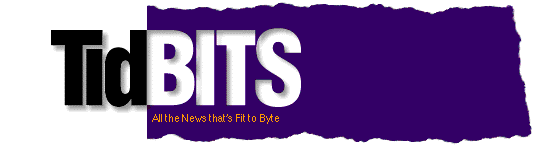Previous Issue | Search TidBITS | TidBITS Home Page | Next Issue
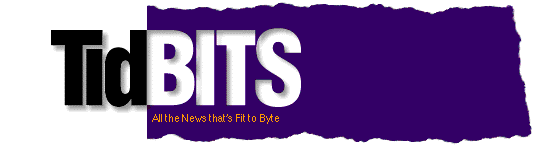
TidBITS#759/13-Dec-04
Publishing two more Take Control ebooks on top of last week's gift issue has fried our brains. But this issue still brings you an inside look at the evolution of hardware-based scrolling controls from Joe Kissell, some great tips on recording with GarageBand from Jeff Tolbert, and a brief thought about the most important fact to keep in mind when buying a digital camera from Adam. In the news, the iTMS starts taking PayPal, and Peachpit gives away Macworld Expo passes.
Topics:
Copyright 2004 TidBITS: Reuse governed by Creative Commons license
<http://www.tidbits.com/terms/> Contact: <editors@tidbits.com>
This issue of TidBITS sponsored in part by:
READERS LIKE YOU! Help keep TidBITS great via our voluntary 
contribution program. Special thanks this week to Ted Farone,
Thomas Hazard, and Arthur Zerbey for their generous support!
<http://www.tidbits.com/about/support/contributors.html>
SMALL DOG ELECTRONICS: 20-inch Cinema Display: $995 
Burton Women's iPod Jacket: $299; 12-inch iBook with RAM,
AirPort, and more: $1,539; iPods & minis in stock!
Visit: <http://www.smalldog.com/tb/> 800-511-MACS
FETCH SOFTWORKS: With FTP, Fetch does it all! Upload, 
download, mirror, and manage your web site. Fetch works
with Mac OS X, Mac OS 9, Mac OS 8, and even System 7!
Get your free trial version at <http://fetchsoftworks.com/>!
Dr. Bott, LLC: Snap a Griffin iTalk onto your iPod, click 
record, and listen to your lecture at a more appropriate time.
Like when you're awake. This and many other 4G compatible iPod
accessories available and shipping. <http://www.drbott.com/>
Web Crossing: Did you know Web Crossing does Blogs?!? Used for
workgroup reports, entertainment, advice columns, politics, or
whatever, Web Crossing's Blogs can integrate w/discussions,
access lists, etc. Try it! <http://www.webcrossing.com/tb-504>
Treat yourself to something better! Matias brings you: 
Tactile Pro Keyboard: <http://tactilepro.com/index.php?refID=5>
Laptop Armor cases: <http://laptoparmor.com/index.php?refID=5>
iPod Armor case: <http://ipodarmor.com/index.php?refID=5>
StuffIt Deluxe 9 from Allume Systems improves on the Mac's
essential compression utility! Now featuring faster performance
and improved Finder integration and data management options.
Upgrade for only $29.99! <http://www.stuffit.com/mac/deluxe/>
easyDNS: No Static IP#? No Problem! With easyDNS's world class 
Dynamic DNS Service. Run FTP, email & web servers even without
a Static IP#. Use your present domains or register a new one.
easyDNS: the way things should work. <http://www.easyDNS.com>
ROGUE AMOEBA SOFTWARE: Quality audio products you can use. 
RECORD any audio with Audio Hijack Pro. BROADCAST any audio
with Nicecast. CONTROL the output and volume of any audio
with Detour. Download now! <http://www.rogueamoeba.com/tb/>
iTunes Music Store Takes PayPal -- Money is money, and PayPal is big money. So it's no wonder that Apple has finally partnered with PayPal to accept payments for the U.S. iTunes Music Store. As of 10-Dec-04, you can purchase music, audiobooks, and gift certificates using a PayPal account. Apple is also offering a sign-up incentive: the first 50,000 customers to open a new account using PayPal as the form of payment will receive five free songs (through 31-Mar-05).
<http://www.apple.com/pr/library/2004/dec/10paypal.html>
<http://www.paypal.com/>
<http://www.apple.com/itunes/>
PayPal started as a cash interchange: a way to avoid messing about with credit card transactions of sufficiently small amounts that the transactions weren't worth the accompanying processing fees associated (see "Worthy Web Sites: PayPal" in TidBITS-562). It quickly morphed into a tool for individuals and businesses to pay for transactions, mostly auctions, and is now an eBay-owned behemoth with bank-like services grafted on. Although it seems from my initial tests that the iTunes Music Store works only with PayPal accounts linked to a credit card (rather than funded from a bank account), it's possible that part of Apple's desire to work with PayPal is to experiment with reducing the transaction fees that can eat a significant chunk of a small credit card purchase. [GF]
<http://db.tidbits.com/getbits.acgi?tbart=06260>
<http://db.tidbits.com/getbits.acgi?tbart=06862>
More on Ballmer's Spam Comments -- After my tongue-in-cheek piece about Microsoft CEO Steve Ballmer's claim that Microsoft Chairman Bill Gates receives 4 million spam messages per day, two bits of relevant clarification have appeared. First, in an interview with journalist Mike Wendland, Ballmer says he misspoke and Bill Gates actually receives 4 million pieces of spam every year, not every day. Just a slight difference there, but 4 million per year works out to almost 11,000 per day, which is still rather high, if not stratospheric. I could easily see other people receiving more; one TidBITS reader reported receiving about 4,000 per day due to worm-generated spam from the infected computers of other parents and teachers at his kids' school.
<http://db.tidbits.com/getbits.acgi?tbart=07911>
<http://mikesejournal.com/archives/003089.php>
Second, although it's entirely likely that spammers don't like Gates and Ballmer and thus are targeting them directly in a sort of a denial-of-service attack, a number of people suggested that a more logical explanation is that lots of Internet users, when asked for an email address in Web forms of questionable legitimacy, enter billg@microsoft.com, thus avoiding the privacy concerns of giving their email addresses out, and, shall we say, expressing an opinion. I hadn't considered such a situation, but if lots of people around the Internet do it, that could explain the 11,000 spam messages a day that Gates receives. Lastly, be sure to check out the Joy of Tech cartoon on the whole situation for a trenchant comment. [ACE]
<http://www.geekculture.com/joyoftech/joyarchives/621.html>
Free Macworld Expo Passes -- It's time to start thinking about January's Macworld Expo in San Francisco! Fortunately, our friends at Peachpit Press are again offering free passes to the upcoming show. To request a pair of passes (which are exhibit-only passes, normally $40 each), send an email message to <macworld@peachpit.com> with your name and postal address. The passes are available on a first-come, first-serve basis, and Peachpit must receive all requests by 03-Jan-05. If you end up with the passes, be sure to stop by the Peachpit booth to thank them, check out their books, and chat with your favorite authors like Adam Engst and Jeff Carlson. [JLC]
<http://www.macworldexpo.com/live/20/events/20SFO05A>
<http://www.peachpit.com/>
DealBITS Drawing: Audio Hijack Pro Winners -- Congratulations to Jon Levine of labornet.org, Thilo Dannenmann of unicorndesign.de, and John E. Connerat of publications.emory.edu, whose entries were chosen randomly in last week's DealBITS drawing and who each received a copy of Rogue Amoeba's $32 Audio Hijack Pro 2.1.1. Even if you didn't win, you can save $5 off the purchase price of Audio Hijack Pro by using coupon code TIDBITS when placing an order; this offer is open to all TidBITS readers. Thanks to the 988 people who entered, and keep an eye out for future DealBITS drawings! [ACE]
<http://www.rogueamoeba.com/audiohijackpro/>
<http://www.tidbits.com/dealbits/rogue-amoeba/>
<http://db.tidbits.com/getbits.acgi?tbart=07907>
by Adam C. Engst <ace@tidbits.com>
Back in 2000, when I decided that I needed a good digital camera, I checked around online and was utterly flummoxed by the incredible level of detail provided by the camera review sites. I have no grounding in traditional photography, so the jargon went completely over my head. Many of my photographer friends had the Nikon Coolpix 990, I think, which was a large, expensive camera with a lot of features, and I considered just buying the Nikon 990 and being done with it. But I was uncomfortable with its high price, and I had a nagging feeling that it wasn't the camera I needed to take toddler pictures for the grandparents.
After some soul-searching, I realized the problem was that the Nikon wasn't the right camera for me - I don't care about manual controls and the highest possible image quality, since it's more important that I have the camera with me and ready to shoot when Tristan is being particularly cute. I ended up deciding on the Canon PowerShot S100, and I liked it so much that when the time came to pass that camera on to Tonya, I bought its successor, the PowerShot S400.
All this is by way of introduction to our latest $5 ebook, "Take Control of Buying a Digital Camera," by Seattle photographer Larry Chen. Put simply, it contains the advice I wish I'd had back when I was faced with the decision about which digital camera to buy, if only because Larry starts by drawing the important distinction between people who take snapshots and those who are looking to make artistic photographs. For anyone overwhelmed by the number of camera models out there and the massive level of technical detail in most reviews, this one distinction is your best starting point. Thinking about just how you plan to use the camera goes a long way to narrowing your choices, and it allows you to feel good about your eventual decision. Do be honest with yourself - for instance, I'd love to take artistic photos, but I've been forced to admit that I lack the time to devote to such an effort.
<http://www.tidbits.com/takecontrol/buying-digicam.html>
For people like me, features like small size and fast shot-to-shot performance turn out to be paramount, since if the camera doesn't fit in my pocket, I won't carry it with me and thus won't have it when the perfect picture presents itself. But for those more interested in artistic photos, features like high resolution and manual controls are significantly more important. So if you're either in the market for a new camera for yourself or are helping someone else pick the right camera, I think you'll find that Larry's ebook will help frame your questions and narrow the choices once you start to pore through the detailed discussions on the camera review sites. "Take Control of Buying a Digital Camera" is available as a 73 page PDF (a 1 MB download); I also encourage you to download the free 27-page sample to get a feel for the book.
<http://www.tidbits.com/TakeControl/samples/TCoBuyingDigicamSample-1.0.pdf>
by Joe Kissell <jk@alt.cc>
[Interesting Thing of the Day (ITotD) is an ongoing series of articles about any topic I find interesting, including surprising discoveries in food, geography, science, language, history, philosophy, and even - from time to time - technology. Because I write for a general audience, the following article, which appeared on the site in early October 2004, contains some information that may seem like old news to technically savvy TidBITS readers. But I hope you'll find it useful and enjoy this taste of ITotD.]
<http://itotd.com/>
When I'm not writing about interesting things, I spend my time writing computer books and doing the odd consulting job here and there - projects that hark back to the nine years I spent managing software development for high-tech companies. I spent five of those years working for Kensington Technology Group, a company best known for its mice and trackballs. You may not think of mice as the most cutting-edge computer peripheral, but it's hard to imagine where we'd be without them. And I was privileged during the time I was at Kensington to be involved in the development of some extremely cool input-device technologies. This is probably going to sound like a thinly veiled Kensington commercial, but I make no apologies: even though I don't work there anymore, I'm still a huge fan of their products.
<http://www.kensington.com/html/1436.html>
Getting to the Point -- All modern computer operating systems are based on some form of graphical user interface (GUI) that assumes the presence of a mouse (or comparable pointing device) to move a pointer around on the screen. Most of us have become so accustomed to using a mouse that we don't even think about it anymore. Although it's possible to use most GUI programs with a keyboard alone, it's much more cumbersome - and the whole point of modern interfaces was to be less cumbersome than their keyboard-only predecessors.
When it comes to scrolling, however, most GUIs don't make it easy for ordinary mice. The usual way to move the contents of a window up and down (or left and right) is to position your mouse pointer over the tiny arrows at the corners of the window and click a button. The problem with this approach is one of target acquisition: if your pointer doesn't happen to be near those arrows (and it usually isn't) you have to move it into position, and it can be difficult to reach a relatively small clickable area on the screen both quickly and accurately. You must either move the pointer slowly or back up after overshooting. Although you may have become so used to doing this that you don't notice it, this method of scrolling is error-prone and time-consuming; it also results in your pointer being far away from the controls you're likely to need next (menus or toolbars, say).
One solution, certainly, is to use the Page Up/Page Down keys on your keyboard to scroll. But that requires moving your hand back and forth between your pointing device and your keyboard, which can also be tedious. Another approach, which has been an option in Kensington's MouseWorks software for years, is called "Scroll With Mouse" (formerly known by the unwieldy term "Scroll When You Move The Mouse"). The feature gave users the option of holding down a key or mouse button to turn the entire mouse (or trackball) into a virtual scroll control.
Wheel of Fortune -- The first widely successful attempt to address this problem in hardware was the scroll wheel. The idea was to combine a special wheel on a mouse with software that turned the wheel's movement into window-scrolling instructions. Although the scroll wheel was invented by Mouse Systems (now owned by KYE) in the early 1990s, its popularity skyrocketed in 1996 when Microsoft made it part of their IntelliMouse. Unlike other mouse manufacturers, Microsoft was in the unique position to adapt both their operating systems and applications to include "hooks" that tightly integrated the hardware with scrolling behavior in the software. All of a sudden, scrolling was no longer cumbersome; without moving your hand from the mouse or even having any idea where your pointer was, you could scroll up or down with a flick of the finger. This mechanism was almost immediately embraced by consumers, so that within about two years scroll wheels were the norm on almost all mice - except, incomprehensibly, for those made by Apple, on the grounds that anything more than a single button makes mice seem too complicated.
<http://www.microsoft.com/hardware/mouseandkeyboard/default.mspx>
The near-universal acceptance of the scroll wheel could have been the happy ending of the story, were it not for two niggling issues. First was the problem of horizontal scrolling. When documents are wider than a window - often the case with spreadsheets and graphics, for example - a single-axis scrolling mechanism only solves half of the problem. Numerous solutions emerged, with varying levels of acceptance. In some cases, holding down the Shift key or another modifier while moving a scroll wheel changes scrolling from vertical to horizontal. A few manufacturers chose to put two wheels on their mice, one for each axis. IBM's TrackPoint device, that miniature joystick that looks like an eraser head, found its way onto some mice in place of a wheel. And more recently, Microsoft began selling mice with "tilt wheel technology," in which the wheel assembly is mounted on a gimbal so that it can tilt to either side, thus scrolling left or right.
<http://www.microsoft.com/hardware/mouseandkeyboard/features/tiltwheel.mspx>
One Ring to Rule Them All -- The other issue was that given the design of some input devices - notably trackballs - there simply isn't a good place to put a wheel so that it is as easily reachable as it would be on a mouse. During my time at Kensington, we spent long hours puzzling over this issue. The solution we arrived at was to replace the vertically oriented scroll wheel with a horizontal ring encircling the trackball. The shape of the ring enables it to be moved easily by the fingertips; users can choose to have clockwise turns scroll down and counterclockwise turns scroll up, or vice-versa. (You wouldn't believe how long and earnestly we argued over which of those two directions should be the default.) The Scroll Ring first appeared on Kensington's TurboRing trackball in 2000, which for a variety of reasons didn't sell especially well. But the company still felt the basic idea was a good one, and in 2003, they released version 7 of their flagship trackball, Expert Mouse - this time with both an optical sensor and a new, improved scroll ring. I have one on my desk right now, and all I can say is that having used Kensington trackballs for over 10 years, my fingers have never been happier.
<http://www.kensington.com/html/2200.html>
No discussion of innovative scrolling mechanisms would be complete without mentioning a design that's near to my heart: the no-moving-parts, touch-sensitive, flat scroll sensor. My first encounter with touch-sensitive scrolling came during the development of Kensington's ill-fated WebRacer input device in the late 1990s. Pointer movement was controlled by a touchpad, and the right and bottom edges of the pad behaved just like the scroll bars in windows: slide your finger up or down on the right edge, for example, and the window scrolls at the same speed. Although WebRacer was not a commercial success, flat scrolling reappeared a few years later when the company was trying to design a sleek mouse with no aesthetically jarring protrusions. After many months of effort, they came up with the touch-sensitive pad on StudioMouse. It works just like a scroll wheel, with the added benefit that you can scroll up or down continuously by holding your finger at either end of the sensor.
<http://www.kensington.com/html/4769.html>
Then there's a design that combines the touch-sensitivity of a flat scroll sensor with the shape of the scroll ring: the Apple Click Wheel used on all current models of the iPod. The first iPods had scroll wheels that physically moved, and were thus sensitive to dirt, moisture, and other contaminants. Besides providing touch-sensitive scrolling, the cardinal points of the click wheel can be depressed slightly to activate buttons beneath, making for an elegant all-purpose input control.
<http://www.apple.com/ipod/>
More Flatter-y -- Notwithstanding Apple's outstanding click wheel design, input devices on Macintosh computers remain behind the times. My current laptop, an Apple PowerBook G4, has a trackpad with no built-in scrolling capabilities (and, frustratingly, just one button). Fortunately I was able to find a wonderful $15 piece of software called SideTrack, which turns the edges of the trackpad into a highly configurable scrolling device much like the WebRacer touchpad - and many Windows-based laptops. This is a great enhancement, because target acquisition is even more difficult with a trackpad than with a mouse.
<http://www.ragingmenace.com/software/sidetrack/>
Having a scrolling mechanism (of whatever kind) on my input device has become a necessity for me. Like cell phones, it seems like a luxury until you get used to it; then you can't do without. So when I see someone laboriously scrolling the old-fashioned way by clicking on arrows, I just cringe. They might as well be using a rotary phone. Hmmm... a ring-shaped input device. Interesting. I guess it's true: what goes around, comes around.
[If you found Joe's discussion of scrolling devices useful, consider subscribing to Interesting Thing of the Day. You can opt to receive a daily email with a link to that day's article (free), the full text of each daily article by email ($5 for one year), or a high-quality audio recording of each article ($20 for one year).]
<http://itotd.com/subscribe.alt>
by Jeff Tolbert <reply@jefftolbert.com>
It's no secret that GarageBand is entry-level music software. For the non-musician getting started, a peek at the controls and settings in high-end audio software like Pro Tools or Logic Pro can fry synapses faster than a late 1960s road trip on the Rolling Stones' tour bus. But at the same time, GarageBand can perform feats that aren't immediately obvious.
I've spent a lot of time learning just what GarageBand can do over the last few months while writing my latest ebook, "Take Control of Recording with GarageBand." Whereas my first ebook, "Take Control of Making Music with GarageBand," helped people combine and edit loops in GarageBand, this latest volume focuses on using GarageBand to create musical compositions with vocals, drums, guitars, MIDI keyboards, and even the kitchen sink. Below are a few of my favorite tips and tricks from the book; I hope you find them useful, and if you're left wanting more, the $10 ebook has 106 pages of real-world recording studio techniques and practical advice.
<http://www.tidbits.com/takecontrol/garageband-recording.html>
Record Two Tracks at Once -- A lot of people take issue with the fact that GarageBand allows you to record only one track at a time. This is a drag for several reasons. Not only are you unable to record your whole band at once and keep each element on its own track, but you also can't even record a guitar and vocals at the same time. Or can you? GarageBand does enable you to record a stereo track, which is just two mono tracks panned hard left and right. The trick is that you need to export this stereo track and separate the two elements in another program. This task isn't so much difficult as it is time consuming.
Use the following method to record any two elements at once - bass and guitar, bongos and vocals, two accordions, or any other combination of sounds:
Check if you have a copy of Felt Tip's Sound Studio on your Mac. Many recent models ship with it preinstalled. If not, download either Audacity or Sound Studio and install it.
<http://www.felttip.com/products/soundstudio/>
<http://audacity.sourceforge.net/>
Create a new stereo track in GarageBand.
Plug one mic or guitar into Channel 1 of your preamp, and the other into Channel 2.
Record your track normally.
Export just this one track to iTunes by choosing Export to iTunes from the File menu. If other tracks in your song are active, mute them before you export.
Open the exported track in Audacity or Sound Studio. In Audacity, choose Split Stereo Track from the drop down menu to the left of the waveform. Then choose Export Multiple from the Edit menu to create two mono files. If you're using Sound Studio, choose Export Dual Mono from the File menu.
Drag the resulting mono files from the Finder into GarageBand, which automatically creates new tracks for them. Now, do with them what you will!
Beware of Bleed -- Anytime you record two or more tracks with microphones, there's a danger that one track could bleed into the other. This happens when a microphone, say the vocal mic, picks up the acoustic guitar as well, and vice versa. This limits your flexibility come mix time: if you decide to scrap the vocal altogether but keep the guitar track, the old vocal bleed is still on the guitar mic recording.
You can prevent bleed in a couple of ways:
Isolation involves placing the microphones in different rooms, or at least far enough apart that bleed is minimized. This obviously won't work if you're recording one person playing an acoustic guitar and singing.
You can place baffles (pieces of sound-absorbing material) between the two mics to reduce leakage. This approach is also problematic for a singer/guitarist.
Obviously, plugging the guitar directly into the preamp will eliminate one microphone, and with it any leakage problems. You can also make sure you're using a more directional mic, and point the mics away from each other somewhat.
Double-Track Vocals and Guitars -- Double-tracking is an old technique for thickening vocals and other types of tracks. The idea is that you record two takes of the same part and lay them on top of each other. The resulting product has a thicker sound and a unique quality. Double-tracking can also hide minor tuning flaws in vocal tracks. The two versions blend together and mask the out-of-tune bits.
The trick to double-tracking is that the two versions have to be as identical as possible, at least if you want the effect to be invisible. There's certainly nothing wrong with playing the second part differently and panning the two parts away from each other. This will add thickness as well as a not-so-subtle stereo effect. Feel free to try adding reverb or other effects to the second track for variety.
Make Your Own Loops -- The wonderful thing about GarageBand's loops is that you can play them in any tempo and key that you want. But if you've tried to do this with Real Instrument tracks you recorded yourself, it doesn't work - you end up with a strange-sounding mix of tempos and keys. But it is possible to turn your recordings into loops that you can use just like Apple's own loops. To do this, you need a copy of the Soundtrack Loop Utility, part of the Apple Loops Software Developer Kit. Follow these steps to make loops out of your recordings.
<http://developer.apple.com/sdk/#AppleLoops>
In GarageBand, solo the track you want to make into a loop. Use a cycle region to isolate only a specific chunk of the song, and then export it to iTunes by choosing Export to iTunes from the File menu. Make a note of how many beats your loop is.
Open the resulting file in the Soundtrack Loop Utility.
Change the Number of Beats to the number you noted in Step 1. Make sure File Type is set to Loop and save the file.
Drag the loop into GarageBand. It's now a normal GarageBand loop. You can change the tempo and key and the loop changes with the song.
Turn Your Guitar into a Bass -- So you have an electric guitar, but you don't have a bass. You could play bass lines on a MIDI keyboard, but maybe you lack one of those as well, or you want a more natural-sounding bass part. What can you do? Here's a little trick to turn your guitar into a bass (virtually - don't worry, no power tools are required and your vintage axe won't be damaged):
Record your guitar playing the bass line an octave higher than you want it to sound when you're finished.
Solo this track and export it by choosing Export to iTunes from the File menu.
Follow the steps in Make Your Own Loops, above, to turn this guitar track into a loop.
Drag the guitar loop back into GarageBand.
Open the Track Editor and move the Transpose slider down to -12. This transposes the guitar loop down one octave. Your guitar should sound a lot like a bass.
To make it even more realistic, double click the track header to open the Track Info window. Play with the following effects settings until you like what you get:
Turn on the Compressor and move the slider to about 30.
Activate the Equalizer. Boost the bass a little and cut the midrange.
Add some Amp Simulation. Try American Clean with a touch of gain. Turn the bass up, the midrange down, and set treble and presence to taste.
Take Control of GarageBand -- When GarageBand came out, I got so excited about making music on my iBook that I went out and spent close to $1,000 on music equipment and additional software. Although I've been a musician in many capacities over the years, I rely on GarageBand at home to record songs and sound textures that pop into my head. If you own iLife '04 and haven't yet launched GarageBand, give it a try, even if you think you're not musical. (Tonya Engst wrote about her experiences with GarageBand when my first ebook - "Take Control of Making Music with GarageBand" - was released: see "How GarageBand Made Me Feel Young and Hip" in TidBITS-735).
<http://db.tidbits.com/getbits.acgi?tbart=07720>
<http://www.tidbits.com/takecontrol/garageband-music.html>
[Jeff Tolbert is a musician, painter, and graphic designer living in Seattle. He plays bass and guitar and is becoming passable at keyboards. He has played in numerous bands over the years, including What Fell?, the Goat-Footed Senators, the diary of Anne Frank String Quartet, 80 Bones, and the Fireproof Beauties.]
<http://www.jefftolbert.com/>
by TidBITS Staff <editors@tidbits.com>
The second URL below each thread description points to the discussion on our Web Crossing server, which will be much faster.
Mailing list software and services -- After using a mailing list service and growing tired of all the advertising that get sent, a reader solicits opinions on other mailing list solutions. (4 messages)
<http://db.tidbits.com/getbits.acgi?tlkthrd=2402>
<http://emperor.tidbits.com/TidBITS/Talk/259>
Apple and CPUs -- Will Apple use Sun processors in future Macs? The "Apple ports its OS to [insert processor here]" rumors continue to resurface, even in the absence of facts. But that doesn't stop a good discussion! (9 messages)
<http://db.tidbits.com/getbits.acgi?tlkthrd=2401>
<http://emperor.tidbits.com/TidBITS/Talk/262>
Alternatives to Spell Catcher -- When looking for something to use besides Spell Catcher for expanding shortcuts, the TidBITS Talk community agrees: TypeIt4Me and an upcoming version of CopyPaste. (5 messages)
<http://db.tidbits.com/getbits.acgi?tlkthrd=2397>
<http://emperor.tidbits.com/TidBITS/Talk/258>
Non-profit, non-commercial publications and Web sites may reprint or link to articles if full credit is given. Others please contact us. We do not guarantee accuracy of articles. Caveat lector. Publication, product, and company names may be registered trademarks of their companies. TidBITS ISSN 1090-7017.
Previous Issue | Search TidBITS | TidBITS Home Page | Next Issue
![]()
![]()
![]()
![]()
![]()
![]()
![]()