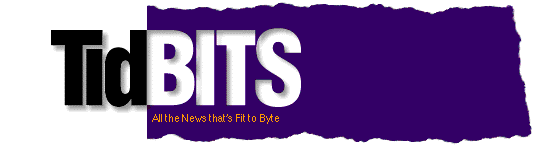Previous Issue | Search TidBITS | TidBITS Home Page | Next Issue
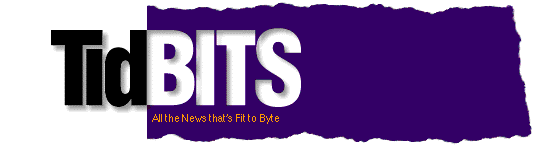
TidBITS#720/08-Mar-04
Matt Neuburg returns with a review of DEVONthink, another entry in his ongoing exploration of snippet keeping programs. James Rogers also joins us to pass on instructions for setting up a password-protected public iDisk folder and, for those who aren't .Mac subscribers, how to access the iDisk public folders of other users. In the news, we glance at the releases of Interarchy 7.0.1, iDVD 4.0.1, AirPort 3.3.1, DiskWarrior 3.0.1, and QuicKeys X2 2.1.
Topics:
Copyright 2004 TidBITS: Reuse governed by Creative Commons license
<http://www.tidbits.com/terms/> Contact: <editors@tidbits.com>
This issue of TidBITS sponsored in part by:
Make friends and influence people by sponsoring TidBITS!
Put your company and products in front of tens of thousands of
savvy, committed Macintosh users who actually buy stuff.
For more information and rates, email <sponsors@tidbits.com>.
READERS LIKE YOU! Help keep TidBITS great via our voluntary 
contribution program. Special thanks this week to Leon Menzer,
Michael Delfiner, and Akira Ibusuki for their generous support!
<http://www.tidbits.com/about/support/contributors.html>
SMALL DOG ELECTRONICS: iPod + AppleCare Sale! 
Apple iPod, 20 GB w/ dock, remote, carry case + AppleCare $439!
Apple iPod, 40 GB w/ dock, remote, carry case + AppleCare $539!
Visit: <http://www.smalldog.com/tb/> 802-496-7171
GET FETCH FOR FREE! Fetch Softworks makes Fetch, the original 
Macintosh FTP client, free for educational and charitable use.
Apply today at <http://fetchsoftworks.com/edapply>!
Discover, Master, and Unleash the Music in You!
The Big Mix from Aladdin Systems delivers nine awesome titles
in one complete audio package. Get the Big Mix for only $69.99.
<http://www.aladdinsys.com/store/tidbits/bigmix.html>
Dr. Bott, LLC: We got into this business because we love
computer stuff. We now have the chance - the DUTY - to sit and
geek out with technology every day under the guise of "work."
And if it's cool enough, we sell it. <http://www.drbott.com/>
Web Crossing: new Team Crossing 3.0 takes advantage of plug-in
architecture and easy customization. Web Crossing-based Team
work-areas can add plug-ins for blogs, wikis, & more. Fast and
powerful. Try our demo! <http://www.webcrossing.com/tb-204>
Interarchy 7.0.1 Adds Polish -- Only a few weeks after the initial release of Interarchy 7.0 (see "Interarchy 7.0 Adds Tabs, Improves Interface" in TidBITS-718), Stairways Software has released a free update to tweak a few features and squash a few bugs. Interarchy 7.0.1 now supports custom port numbers for SFTP connections, provides keyboard shortcuts for opening folders in new tabs and for editing URLs, better handles aliases in the Bookmarks window and Startup Items folder, and more. It's free to registered users and is a 2.7 MB download. Because Interarchy 7.0.1 requires Mac OS X 10.2 or later, Stairways Software has made Interarchy 6.3 available for free for those still using Mac OS 8.5 or later versions of the classic Mac OS. [ACE]
<http://www.interarchy.com/>
<http://www.interarchy.com/documentation/7/whatsnew.html>
<http://www.interarchy.com/main/download>
<http://db.tidbits.com/getbits.acgi?tbart=07549>
iDVD 4.0.1 Fixes Burning Bugs -- Apple last week released iDVD Update 4.0.1 for owners of iLife '04. In now-typical Apple verbosity, the release notes read simply that the update is "highly recommended for all users of iDVD 4 and will provide for improved reliability when authoring and burning DVDs." iDVD Update 4.0.1 is a free 2 MB download via Software Update or the link below. [JLC]
<http://www.apple.com/support/downloads/idvdupdate.html>
AirPort Software Update 3.3.1 Released - Apple posted an update for owners of AirPort Extreme cards and base stations that fixes a troublesome bug that could cause a kernel panic when switching network locations. The update is a free 1 MB download via Software Update or from Apple's Web site. [JLC]
<http://www.apple.com/support/downloads/airportsoftwareupdate.html>
DiskWarrior 3.0.1 Builds New Boot CDs -- Let's say you own Alsoft's excellent DiskWarrior 3.0 disk repair utility, and let's also say that you've upgraded to Mac OS X 10.3 Panther. You need the DiskWarrior 3.0.1 update for Panther compatibility, but for DiskWarrior to be entirely useful, you need its CD-ROM to be capable of booting your Mac in case of emergency. How can you update a program on CD-ROM? As I recently discovered, Alsoft has created a clever updater that reads your existing DiskWarrior 3.0 CD-ROM, makes a disk image copy of it on your hard disk, updates DiskWarrior on the copy, and then burns the updated image back to a CD-R that you supply. The DiskWarrior 3.0.1 CD Update is a 3.0 MB download, and in my testing, updating the CD image and burning a new CD worked like a charm.
<http://www.alsoft.com/DiskWarrior/support.html#Panther>
It's a great trick, but what Alsoft apparently couldn't do (possibly for licensing reasons) is update the copy of Mac OS X on the DiskWarrior CD-ROM that boots the Mac. So, if you have a Mac released after August 2003, or if you don't have a CD burner, you must order a new CD from Alsoft for $21. Be sure to read all the information about the CD update on the DiskWarrior page linked above, since the new CD has somewhat more strict system requirements. If you don't currently own DiskWarrior, a new copy costs $80. (For a full comparison of then-available disk repair utilities, see David Shayer's "Shootout at the Disk Repair Corral" in TidBITS-707.) [ACE]
<http://db.tidbits.com/getbits.acgi?tbart=07451>
QuicKeys X2 2.1 Released -- CE Software last week shipped QuicKeys X2 version 2.1, a free update for registered users of QuicKeys X2 2.0 that improves the recording of shortcuts in QuicKeys, offers additional control over the speed at which QuicKeys types text, and the capability to jump to a particular step in a shortcut. QuicKeys X2 2.1 is a 10.2 MB download, and requires at least Mac OS X 10.2.3. New copies cost $100, upgrades from previous versions are between $20 and $70, and there's a 30-day trial version you can test drive. [ACE]
<http://www.cesoft.com/products/qkx.html>
<http://www.cesoft.com/downloads/updates.html>
<http://db.tidbits.com/getbits.acgi?tbart=07458>
DealBITS Drawing: Interarchy Winners -- Congratulations to Al Guild of mac.com, Daniel Bensky of eastlandpress.com, Mark Ryder of chartermi.net, Rich Mulligan of pacbell.net, and Tom Wideman of wideman.org, whose entries were chosen randomly in last week's DealBITS drawing and who will be receiving a copy of Interarchy 7.0. Don't despair if we didn't pick your entry, since Stairways Software is offering a special price on Interarchy for all TidBITS readers, bringing the cost from $39 down to $34. The discount is good through 15-Mar-04 via the second link below. Thanks to the 878 people who entered, and keep an eye out for future DealBITS drawings. [ACE]
<http://www.interarchy.com/>
<http://discount.interarchy.com/?token=2CGK12T-5-DOLLAR-B15K1IK>
<http://www.tidbits.com/dealbits/interarchy.html>
<http://db.tidbits.com/getbits.acgi?tbart=07562>
by James J. Rogers <coastalcg@earthlink.net>
When you sign up for a .Mac account, you get an iDisk: 100 MB of virtual hard disk storage, offsite, on Apple's servers in Cupertino. Obviously, it's a great location to store important information that you can't afford to lose if your Mac goes belly-up. As a consultant, I store my time and billing log there, as that is the one document that would be very difficult to reconstruct in the event of a hard disk crash (I'm speaking from experience).
But your iDisk also contains a Public folder to share and distribute files with other people. You can set up the folder to be read only or read-write, and you can password-protect the folder for access. I'd bet many people don't utilize the Public folder, or know how to utilize it well. In this article, I'm going to show you how to set the privileges for your iDisk to allow other people to access your public files (or prevent them from doing so), and also explain how to access someone's iDisk directly from the Finder.
You don't need a .Mac account to access someone else's iDisk Public Folder. In fact, you don't even need a Mac, as Windows XP users can also access iDisk Public Folders using Apple's free iDisk Utility for Windows.
<http://www.mac.com/1/idiskutility_download.html>
On your Mac, you can set up your iDisk using either of two methods. Use the Mac version of iDisk Utility (a 316K download from the URL above, if it's not already located in the Utilities folder within your Applications folder), or turn to Mac OS X's System Preferences; in Mac OS X 10.2 Jaguar and earlier, go to the Internet preference pane; in Mac OS X 10.3 Panther, open the .Mac preference pane.
Set Your Public Folder's Privileges -- By default, your Public folder is set to allow others read-only access, which is the safest approach. This works if you don't plan to use the public folder at all, or if you plan only to "serve" files and documents to friends, colleagues (and unknown others) who take the time to browse your Public folder.
However, sometimes you may want other people to send files to you by copying them to your Public folder - for example, as an alternative to transmitting large files through email. In that case, give your folder read-write access and specify a password to restrict access.
To change these permissions in iDisk Utility, click the Public Folder Access icon and choose Read-Write under Access Privileges. In the iDisk tab of either the .Mac or Internet preference panes, choose Read & Write under Your Public Folder. Although it's optional in both locations, be sure to set a password if you're going to enable Read-Write access; even if you're sticking with read-only access, a password can still be a good idea to keep unknown people out of your files. As Glenn Fleishman wrote in his ebook "Take Control of Sharing Files in Panther," "The Internet is so large and so fast, and full of so many jokers, that it's become something like a large local network. If you purposely or accidentally expose more than you intended, it's likely that some automated evil - a scanning program that looks for open file server connections - will suck down your data. Less maliciously, however, search engines like Google follow all links from public Web pages, and many Word, PDF, and other documents entered Google's maw unintentionally merely by being left in an obscure but linked location of a Web site."
<http://www.tidbits.com/takecontrol/panther/sharing.html>
Accessing an iDisk from the Finder -- It often seems as if Apple loves to provide about 18 different ways to do a given task. Accessing your iDisk, or accessing someone else's iDisk Public Folder is no different. Using iDisk Utility, you can click the Open Public Folder icon or the Open iDisk icon to specify the name of a .Mac user to access his or her folders; in Mac OS X 10.3, these options appear in the iDisk submenu of the Go menu in the Finder.
However, if you're using Mac OS X 10.2 or earlier, it's faster to use the Finder's Connect To Server dialog. Apple uses WebDAV (Web-based Distributed Authoring and Versioning) to host its iDisks, which means you can access them as you would a normal server on your network. (Using WebDAV also makes it possible to access iDisks from nearly any computer; a Windows XP version of iDisk Utility is available from the URL mentioned earlier, and Mac OS 9 users can download the Goliath utility, among others.)
<http://www.webdav.org/goliath/>
From the Go menu, select Connect to Server. To connect to someone else's iDisk Public folder, type the following into the Address field: "http://idisk.mac.com/TheirMemberName/public", where "TheirMemberName" is replaced by their .Mac account.
What is useful about the Connect to Server dialog box is that you can add favorite servers, whether it's your other Mac upstairs, or the iDisk located across the country. Once you have entered the correct address, just press the plus sign (+) button in Mac OS X 10.3 or the Add to Favorites button in Mac OS X 10.2 and earlier.
Press the Connect button to open a connection. If the iDisk's Public folder is protected by a password, a WebDAV authentication dialog opens. "Authentication" is just a five-syllable fancy word for "login." You may be tempted to type in your friend's .Mac username, or even your own, but because you're accessing a Public folder, simply type "public" (all lowercase) in the Name field (the login name is always "public").
Type the password that your colleague assigned to her/his Public folder. If you're running Mac OS X 10.3 and you'll be visiting the Public folder often, check the Remember Password box to add it to your Keychain. Of course, you won't want to do that if you are using someone else's computer as a guest. In a moment, a new Finder window will open, showing you the contents of the Public folder that you just accessed.
If you plan to use this iDisk Public folder often, consider making an alias of it (or some of its contents) in the Finder. When you're done with it, dismount it by dragging its disk icon to the Trash, or by selecting it and choosing Eject from the File menu (Command-E), the contextual menu available when you Control-click it, or the Action pop-up menu in Finder windows in Panther.
I've found my iDisk Public folder to be an invaluable method of sending files to colleagues, or using it as a drop-box where other people can leave files for me. As you can see, it's easy - and important - to make sure you've secured public access to the folder.
[James J. Rogers is a self-described technocrat, helping medical device companies comply with U.S. Food and Drug Administration (FDA) regulations. Living in Cleveland, OH and a Mac evangelist since 1985, he credits the influences of David Byrne, Edward Tufte, Peter Gabriel, and Moby, along with Californian and Italian red table wines, though not necessarily in that order.]
<http://www.immersive-reality.biz/>
PayBITS: Did James help you appreciate the usefulness of
your iDisk? Why not send him a few bucks via PayPal!
<http://www.paypal.com/xclick/business=coastalcg%40earthlink.net>
Read more about PayBITS: <http://www.tidbits.com/paybits/>
by Matt Neuburg <matt@tidbits.com>
In case you've forgotten what a snippet keeper is or why you might need one, here's a case in point. Last week, a note appeared on TidBITS Talk, containing three URLs pointing to Web pages with information I found especially valuable. (It was an explanation of how the precise DOCTYPE specification in your HTML affects whether a browser displays that page in a standards-compliant manner.) Instantly, I wanted to save this information; it was too technical to remember, but I could easily picture myself wanting it for reference later.
<http://db.tidbits.com/getbits.acgi?tlkmsg=20422>
<http://db.tidbits.com/getbits.acgi?tbser=1196>
Unfortunately I could also easily picture myself having no idea where I put this information, what form it was in, what I had called it, or even what precisely it was about. So how was I going to store it so as to be able to find it again? I could save the Web pages as URLs, HTML, PDFs, or Web archives, and keep them on my hard disk. But, you know, I can never really find documents on my hard disk when I need them. Folder and file names alone never lead me to the desired information - especially when I can't remember what folders I have or how I arranged them in the first place. Another problem is that even if I stumble across the right document, I don't necessarily realize this, because I can't see inside it unless I open it. But it's a big pain to open lots of documents or URLs while slogging through my hard disk, and besides, I can have a document open in front of me and still not realize it's the right one!
From this example, four lessons emerge.
A hierarchy is good, because it groups related things; but it's not enough, because you can't anticipate what circuitous path of association your brain will be using later when you're hunting for something. There needs to be some other way to locate the desired article based on whatever sense of its subject matter occurs to you at the time.
The storage needs to accept any kind of entity, like the Finder. It can't be confined to a single type of entity because the information might not come in that form.
One must be able to see a document's contents directly, without bothering to open it separately. Internet integration would be nice too, since (as in this case) information often comes in the form of Web pages.
The storage needs to be central - a single, certain place where you go any time your mind says, "I think we've got something about that somewhere..."
Enter DEVONthink, a program that understands the problem and proposes itself as the solution.
<http://www.devon-technologies.com/products/devonthink.php>
The View from Here -- DEVONthink's interface is extremely clean and intuitive, and calls for very little comment or explanation. The window displays a database, which is initially empty. To this database, you add entries - you can think of these entries as "documents," and originally for the most part they really are documents, which you'll probably just drag in from the Finder. You can also create "groups," which look and behave like folders. So your database is a hierarchy, which you can arrange freely, just as in the Finder. You can clone a document, so that more than one entry appears for it; thus, the same document can be part of more than one group.
Viewing the overall structure of your database is much like looking at the Finder; the interface includes a list view, an icon view, and a column view. But you can also view the contents of an individual document directly within DEVONthink; a two-pane view lists your overall database in one pane and the contents of the currently selected document in the other, or you can double-click a document's listing to display its contents in a separate window. If a document is HTML or a URL, DEVONthink displays it as a Web browser would. If a document is plain text or RTF, you can not only view but also edit it within DEVONthink.
Ways of Finding -- DEVONthink knows you're going to want to find a document by way of its subject matter, and its solution is to word-index your data. So, on the one hand, you've arranged your documents within a hierarchy of groups, but at the same time, at the level of individual words, DEVONthink cuts across this hierarchy to facilitate searching.
Thus, you can search by a word or words. Multiple words can be combined by AND or OR; you can search on a phrase; you can search in the contents of documents or in their titles, or even in a comment field. You can search globally or in one group. Matches can be exact or "fuzzy." Results appear instantly when you hit the Search button, and are ranked by a relevancy score.
If your initial word search doesn't prove helpful, you can generate a list of words similar to a search term, based on spelling. DEVONthink knows all the words in all your documents, so this list is generated based on that knowledge. For instance, in my database, "program" led to "programs", "programmer", "programming", "programmed", and "programmers" - basically, it got the right answer. You can then combine these new terms as desired to form a new search.
You can also generate a list of similar words based on context. This apparently comprises words used many times in documents where your original word was used many times, and the results can be really bizarre. For example, starting with "program", my first context-similar word was "clrc", because this (an abbreviation for California Law Revision Commission) happens to occur 28 times in a document where "program" occurs 24 times. In fact, all my words contextually similar to "program" were from this one document; removing it from the database resulted in a much greater (but still bizarre) diversity. The algorithm behind this feature could use some tweaking, I think (though I'm told it gets better as the database gets larger).
You can also do some powerful searches starting with an individual document. First, you can get a list of all the words in that document; you can sort this list by frequency, length, or "weight" (apparently an expression of combined length and rarity), and, of course, you can search instantly on any of those words. However, if your intention is to find documents related to this one, you are more likely to consult the list of this document's "keywords"; these are the highest-weighted words for this document that are also found in other documents, and again you can instantly search on one of them.
Alternatively, you can ask for a list of documents that DEVONthink itself considers most similar to the current document. I don't know how DEVONthink draws its conclusions in this matter, and the results are often surprising, but they do typically include at least some documents that are genuinely related.
By the same token, you can ask DEVONthink to "classify" a document: that is, to list the groups whose documents it considers most similar to this document. If you really trust DEVONthink's ranking here, you can even "auto-classify" a document, causing it to be moved directly into the most similar group; in fact, a preference lets you tell DEVONthink to do this automatically upon import of a document. The manual advises that comparison and classification are improved if you spend some time early on arranging documents into meaningful groups.
What Goes In -- For DEVONthink to search on a document's contents, it must be in a format from which words can be extracted. Such formats include plain text, RTF, HTML, PDF (which DEVONthink parses using pdftotext, or TextLightning if you have it), and even Microsoft Word files (now that Panther natively converts these to RTF).
<http://www.metaobject.com/Products.html#TextLightning>
But you can also use DEVONthink to work with a document that's not in one of these formats. Any file can be handed to DEVONthink, which, if it can't parse the document as text, simply maintains a link to the original on disk. DEVONthink can display images and movies, and play MP3s; but even if it can't display a document's contents directly, it can reveal or open the original in the Finder.
Why would you want your database to include links to documents that DEVONthink can't index or display? Well, for one thing, you might want to take advantage of DEVONthink's hierarchical file groupings; for example, if you have some text files and an Excel spreadsheet that somehow relates to them, you might want to be reminded about the spreadsheet when you're looking at the group where the text files live. But also, when a document is just a link to a file on disk, you are free to create text for that document's entry within DEVONthink; that text, which might describe the contents of the real document, is indexed and can be searched on.
What It Goes Into -- DEVONthink uses just one database. This is a pity; I much prefer an architecture with different databases for different purposes, rather than having to lump together completely disparate material that I would never need to search simultaneously.
Another thing I don't like about the database is that it does not consist solely of a word-index: if DEVONthink can index a document, it imports the whole document. There are two problems with this: size and security. A DEVONthink database, at least in my tests, proves to be about twice the size of the text files that constitute it. This means that if I don't jettison the originals after importing them into DEVONthink, I'm using three times the disk space. But if I do jettison the originals, my data exists only in a proprietary binary format from which it cannot be recovered if DEVONthink some day goes on the fritz.
DEVONthink does let you export an imported document, and this seems to work (for example, file type and creator, as well as modification and creation dates, are maintained); so for extra security you could periodically export the whole database, thus regenerating Finder copies of the original documents. Nonetheless, I find the single-database architecture combined with the large database size and its proprietary format to be a significant deterrent to the use of DEVONthink; perhaps we'll see a future version that will address these issues.
Shortcomings -- On the whole, DEVONthink seems extremely well written; I have not seen it crash or otherwise seriously misbehave in such a way as to undermine confidence. Nevertheless, during testing I rapidly encountered a number of limitations that seemed to me unnecessary and easily fixed.
In a multi-word search, complex boolean expressions are not possible: either all the words are related by AND or they are all related by OR; similarly, you can search by content or by title but not both at once. Most database views are hierarchical, but there are no hierarchical navigation shortcuts; for instance there's no command to move the selection hierarchically upwards. DEVONthink acts as a Web browser, but there are no buttons or shortcuts for Back and Forward (there are contextual menu items, but that's a non-standard, inconvenient approach). An image document can be displayed within DEVONthink or can have editable text, but not both. There is no convenient way to launch URLs in plain text documents. When auto-classifying, there is no way to learn where DEVONthink put the document (it just vanishes and you don't know where it went). There is no way to locate all the clones of a document.
DEVONthink is also riddled, quite unnecessarily, with jargon. Menu item commands are sometimes incomprehensible, and you have to resort to the manual to learn what they mean. What do you make of "Delete" vs. "Destroy"? What do you suppose "Touch" does? How does a document's "Path" differ from its "URL"? (Hint: it has to do with the difference between "Opening" a document and "Launching" it.) Sometimes terminology is downright incorrect: "Toggle Outline" doesn't change anything about outlining (it shows or hides a checkbox); "Replicate" and "Replicant" are used instead of "Clone" or "Alias"; "Concordance" doesn't display a concordance (it displays a word list, which is a very different thing - a concordance involves context).
<http://www.rjcw.freeserve.co.uk/ss1.gif>
The manual is a PDF without bookmarks; the online help is exactly the same content in an almost useless format (a main table of contents page and a mass of subpages containing no links whatever). It is, in places, inaccurate, outdated, incomplete, and often not quite English.
Conclusions -- DEVONthink is a program I'd love to love. I don't, quite; the database architecture vexes me, and the shortcomings listed above, while in many ways minor, are the sort of oversights that surprise me in a program that's a couple of years old and is now at version 1.8. Still, there's no doubt DEVONthink is on the right track. And I'm told that there are already plans to address most of these issues in future versions of the program - some as soon as 1.8.1, which could emerge any day now.
Perhaps you remember my review of Boswell, and my complaints about it: it stores text only, it doesn't store aliases, you can't delete or edit a stored snippet, the interface is clumsy, it's too expensive. DEVONthink answers all of those objections and more: it's what I wanted to see in Boswell. DEVONthink is inexpensive, flexible, easy, intuitive; it features straightforward arranging and fast, powerful searching; it lets you edit snippets; it stores links to files on disk. In the interests of space, I haven't done justice to all DEVONthink's capabilities, so for the full story, you'll just have to download it and see for yourself.
<http://db.tidbits.com/getbits.acgi?tbart=06441>
DEVONthink requires Mac OS X 10.2 Jaguar or higher and costs $35. A demo is available as a 3 MB download.
<http://www.devon-technologies.com/download.php>
PayBITS: Did Matt's review shine the light of searchable clarity
into the murky corners of your hard disk? Send him a few bucks!
<http://www.paypal.com/xclick/business=matt%40tidbits.com>
Read more about PayBITS: <http://www.tidbits.com/paybits/>
by TidBITS Staff <editors@tidbits.com>
MP3 Discs and Third Party Portable Players -- Having problems burning MP3-formatted CDs to play in your audio player? Readers offer some advice, including a command-line method. (5 messages)
<http://db.tidbits.com/getbits.acgi?tlkthrd=2189>
FileVault problems and solutions -- Adam's article about FileVault sparks discussion of why FileVault works only for the user's Home directory, and how to use other security solutions, including Apple's own Disk Utility. (15 messages)
<http://db.tidbits.com/getbits.acgi?tlkthrd=2187>
Non-profit, non-commercial publications and Web sites may reprint or link to articles if full credit is given. Others please contact us. We do not guarantee accuracy of articles. Caveat lector. Publication, product, and company names may be registered trademarks of their companies. TidBITS ISSN 1090-7017.
Previous Issue | Search TidBITS | TidBITS Home Page | Next Issue
![]()
![]()
![]()