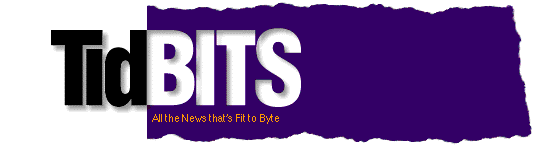Previous Issue | Search TidBITS | TidBITS Home Page | Next Issue
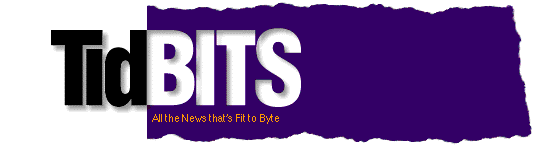
TidBITS#669/03-Mar-03
With a no-show projector, one of Adam's recent user group presentations almost suffered a Keynote-free passing. Fortunately, it's not that easy to thwart a geek: read on for Adam's camera-inspired save! Also in this issue, Kirk McElhearn flexes his organizational and creative muscles with Inspiration 7. In the news, we note the releases of Bare Bones Software's TextWrangler 1.0, REALbasic 5.0, and the important AirPort Extreme 5.0.3 firmware update.
Topics:
Copyright 2003 TidBITS Electronic Publishing. All rights reserved.
Information: <info@tidbits.com> Comments: <editors@tidbits.com>
This issue of TidBITS sponsored in part by:
Make friends and influence people by sponsoring TidBITS! 
Put your company and products in front of tens of thousands of
savvy, committed Macintosh users who actually buy stuff.
For more information and rates, email <sponsors@tidbits.com>.
READERS LIKE YOU! Help keep TidBITS going via our voluntary 
contribution program. Special thanks this week to Neil Faiman,
Alan Charlesworth, and Samuel Scott Phillips for their support!
<http://www.tidbits.com/about/support/contributors.html>
SMALL DOG ELECTRONICS: Flat Panel Displays Bonanza! 
Apple 23" Cinema only $1,835! Apple 17" Studio only $635!
Apple 20" Cinema Display only $1,299!
Visit: <http://www.smalldog.com/tb/> 802-496-7171
DEALMAC: 4-in-1 128MB USB drive/MP3 player/recorder for $71. 
<http://dealmac.com/articles/48246.html?ref=tb>
DEALMAC: Belkin 802.11b USB Adapter (w/OS X drivers) from $38.
<http://dealmac.com/articles/48252.html?ref=tb>
easyDNS: Tired of www.hosting.co/~you? Take control of your 
domain. Register & point your domain to any location on the net
Add email addresses @YourDomain with a click! All made simple
by easyDNS:the way things should work. <http://www.easyDNS.com>
SIX DEGREES from CREO: Timefreeing technology that automatically 
links the messages, files and people involved in your projects.
Works with Microsoft Entourage and Outlook. Free trial version!
========> <http://www.creo.com/sixdegrees/index.asp?id=tidbits>
Bare Bones Rustles Up TextWrangler 1.0 -- Bare Bones Software has released Text Wrangler 1.0, a $50 general-purpose text editor without the extensive feature set (particularly the HTML features) or $180 price of its highly regarded sibling BBEdit. TextWrangler can open and edit nearly any text file, including those with Unicode (UTF-8 and UTF-16) character sets, and features speedy search and replace (including PCRE matching - PCRE stands for Perl-Compatible Regular Expression), syntax coloring, FTP file access, and more. With the release of TextWrangler, Bare Bones has discontinued the free BBEdit Lite; owners of BBEdit Lite can upgrade to the full version of BBEdit for $120 until 31-Mar-03. To help users differentiate between its editors, Bare Bones has posted feature comparisons of TextWrangler versus BBEdit 7.0 and TextWrangler versus BBEdit Lite 6.1. TextWrangler 1.0 is available in a 30-day full-featured demo version, which is a 9.8 MB download. [JLC]
<http://www.barebones.com/products/textwrangler/>
<http://www.barebones.com/products/bbedit/>
<http://www.barebones.com/products/bblite/>
<http://www.barebones.com/products/textwrangler/versus.shtml>
<http://www.barebones.com/products/textwrangler/vs_Lite.shtml>
AirPort Extreme 5.0.3 Firmware Update -- Apple has released a 1 MB firmware update for the new AirPort Extreme Base Station, fixing a number of problems. Updated AirPort Extreme Base Stations should no longer spontaneously restart, there is now no known limit to the number of FTP connections that can be initiated through the base station, and most important, the AirPort Extreme Base Station should recover more gracefully when exposed to excessive 2.4 GHz radio interference (such as might come from a 2.4 GHz cordless phone, a microwave oven, or a Bluetooth device). Previously, the AirPort Extreme network could become unavailable and fail to recover when exposed to excessive interference. My co-author on The Wireless Networking Starter Kit, Glenn Fleishman, found that the firmware update also reduced the severity of the problems he'd found in his testing of review units from Apple.
<http://docs.info.apple.com/article.html?artnum=120191>
This update coincides with a firmware update from Apple's wireless chip partner, Broadcom. Since manufacturers such as Linksys use the Broadcom chips, look for firmware updates for other 802.11g gear as well. The important aspect of the Broadcom update is that it now has 802.11b Wi-Fi certification, meaning that all Broadcom-based devices darn well better work with all Wi-Fi-certified 802.11b devices. For more coverage of AirPort and AirPort Extreme issues, visit the weblog that Glenn maintains in conjunction with our book. You can also now download a PDF-based update about AirPort Extreme and 802.11g that rolls in even more changes since we published "AirPort Extreme: In the Key of G" in TidBITS-663). [ACE]
<http://wireless-starter-kit.com/airportblog/>
<http://wireless-starter-kit.com/pdfs/80211g_emergence.pdf>
<http://db.tidbits.com/getbits.acgi?tbart=07047>
REALbasic Turns 5.0 -- REAL Software has released version 5.0 of REALbasic, its flagship programming environment for making Classic, Mac OS X, and Windows applications. This promises to be an significant revision - more so, perhaps, than any since version 2 (see "REALbasic Gets Real" in TidBITS-493). The compiler has been rewritten from the ground up, enabling some much-needed rationalization of the language itself, along with improvements such as far more convenient, natural syntax, and some elegant new object-oriented constructs (such as operator overloading and custom coercion functions). Sockets, too, have been completely rewritten, including a long-desired ServerSocket class that implements listeners through a pool-and-dispatcher architecture. Other major improvements include support for brushed-metal windows, drawers, toolbars, and dynamic menus. REALbasic runs natively on Mac OS 8.1 or later and Mac OS X; a version that runs natively on Windows is currently in development. REALbasic costs $100, or $300 for the Pro version, which includes ServerSockets, database access, and compilation for Windows; upgrades from pre-4.5 versions are half those prices. [MAN]
<http://www.realsoftware.com/realbasic/>
<http://db.tidbits.com/getbits.acgi?tbart=05508>
by Adam C. Engst <ace@tidbits.com>
A couple of weeks ago I gave a presentation to the Metropolitan New York Macintosh Alliance (MetroMac) and the Long Island Macintosh Users Group (LIMac). Both went well, the audiences asked great questions, and it was an all around good time. I was particularly amused by the MetroMac method of attracting new supporting members: Anyone could enter the raffle for software, clothing, or some of my books, but you did so knowing that if you won something and weren't already a supporting member, you'd have to join on the spot.
<http://www.metromac.org/>
<http://www.limac.org/>
But that's not what I want to tell you about today. Instead, I want to pass on a clever method of giving a presentation in a room full of people without a projector, unexpectedly borne from necessity. As soon as I arrived at the MetroMac meeting, the president, Chris Bastian, told me that he'd been unable to secure a projector for the evening, since someone else in his office had needed it at the last minute for a presentation in Albany. (Chris relayed this news with the slight concern of the native New Yorker that Albany was very far away and probably had horse-powered electrical generators.) There was a TV in the room, but I had no cables to connect it to my iBook. Luckily, the room wasn't all that large, and my slides weren't absolutely essential for the audience, so I resigned myself to not being able to show off the cool things I'd been able to do in Keynote.
A few minutes later though, a guy who worked at NBC came in, and, upon learning we had no projector, announced that if only we'd told him, he could have brought the right cables to connect to the TV. Slightly irked at the implication that any properly prepared geek would have had these cables, I started thinking if there was any way I could use the TV to give my presentation. A few seconds later, I had an idea, but it was such a long shot that I didn't say anything and instead worked secretly through most of the Q&A section of the meeting. Here's what I did.
Hacking a Presentation -- The tools at my disposal were my iBook, my presentation in Keynote and QuickTime formats, Ambrosia's Snapz Pro X screen capture software, my Canon PowerShot S100 digital camera, an Addonics Pocket DigiDrive USB card reader, and a cable for connecting the camera to the RCA video input jack on a TV. I don't normally carry these last two with me to presentations, but since I was also visiting relatives and planning to take pictures, I'd thrown them in the bag before leaving home.
<http://www.apple.com/keynote/>
<http://www.ambrosiasw.com/utilities/snapzprox/>
<http://www.powershot.com/powershot2/s100/>
<http://www.addonics.com/products/flash_memory_reader/pocket_digidrive.asp>
I knew that I could connect the camera to the TV, and I also knew that I could copy files from the iBook back to the camera's CompactFlash card using the USB card reader (something that's not possible with the normal USB cable that connects the camera to the Mac). I knew I could make JPEG screen shots of each of my slides with Snapz Pro X; the main question was if I could trick the camera into displaying them.
I first tried to start my Keynote presentation and take a screen shot of the entire screen with Snapz Pro X. Bad idea - as soon as I invoked Snapz Pro X, Mac OS X stopped responding to the keyboard and trackpad. Time for a hard restart. For my next attempt, I used the QuickTime movie that I had earlier exported out of Keynote as a backup, and Snapz Pro had no trouble taking screen shots of the QuickTime Player window.
Rather than blithely copy the images to my Compact Flash card, since I knew the camera would ignore files that weren't in the right place or named correctly, I gave my screen shots sequential names using the same format that the camera assigned to its photos. Then I copied the screen shots to the folder on the CompactFlash card that contained the most recent photos. Swapping the card back into the camera, I turned it on and was rewarded by the sight of my screenshots! Zooming out to see nine thumbnails at a time didn't work, as it does with normal photos, but that wasn't important. A few seconds of cable plugging later, and my presentation was showing - in pretty decent quality - on the TV set. Frankly, I was amazed it worked.
The only slight problem was that the camera kept shutting itself off to conserve battery power (I had another battery and a charger with me as well, just in case). I should have turned that setting off, but in the heat of the moment, I didn't think of it, and instead just pushed a button every so often to keep it awake.
If you think you might need to employ this trick at some point, I recommend testing with your camera first, since cameras from other manufacturers may not be so easily fooled. Also make sure you have the appropriate software and hardware as part of your standard travel kit. And although the presentation isn't as impressive as it would be from Keynote via a projector, your audience will be so impressed with your raging geekhood that they won't care.
Keynote Comments -- Although I'm not up for (or probably qualified to do) a full review, I used Keynote for the first time to create this presentation, and overall, I was impressed. I don't create that many presentations, but I've always found myself butting heads with PowerPoint in the past. Keynote proved much more fluid and easy to use, and its automatic guides are absolutely brilliant. When you're positioning an object, Keynote automatically provides a guide set to the center (or the edges) of nearby objects. Occasionally I needed to remind it which other object was important by selecting it, and then going back to the text or graphic I was placing. Keynote's slide-to-slide transitions are gorgeous, and although I had to refer to the slim manual to figure them out, it can also do slick "builds" of objects appearing on and disappearing from a given slide.
I did run into three problems with Keynote. First, since my presentation covered products introduced at Macworld Expo, I used Apple's PR photographs of their new products, since they were much better quality than the images I could pull from the product Web pages. Unfortunately, the PR photographs were huge - 7 or 8 MB each in some cases - and when I copied those into my Keynote presentation, Keynote happily stored the full size image in the bundle it creates for your presentation (Control-click it and choose Show Package Contents to see what's inside). By the end, my presentation was 76 MB. Of course, I could have reduced the size of the images manually, but it would have been nice if Keynote had offered an option to do so for me.
Second, Keynote lacks a text feature I particularly like in PowerPoint. When you're adding bullet points to a text block in PowerPoint, it automatically reduces the font size of the entire text block if that's the only way to make the text fit. Keynote doesn't do that, instead forcing you to fiddle with font sizes manually in those cases where you need just a little more room. I'd encourage Apple to think about the best way Keynote could help the user deal with this extremely common situation.
Third, although its performance was completely fine on my dual 1 GHz Power Mac G4, on my iBook, with its 500 MHz PowerPC G3 processor, Keynote occasionally stuttered and moved slowly when drawing a slide. It's not too surprising, particularly given the size of some of my images, but I'd encourage you to test on the Mac you plan to use for a presentation to avoid unpleasant surprises.
On the whole though, the pair of presentations went extremely well, thanks to Keynote, to the trick I came up with for moving the presentation to my camera, and to both user groups.
PayBITS: Did Adam's article give you some new ways
to share your presentations? Say thanks via PayBITS!
<https://www.paypal.com/xclick/business=ace%40tidbits.com>
<http://www.amazon.com/paypage/P1N8NDO1283399>
Read more about PayBITS: <http://www.tidbits.com/paybits/>
by Kirk McElhearn <kirk@mcelhearn.com>
Looking back through the TidBITS archives, it's interesting to how many appearances Inspiration has made. The first review, by Adam Engst in 1992, looked mostly at the outline functions. Adam recommended the program, though with reservations.
<http://www.inspiration.com/>
<http://db.tidbits.com/getbits.acgi?tbart=03113>
Matt Neuburg then picked up the ball, writing about version 4 in 1993. He, too, looked mostly at the outline function, but I was intrigued to see how differently he and Adam approached and used this program.
<http://db.tidbits.com/getbits.acgi?tbart=02542>
In 1997, Matt was back, calling Inspiration a "surprising survivor," and his conclusion was far more positive than his previous review. (This second review contains an excellent, concise description of the basic principle behind Inspiration - I won't reiterate those points here, and I recommend you read Matt's 1997 review for an overview on the subtleties of outlines and diagrams in Inspiration.)
<http://db.tidbits.com/getbits.acgi?tbart=04586>
Matt wrote another brief review of the program in 2000, focusing on Inspiration's (then) new approach to developing the program for the children's market.
<http://db.tidbits.com/getbits.acgi?tbart=06025>
So, why am I taking over now with this look at Inspiration 7? After discussing with Matt the different ways we approach the same program, he was delighted to see new eyes examine it. Unlike many programs that offer one or two basic tasks, Inspiration is open to the extent that users can make what they want of it.
An Essential Tool for Organizing Thoughts -- Whether using it to create outlines, mind maps, flow charts, or to compose and write, Inspiration features a radically unusual approach to organizing thoughts and information. Since we tend to think in a non-linear manner, the imposition of a linear structure on our ideas can fetter us and keep us from exploring relationships that may lead in unexpected directions. To use writing as an example, the most common way to approach a text is to start at the beginning, work through to the middle, then continue to the end. This works for some people, but it is like a one-way expressway: there's no turning around, and no way to examine the streets that branch off in other directions.
Using a tool like Inspiration, one can adopt a different approach. Instead of focusing on the straight line that leads from the beginning to the end of a text, an author can toss out ideas, in any order, then group and regroup them, examining the synergies they create in certain relationships, and see how various ideas can flow into others. No longer is an author limited to a purely cause and effect relationship - ideas become multi-dimensional, and can be repositioned easily.
It should be said that you can do this type of organization without Inspiration - a nice pack of file cards and a sharp pencil offer the same possibilities. You can just jot ideas down on the file cards, toss them on the floor, and start rearranging them. But those of us who are used to working on computers find it much more practical to use a program to organize thoughts, especially since you can add text to any idea, and, when moving an idea, move the text with it.
How Inspiration Works -- The main difference between Inspiration and other outlining software is the program's diagram view, where an outline can be visualized as a mind map. Mind maps come from the ideas of Tony Buzan, who has written several books on creativity. They present thoughts, ideas, or data in a graphical fashion, with each thought or concept in a symbol (which can be any of a number of shapes) and arrows linking the ideas to show their interrelationships. These ideas can be arranged in many ways: as cause and effect, like a flow chart, in a tree structure, or with a central "main idea" with other ideas sprouting all around it.
<http://www.mind-map.com/>
The beauty of Inspiration is its ability to use mind maps, and switch from diagram view to a standard, linear text outline. With a simple click on the toolbar (or keyboard shortcut), you can toggle from one to the other. After creating visual relationships, and switching to outline view, you can then convert your amorphous mind map into a linear outline - after all, no matter how you compose a text, it will be read in a linear fashion (unless, of course, you are writing a hypertext).
How I Wrote this Review -- Perhaps the best way to explain how Inspiration works is to tell you how I wrote this review. I began using Inspiration in outline view, where I jotted down some basic ideas. Running version 7 of the program for the first time, I made notes about the most visible changes from the previous version in the interface and menus. After writing about 10 topics, I switched to diagram view, and examined how my thoughts fit together.
At this point, I hadn't yet developed an overall structure for the article - merely some points that seemed essential. In diagram view, I began adding the key elements of the article's structure: I wanted to talk about how the program works in outline and diagram view, I wanted to explain how one can rearrange ideas in both views, I wanted to mention the changes (for the better, and for the worse) in the interface, I planned to mention the keyboard shortcuts the program uses, and I wanted to talk about what is missing.
Inspiration would not be very useful if it only let you organize topics and concepts. Although it is not a word processor, it lets you write several pages of text in notes windows, which look a bit like Stickies windows. (These windows are visible in diagram view.) Notes are connected to topics - if you are in diagram view, you select a symbol and click the Note button in the toolbar to display a note window. If you are in outline view, you just press Return at the end of a topic and start typing.
So, I began filling out my article by adding notes to different sections. This allowed me to switch from one section to another as thoughts came to mind, and it let me work in a non-linear manner. As I went on, I thought of other things that needed to be mentioned, such as the program's templates and symbols. So I added new symbols to my diagram for these two ideas, and went back to writing.
I occasionally switched back to outline view to reorder my ideas - when you create new ideas in diagram view, they may or may not be in the order you want, depending on the type of diagram you create. I tend to create amorphous diagrams, with the main idea in the center and other ideas sprouting around it. I try to put them in some kind of logical order, usually starting at the 12 o'clock position and moving clockwise. But I often end up rearranging them in outline view. When doing this, if I merely change the order of my first level topics, the diagram does not change. But if I move sub-topics from one first level topic to another, the diagram hierarchy adjusts appropriately. This can take some getting used to, and, after making such changes, you may need to rearrange your diagram. This may seem to be a lot of work, but I have actually found that all this rearranging gives me a better grasp of the interrelationships between different sections of a document, and a better global view of it. Instead of looking at text as linear, I see it as a collection of ideas and work with that in mind.
New Features -- This version of Inspiration has plenty of new features, fully justifying its 7.0 version number. Probably the most important is Mac OS X compatibility, though as a Carbon application it's also usable under previous versions of the Mac OS, as far back as System 7.1.
Many other functions are added or enhanced. I mentioned above how you can write notes while in diagram view, a much-improved variation of the previous version's difficult notes feature. You can now truly write in diagram view, though I still prefer writing in outline view.
Hyperlinks are a useful addition. Just paste a URL into your diagram or outline and it automatically appears blue and underlined; clicking URLs opens them in your default Web browser. If no item is selected in the diagram, you can paste a URL to create a new topic with this link.
Helpfully, you're not limited to Web addresses. Control-clicking a hyperlink displays a contextual menu containing an Edit Hyperlink command; from here you can edit the hyperlink's visible text and link the URL to a Web page, an email address, a file, or a new blank Inspiration document. Linking to a file can be especially useful if you use Inspiration to organize a complex project, enabling you to reference supporting documents (such as Excel spreadsheets, for example) that open in their proper applications. (Note that you can turn off URL auto-detection and live links if you don't want URLs to be clickable.)
"Child" outlines, a complicated feature involving multiple windows belonging to the same topic or idea, have been replaced by actual "hypertext" documents. If you have Inspiration documents from versions 5 or 6, and open them in version 7, it creates a Hyperlinked Files folder that contains individual documents for each child outline.
Interface Changes -- Inspiration 7 sports a new interface that contains its share of improvements, but also some disappointments. Its toolbars and buttons look a bit too much like the Windows XP interface, though the addition of a simple formatting toolbar at the bottom of its windows is welcome. In diagram view, the display makes it easier to know which outline topics have subtopics or notes, and you can easily hide subtopics in diagram view.
Outline view has undergone major changes. Some are for the better, such as the bar at the left of the outline window, which more clearly delimits topics, subtopics and notes. Other changes are for the worse. For example, the selection control column shows which topic or subtopic is selected by highlighting a large space on the document with your default selection color. That's fine for small sections, such as single topics, but when typing long texts as notes, I find it very distracting.
A few omissions were noticeable. I find the lack of drag & drop text editing a bit of a hindrance, and an in-line spell checker would be nice (especially since, under Mac OS X, this capability is built into the operating system). Also, some of the keyboard shortcuts make little sense - I have become used to using Command-H to hide applications in Mac OS X; Inspiration uses that shortcut to hide a subtopic, and I "lost" many subtopics before I realized what was happening. In my opinion, this kind of system-wide shortcut should never be used for other purposes; it's a bit like finding a program that uses Command-C to close windows.
Another un-Mac-like use of keyboard shortcuts is the illogical way function keys are used for certain shortcuts. Sure, this is the way it is in the Windows world, but we Mac users rarely use function keys for that purpose. The program also uses unusual shortcuts made up of the Command key and numbers, such as Command-9 for Scroll to Selection, along with other confusing key combinations. For example, Show/Hide Notes is Command-Y, which is sometimes used for the Redo function in Mac programs. View/Hide Toolbar is Command-F8, whereas the Finder uses Command-B for its toolbar, so something similar would make more sense. Many keyboard shortcuts clearly come from Windows and ignore Macintosh conventions.
Another bow toward Windows is the way settings and preferences are handled. Choose Preferences from the Inspiration 7 menu, and you get a dialog called Application Settings. Choose Application Settings from the Utility menu, and you see the same dialog. This is confusing, though not as confusing as the Default Settings menu item in the Utility menu, which opens a wizard that guides you through settings for the default template. Not only is this long and complex (in the previous version it was a breeze), but when you are finished it displays a dialog each time, telling you that you have changed the default settings, then opens a new file, which you may not want. The same goes for creating a new template: You go through the same wizard, save your template, and get a similar dialog. It seems that these two processes could be combined, as they were in the previous version.
Particularly helpful are Inspiration's templates, files containing preset diagrams and outlines, laid out with blank symbols or topics, which you can use for either educational or professional purposes. Divided into five groups - Language Arts, Social Studies, Science, Planning, and Thinking Skills - these templates give you an excellent idea of how you can work with Inspiration. A 60-page manual presents each of the templates visually, explains how to use them, and discusses the benefits of each specific template. The program also comes with a wealth of symbols to use in diagrams. Although I don't especially care for the hundreds of symbols the program includes - I just use rectangles and ovals - others may find that these graphics help identify their ideas more precisely, or communicate them more efficiently to others.
Where's the Doc? As a writer of computer books and manuals, I am especially sensitive to documentation, and, for a program as different and complex as Inspiration, good documentation is important. Although many users can "pick up" programs just by using them, the concepts behind Inspiration are new to most people and documentation is a must. Inspiration ships with two booklets - a Getting Started guide and the Template Guide - and four PDF files with documentation: the two aforementioned guides, a User's Manual, and a Symbol Guide, which shows all the many symbols that can be used when in diagram view.
I have mixed feeling about the documentation - while the Symbol Guide and Template Guide are practical, the User's Manual is dense and not very inviting: entire chapters go by with no screen shots or illustrations, making it a relatively unattractive manual.
Conclusion -- One of the biggest problems with a program like Inspiration is fitting it into your way of working. For me, outlines are like fences that let me rein in my often unorganized thoughts. Being able to work both visually, in diagram view, and in a standard text format gives me different perspectives on my ideas. The possibilities inherent in such a program are tremendous - the ability to link both Web pages and documents in an outline can save a lot of time organizing external information.
The real question is whether users can adapt to this concept - for many people, Inspiration represents not only a new way of creating documents on their computer, but a new way of thinking as well. In my case, I have long been sold on this way of working. Inspiration is, for me, one of the few essential writing tools on my Macintosh, and, with this new Mac OS X-compatible version, will remain so for many years to come.
Inspiration 7 costs $70, and 30-day free trial version is available as a 15.6 MB download.
[Kirk McElhearn is a freelance writer and translator and living in a village in the French Alps. He is co-author of Microsoft Office v. X Inside Out, published by Microsoft Press.]
PayBITS: Did this article inspire you to try Inspiration?
Consider supporting Kirk with a few bucks via PayPal!
<https://www.paypal.com/xclick/business=kirk%40mcelhearn.com>
Read more about PayBITS: <http://www.tidbits.com/paybits/>
Non-profit, non-commercial publications and Web sites may reprint or link to articles if full credit is given. Others please contact us. We do not guarantee accuracy of articles. Caveat lector. Publication, product, and company names may be registered trademarks of their companies. TidBITS ISSN 1090-7017.
Previous Issue | Search TidBITS | TidBITS Home Page | Next Issue
![]()
![]()
![]()
![]()
![]()
![]()