Previous Issue | Search TidBITS | TidBITS Home Page | Next Issue
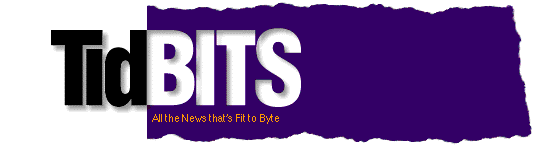
This issue starts early in the alphabet with Apple and AutoDoubler. Apple's news concerns the fate of the 900 (toast) and upgrades for the popular PowerBooks. For AutoDoubler we've got some hints of what might be in version 2.0 along with important instructions for anyone using AutoDoubler and Retrospect. Finally, for those looking for neat freeware and shareware programs, we have a brief review of DiskStatus and AppSizer.
Topics:
Copyright 1992 TidBITS Electronic Publishing. All rights reserved.
Information: <info@tidbits.com> Comments: <editors@tidbits.com>
If you are in the process of putting together a CD-ROM for a user group or other non-profit, non-commercial organization and wish to include back issues of TidBITS, please contact me so we can talk about what file format to use. Thanks! -Adam
WWDC -- As long as I'm being demanding... If you attended the Worldwide Developers Conference last week, I'd appreciate it if you could send me a short note detailing what you felt were the snazziest technologies showcased there. I'm hoping to do an article talking about the sort of things that caused spontaneous combustion, er, applause, from the audience. Again, many thanks! -Adam
International NUM Pricing -- Nick Rothwell writes, "After the announcement of the $39 upgrade price for Symantec's Norton Utilities for Macintosh 2.0 last issue I checked the UK upgrade price: 49 pounds and (unless I'm mistaken) value-added tax (VAT) extra, which ends up around the equivalent of US$100-$110. So, as usual, the UK is being ripped off, this time by Symantec."
Information from:
Nick Rothwell -- nick@dcs.edinburgh.ac.uk
Mark H. Anbinder wrote a few details about the new Quadra 950 last week, and since then we have learned more news about what will happen to the 900. Sometimes Apple keeps such machines around at a lower price point, but in this case, the 900 is simply toast. Apple discontinued the Quadra 900 and has removed it from the price list as of 18-May-92. Apple said that current backlog and contractual obligations will be fulfilled, which I suspect is legal-speak meaning that they will keep selling Quadra 900s that are already in the channel, and if you've ordered one, you'll get it, supplies permitting.
One interesting note on this - as far as I can see there's absolutely no reason why you would want a 900 over a 950 since the 950 is shipping now too. One person on the nets reported that he had a 900 on backorder and by complaining to the campus computer store, they gave him a 950 immediately for essentially the same price. So if you're waiting for a 900, run, don't walk, to your dealer and ask for a 950 instead.
If you're debating whether to spring for the Quadra 950 now or wait for the next hot machine, it's my impression that the 950 will remain at the top of the Apple product line for a while as they concentrate more on the middle range with a machine to replace the IIsi and IIci. The next machine to push the envelope might be the so-called Cyclone Mac, which will sport some of the new technologies that Apple has been showing recently, including QuickDraw GX and Casper (along with a helpful DSP chip) as well as with direct memory access, faster I/O ports, and a true 32-bit architecture that will provide sizzling performance. I want one already, and I don't know any more than that yet.
Information from:
Mark H. Anbinder -- TidBITS Contributing Editor
Apple has finally announced upgrades for existing PowerBooks that will bring older PowerBooks up to par with the newer models that ship with larger hard drives and more memory. In the disk arena, you can add a 40 MB hard drive to a PowerBook 100 or 140 for $658 or an 80 MB hard drive to a 140 or 170 for $778.
Apple has also bundled the two basic hard drive upgrades with RAM, so you could get a 40 MB hard drive and 2 MB of RAM bundle for $958, and the 80 MB hard drive 4 MB RAM upgrade bundle for $1378. All of those prices fit into the abstract concept of suggested retail price, so I have no idea what your dealer will actually charge. However, if you're not in need of the Apple imprimatur, you can almost certainly do better price-wise from mail order vendors. One way or another, have your dealer to install this stuff - the PowerBooks are trickier to open and work on than even the compact Macs, and there are a few easy ways to waste your motherboard.
The 80 MB hard drive and the bundle with the 80 MB hard drive and 4 MB RAM are available now from both your friendly local dealer and directly from Apple by calling the number below. The 40 MB drive and bundle will be available 15-Jul-92, and all of the upgrades will carry the standard Apple warranty.
Apple -- 800/SOS-APPL
Information from:
Mark H. Anbinder -- TidBITS Contributing Editor
Although it seems as though AutoDoubler has just come out, we've heard some hints about what Salient is planning for the next version of the utility, but in the meantime, we also have some news about a conflict with Apple's PC Exchange and an unexpectedly useful side effect of the way AutoDoubler works.
New in 2.0 -- In many ways, AutoDoubler is too transparent. This results in files being expanded when you might hope they would not be expanded. For example, they are expanded when you copy them in the Finder and when you back them up using certain backup programs. Salient tried to provide for this by making AutoDoubler aware of programs that it should avoid fooling so that these applications see the files as compressed. Unfortunately, this has not been completely successful due to a large number of possible programs and situations where files should not ideally be expanded. As a result, a major enhancement that will probably show up in 2.0 is a user-editable list of "literals," or programs that AutoDoubler feeds compressed files rather than expanded files. That will make it easy for users to add Norton Backup, for instance, which shipped after AutoDoubler and is thus not included in AutoDoubler's list of literals.
Similar to that will be the ability to copy files in the Finder without expanding them since such a process takes less time and disk space. Currently, you can only do this if you use the Copy To... command in Salient's other product, DiskDoubler. I'll be curious to see how Salient implements this, perhaps by having the user hold down a modifier key when dragging the icon.
Finally, one thing that Salient has always been good about is enhancing performance and I expect that version 2.0 will be even faster yet. AutoDoubler is pretty quick on its feet, but on slower machines every second counts and even AutoDoubler will slow the user down a bit. I'm sure 68000 users will appreciate any performance gains Salient can squeeze out.
A bug and a feature -- AutoDoubler has been extremely stable in my testing, but conflicts do happen, and one has appeared with Apple's newly-released PC Exchange software. Apparently there's a bug that can cause the Mac to crash when the two programs are used together, but the workaround is simple, just turn off the "Show DD on Compressed Files" option in AutoDoubler's Control Panel. A fix will certainly be in version 2.0, and Salient is considering releasing another 1.0.x version in the meantime.
Back in the feature department, we've heard reports of AutoDoubler actually providing more protection than users had before installing it. Consider this scenario. If you open a FileMaker Pro database, make a few changes, and then experience a crash, it's possible that the file will be corrupted when you restart. Most applications are good about not corrupting files, but it does happen. If, however, that file was compressed by AutoDoubler, then you'll find the file as it existed originally in an AutoDoubler Rescued Items folder on the root level of your hard disk. Your changes aren't present, of course, since this was a temporary backup file, but if the file you were working on was corrupted, the rescued file is a lot easier to get at than the potentially older version on your backup disks. This is a side effect of the way Salient ensures data integrity with AutoDoubler, but it's an especially pleasant one.
Information from:
Terry Morse, Salient -- 75300.2411@compuserve.com
by Robert Hess -- ENDPOINT@applelink.apple.com
and Adam C. Engst -- TidBITS Editor
Transparent compression utilities have become quite popular since they promise to make more space available for storing files while at the same time not slowing down your Mac. Some people, most notably David Ramsey in his column in MacWEEK, have suggested that it's easier just to buy a larger hard disk. I'm sure that's true for some people, but it can be easier to justify $50 for a program than $200 for a new hard disk. The popularity of Salient's AutoDoubler continues to rise, Alysis's More Disk Space (MDS) has recently entered the market to mixed reviews in CompuServe discussions, and Aladdin will release StuffIt SpaceSaver as some point in the near future.
As David Ramsey points out, however, these utilities are not truly transparent, and one of the more confusing interactions they have is with backup programs, most notably Dantz Development's powerful Retrospect. Lots of people have had some trouble specifically with how AutoDoubler and Retrospect work together, and there's a simple fix for the problem that we'll get to in a bit. First, please bear with us for some discussion of how the transparent compression utilities work, because you'll need to understand that before you can figure out the interaction with Retrospect (and possibly other backup programs).
Literals -- A fair amount of discussion on the Internet has pertained to AutoDoubler and how it handles files, especially across the network and with Retrospect and other backup programs. Here are some answers that may also apply to More Disk Space and Aladdin's forthcoming SpaceSaver. Keep in mind that this is all conjecture based on lots of experience and a bit of investigation; we don't work for any of the compression companies and most of our experience is with AutoDoubler.
AutoDoubler contains within it a list of file types and creators to avoid compressing. It also maintains a list of what we'll call "literals"; these are applications which are handed files "literally", or without change regardless of whether they are compressed or not. MDS also maintains two exception lists, one of which tracks files not to compress, the other of which tracks applications which should see files literally. I presume SpaceSaver will have something similar.
Imagine that you have a file named "Bob" which has been compressed with AutoDoubler. While inside Nisus, you instruct Nisus to open "Bob". AutoDoubler will intercept the call from Nisus to open the file and will decompress it first (into memory if the application only wants the file read-only, or onto disk if the application wants write permission to the file as well); then it will allow Nisus to continue opening the decompressed "Bob".
If, on the other hand, you were running ZTerm, which AutoDoubler has in its list of literals, and asked ZTerm to send "Bob", AutoDoubler would NOT decompress the file prior to ZTerm sending it. The advantage to literals is that it gives programs capable of their own form of compression the ability to see files pre-compressed. In the case of ZTerm, it would be silly for me to decompress "Bob" prior to sending it over a telecommunications line using a protocol like MNP, which is going to turn around and recompress the file and probably not get it as small as AutoDoubler did originally.
The problem with using literals is that if I'm uploading a text file to America Online, whose software is included in the AutoDoubler literals list, I don't want that file to be compressed on the other end since I don't know if a downloader will have AutoDoubler or DiskDoubler. There are two workarounds currently, and as we said above, Salient is considering allowing the user to edit the literals list in the next version of AutoDoubler. The first workaround is to simply expand the file with DiskDoubler, if you have it. The second is to open the file and make a change like adding a space and then deleting it. When you save the document it will be in expanded form again because of that change. More Disk Space puts this literal exception list out front, which is good because it's better to allow the user to decide when a program should and should not view compressed files literally.
There is another advantage to literals is in the case of backup programs, most notably Retrospect, which AutoDoubler considers a literal. When you backup your Mac with Retrospect, you might think that you are going to have a problem (or at least slowdown) because Retrospect is asking for files, which AutoDoubler is then decompressing, which Retrospect is then compressing (if you have compression on). In reality, since Retrospect's compression can be disabled and AutoDoubler considers Retrospect a literal, you can get fast backups of pre-compressed files. You can tell that Retrospect sees compressed files in compressed form because they will show up in the Retrospect browser as ADExpandUtil (the application that can expand AutoDoubler files if the extension is not loaded) or DiskDoubler files. This can be something of a pain, actually, if you normally select files by type and creator, since most everything will have AutoDoubler's type and creator.
However, this assumes that you have compressed all the files on your hard disk. In all likelihood, this will not be true, since AutoDoubler won't compress your System Folder and both More Disk Space and AutoDoubler can optionally exclude files from compression, as we said above. In addition, files you've just modified are unlikely to be compressed. So how do you save that disk space on your backup? You don't want to just compress all the files, since compressed files that are compressed again generally grow larger and it doesn't make sense to take the time to compress files twice.
Retrospect Selectors -- Here's where one of Retrospect's little-known features comes in. If you've looked into Retrospect's depths, you'll know that it features something called Selectors. A Selector is merely a collection of criteria that can select a set of files that match those criteria. It's easy to set up Selectors to include all files and folders with the word "temp" in the name, or files that haven't been modified in eight months, or even all files created only by a certain application. It turns out that Retrospect's compression is not merely a checkbox in the Options screen of the Archiving process (you won't see it if you only click Backup in Retrospect's initial window). If you enter the Extended Options (via a radio button at the top of the window), you'll see that there is a pop-up menu of Selectors at the bottom of the window next to the Compression label. The Selector that's selected in the pop-up menu (one called Compress is the default) will govern which files Retrospect compresses in both the Archive and Backup processes.
The trick then, is to modify the default Compress selector in Retrospect (from the Selectors... item in the Config menu) by first duplicating it (select it and click Duplicate), and then modifying it by adding a new "File Kind" item from the Item pop-up menu on the right hand side of the window. Then check the "Direct Entry" view button, and the "Creator only" match button. You'll get a little text entry box to enter a four letter creator code, and there are two checkboxes labeled Not and Enable that you also want to check (so the criteria is a negative one - we don't want these files included - and so that it is enabled). The code for AutoDoubler and DiskDoubler is DDAP. If you look at the other "Not File Kind" items in the Compress Selector, you'll see that Dantz has already added ones for Compact Pro and StuffIt and the like, and I'm sure Dantz will be modifying that Compress selector in the future so it includes AutoDoubler/DiskDoubler by default as well.
Let's explain what just happened and what it will do. You modified the Compress selector so that it knows NOT to compress files created by AutoDoubler or DiskDoubler (or any of the other common compression programs). Now there's no problem keeping compression on in Retrospect because Retrospect will look at each file to backup and see if it was created by a compression program. If that's true (i.e. the file matches the Compress selector), then Retrospect will simply backup the file and not compress it. If the file is not compressed by one of the compression programs, then Retrospect will use its own compression, saving space on the backup disks. This sort of stuff may not be all that easy, but at least it's possible. Hats off to Dantz for providing a program with this level of power and flexibility so it can handle strange situations like this.
Retrospect Remote -- One confusing issue which has arisen on the Internet is what happens with something like Retrospect Remote? This is an extension (INIT) which resides on networked Macs and acts as a file handler for Retrospect running on a "backup server" on the network. When Retrospect wishes to backup John's Mac, it sends a message to the Retrospect Remote extension on John's Mac, which scans John's disk and hands back a list of files. Retrospect (on the backup server) decides what needs to be backed up and then asks the Retrospect Remote on John's Mac to start sending it files over the network.
These files will come across the network expanded. This is because Retrospect Remote uses standard toolbox calls to copy the files; AutoDoubler intercepts the calls (as usual) and expands the files. This is the opposite of how it works on your local Mac, which receives the files literally. Why the difference? Because there's no easy way for an extension (like Retrospect Remote) to indicate to another extension (like AutoDoubler) that the extension is asking for a file; on the other hand, it's easy for AutoDoubler to tell that, for example, Retrospect is asking for a file on a local Mac. On a networked Mac running Retrospect Remote, all AutoDoubler knows is that something is asking for a file and, if that file is compressed, it needs to be expanded. It appears that there is no workaround - you'll just have to leave Retrospect compression on or else all your files will be in your backup in expanded form and will take up twice as much space. Lars Holm of Dantz Tech Support said that they were testing all the compression programs to ensure compatibility and that Dantz is looking for ways to let other companies detect the presence of the Retrospect Remote extension so that files do not have to be expanded all the time.
Dantz Development -- 510/849-0372
Alysis -- 415/566-2263
Salient -- 415/321-5375
Aladdin -- 408/761-6200
Information from:
Lars Holm, Dantz Development-- DANTZ.TECH@applelink.apple.com
Lloyd Chambers, Salient -- salient@aol.com
I've been meaning to write about these two gems for some time now, but as with all the software I want to review, they've taken a back seat to the hot news of the week. But now I've got the time and the space, and I've finally figured out why I like the combination of DiskStatus and AppSizer so much. More on that later.
DiskStatus 1.2 -- DiskStatus is an interesting little freeware application that takes a mere 60K of RAM, but you do have to keep it running all the time for it to be of any use. As its name implies, DiskStatus was originally created to tell you more about the status of your disks, primarily free space. Since then, its author, Eric Bloodworth of Morpheus Systems, has added a ton of customization features that make it even more useful. Along with the original ability to track and display how much disk space is free or used, you can also display how much memory is free, the largest chunk of available memory, how many files are open, what network volumes are mounted, and even the date and time, should you so choose. You can control the font, size, color, and date and time formats, and you can even define "low space" and set a color so that when a disk drops below a certain amount of free space, its entry suddenly changes color. A useful warning from a useful program.
AppSizer 2.1 -- AppSizer is a different beast. Michael Peirce, author of Claris's Public Folder, wrote this shareware Control Panel, which has one simple, but incredibly useful feature. If you hold down either the Control key or the Command key (your choice) as you launch a program, AppSizer will let you adjust the memory partition that program uses. You don't have to mess around with finding the original program and changing the partition in the Get Info... box. This can be a hassle, especially if you often use aliases to launch programs. AppSizer tells you how much memory is available for use, the minimum and suggested memory partitions for that program, and the current setting. You can then change that memory setting to anything you want, although AppSizer will warn you if you try to use more memory than is available or set the partition smaller than the minimum.
If you want, you can save your new memory setting, but I find that I seldom want to do that - I prefer to keep my programs running on a smaller amount of RAM in general and up it significantly when I need the room to work. Nisus, being RAM based, especially benefits from AppSizer, because you can start Nisus with 700K most of the time but you might need 3 MB if you need to edit an occasional large file. The side effect of this ability to change the memory partition on the fly without saving it to disk is that you can also change the memory partitions for programs that live on CD-ROMs or other read-only volumes. There's no way to modify the Get Info... settings on read-only volume otherwise. My only complaint is that there isn't a Cancel button if you realize that there simply isn't as much memory as you had thought. For example, if I have 20K in my largest unused block of memory I can't launch Nisus no matter what. I have to Cancel out of AppSizer and free up some memory. Luckily, you can escape the dialog box by hitting command-period.
The combination -- Both DiskStatus and AppSizer work fine on their own, and AppSizer is well worth the $19.95 shareware fee. However, I find it even more useful when I set DiskStatus to display the largest free block of RAM. This way I know I know what I can do with AppSizer before I try to launch a program. Even though I have 8 MB of RAM, I like to keep several programs running all the time, and memory often gets fragmented so that I don't have a large chunk available. But with DiskStatus showing what that largest available chunk is, I can usually tell which program is fragmenting the memory by looking at Applicon, a slick application switcher from Rick Holzgrafe that shows a tile for each open application, usually in the same order as the programs were launched. A click and a Quit later, and I've got a large chunk of memory which I can then give to another program thanks to AppSizer.
In some ways, I'm excited over nothing here. These utilities do nothing for you that you couldn't do on your own by checking the About This Macintosh... dialog and using the Get Info... and the MultiFinder application menu. Of course, once you get into that argument, you could say that it's equally possible for me to write this on an Apple IIe running AppleWorks, but you don't see me doing that either. For those of you who like making our lives easier with the aid of clever utilities, I encourage you check out DiskStatus and AppSizer, and Applicon is worth a serious look as well, although I haven't discussed it much here. Both DiskStatus and AppSizer should be readily available from your favorite shareware and freeware sites.
Information from:
Michael Peirce -- peirce@outpost.SF-Bay.org
Eric Bloodworth -- rri!eric@vtserf.cc.vt.edu
References:
Non-profit, non-commercial publications and Web sites may reprint or link to articles if full credit is given. Others please contact us. We do not guarantee accuracy of articles. Caveat lector. Publication, product, and company names may be registered trademarks of their companies. TidBITS ISSN 1090-7017.
Previous Issue | Search TidBITS | TidBITS Home Page | Next Issue