Previous Issue | Search TidBITS | TidBITS Home Page | Next Issue
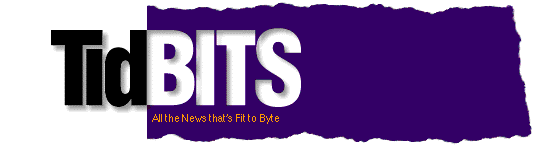
System 7 has been out for over eight months and zillions of people swear by (and occasionally at) it. Do you? If so, check out our System 7 tips and tidbits. We've got obvious tips, obscure tips, useful tips, fun tips, and perhaps most importantly, a list of the preferences stored in the mysterious Parameter RAM and Finder Preferences. This stuff is way cool.
Topics:
Copyright 1992 TidBITS Electronic Publishing. All rights reserved.
Information: <info@tidbits.com> Comments: <editors@tidbits.com>
by Eric Apgar - apgar@apple.com
Robert Hess - ENDPOINT@applelink.apple.com
Adam C. Engst - ace@tidbits.halcyon.com
and help from many others as well....
System 7 is without a doubt Apple's most ambitious system upgrade ever, giving us additional power and complexity. In this issue, we bring you a grab bag of tricks and tips for squeezing the last drop of productivity and enjoyment out of your System 7 Mac. Eric Apgar has collected many of these methods, and we've selected the best for your reading pleasure with the able assistance of Robert Hess. These tips range from the mundane to the unexpected, so read on and enjoy.
First, a note from Eric. "The following are various tricks and tips I have come across. If you have any questions drop me a line. These are my tips, not Apple's!"
Although System 7 operates a little faster than System 6 in some cases, many find that it feels slower, especially in the Finder. Here are a few ways to increase your Mac's reaction time (playing video games on your Mac can help its eye/hand coordination too).
Shape up your hard disk
(1) Check your hard disk's interleave and reformat if necessary using appropriate formatting software. Contact the company that made your hard disk for the optimal interleave for your specific setup.
(2) Backup, reformat, and restore your hard disk to remove file fragmentation. If you have one, an optimization program does the same thing much more easily, but make sure you have a backup first.
Free up RAM
(3) Turn off Filesharing when you don't need it, since it slows down the Mac and uses several hundred K of RAM.
(4) Turn off Background Printing, although this will slow down your work by making you wait for the printer. Background Printing uses more RAM than may be available on a 2 or 2.5 MB machine with an application open.
(5) Boost the disk cache up to 256K if you have the memory. More than that isn't usually worth it. On a 2 or 2.5 MB machine, even 256K may not be worth it.
Monitor your screen display
(6) Keep bitmaps installed for commonly used fonts. Screen display slows down while TrueType scales fonts for the screen.
(7) Use the Views Control Panel to turn off "Calculate folder sizes." Also use Views to set the font to Geneva 9 point, choose the smallest icon size, and show as few of the Show size/ kind/ label/ date/ version/ comments goodies as possible.
(8) Set the Window color in the Color Control Panel to Black & White (this removes your 3D scroll bars).
(9) Switch your monitor to 16 or fewer colors in the Monitors Control Panel.
(10) Eliminate the Finder's zoom rectangles (see TidBITS-099/ Finder_Fun).
(11) And finally, install Apple's System 7 Tune-Up. Apple recommends that all System 7.0.x users install System 7 Tune-Up to increase the speed of some Finder copies and to cut down on low memory situations. Perhaps the most noticeable benefit from the System 7 Tune-Up is that printing from the StyleWriter is significantly faster.
(12) If you have an existing Scrapbook file in your System Folder when you install System 7, the Installer will not replace it with the new file. The new Scrapbook file has some neat stuff, so you will want to combine the two using a utility such as SmartScrap if you need to keep the contents of the old one. If you have a custom desktop pattern, the Installer will not overwrite your desktop patterns with the standard 7.0 patterns for the same reason.
(13) Under System 7.0 the boot blocks always mark the startup application as the Finder, and the Mac expects that all startup items will be in the Startup Items folder in the System Folder. To make a disk boot up another application (like a special installer program or Disinfectant) instead of the Finder, boot with System 6, select the program you want to startup, and choose Set Startup from the Special menu.
(14) The Printing Installer Script only installs LaserWriter and Personal LaserWriter SC software. Use the full installer script for other printers.
(15) You can move the Trash anywhere you want, and it will stay there. You can make aliases of the Trash. If you're tired of the Trash warnings, select the Trash icon, Get Info, and turn "Warn before emptying" off.
(16) You can move the copy dialog box (the one with the thermometer that goes across) to any place on the desktop (it will stay there!). This works for any of the other thermometer-type dialogs in the Finder such as those that go with Empty Trash and Find.
(17) Sound resources in snd format can be handled in new ways. Those that are in the System can be played in the Finder, they can be copied, pasted into the Scrapbook, the Sound cdev, ResEdit, etc. When sounds are pasted into the Sound cdev, it asks you for a name. If you want the Mac to play a sound on startup, just place that sound file or an alias to it in your Startup Items folder.
(18) A good place to play with or show off Balloon help is in the Control Panel devices that came with System 7.
Aliases
(19) Opening an alias to a fileserver in an open dialog will open that fileserver for you, likewise dragging a file to an alias of a fileserver copies the file to that fileserver after mounting it. AppleTalk Remote Access will even connect to a server automatically if you double-click on an alias that goes to a remote server.
(20) If you have limited screen space, put an alias to your hard disk(s) in your Apple Menu Items folder and you can always open your hard disk(s). This also works with shared volumes.
Files, Folders, & Disks
(21) If you click directly on the name of a file or folder, you may type immediately and the name will be changed. You can do this repeatedly, i.e. rename one file this way, click on another filename and immediately start typing to rename it. You can also click on a name, and immediately move the mouse and the Rectangle Box for editing the name will highlight right away. Hitting return after selecting the icon will also allow to start editing right away. If you still don't like the rename delay, see TidBITS-099/ Finder_Fun for a way to shut it off.
(22) System 7.0 does not show the total size of your disk partition because it only shows user available space. The big files that take away space are the directory, catalog, file and extents file. For example, my Mac partition is set at almost 82 MB but the Finder reports 68.9 in disk and 9.8 available which adds up to 78.7 MB - over 3 MB "missing."
(23) The easiest way to keep people from assigning custom icons to files in public labs etc., might be to disable the Paste menu item in the Finder.
(24) Command-Y (the command key equivalent to Put Away under the File menu) in the Finder will dismount any selected volume (except the Startup volume). This is often easier than dragging the disk to the Trash.
The following are Finder-specific preferences stored in the Finder Preferences file. Note that some preferences affecting portions of the user interface extend to other applications, such as window title shading.
(25) Font used for Finder views (Views Control Panel)
default: Geneva 9
(26) Icon Alignment Settings for Finder (Views Control Panel)
default: straight grid, "Always snap to grid" not selected
(27) Icon List View Settings for Finder (Views Control Panel)
default: smallest icon; display sizes, kinds, labels,
and dates; "Calculate Folder Sizes not selected;" and "Show
Disk Info in Header"
(28) Trash warning dialog (setting in Get Info for the Trash)
default: "Warn before emptying"
(29) With the exception of virtual memory, these parameters may be reset by deleting the Finder Preferences file, which is located in the Preferences folder inside the System Folder. Since System 7 will not allow this file to be modified if it is on the startup disk, you may need to disable by dragging it out of the Preferences folder and restarting. System 7 will automatically create a new Finder Preferences with default values. You may then delete the old Finder Preferences file.
(30) Note that the Virtual Memory, File Sharing and Window Color settings are stored with their respective Control Panel files and cannot be reset using this method. Virtual Memory and File Sharing can be temporarily disabled, however, by pressing the Shift key while starting the Macintosh. Hold the key down until "Extensions Off" appears in the "Welcome to Macintosh" screen.
(31) Dragging a document onto an application icon launches the application and opens the document. You can use this technique with ResEdit to open the resource fork of any file.
(32) If you need to find out exactly how much memory an application is using, turn on Balloon Help and point at the thermometer in "About This Macintosh."
(33) If you hold down the option key while switching to another application (via the application menu or by clicking in its window) the Finder hides the application that you switched out of.
(34) The functionality of the old Drive button in the System 6 Standard File Dialog box can be achieved in System 7 by pressing Command-LeftArrow or Command-RightArrow.
(35) Font/DA Mover version 4.1 (which is System 7 compatible) does not ship with 7.0. Version 4.1 is available on AppleLink, other electronic services, and from dealers. Older versions will not launch from the Finder 7, and if you use a launching utility like DiskTop, they will not work with TrueType fonts. You mainly need Font/DA Mover 4.1 to install the WordFinder Thesaurus DA into Word 4 or MacWrite (hold down option while clicking the Open button in the Font/DA Mover to open Word or MacWrite) for WordFinder to work.
(36) To quit out of an application immediately and awkwardly, hit command-option-escape. After using it you should restart. On a non-ADB keyboard I hear that command-option-tilde does the same thing.
(37) In System 6 you could save a PostScript text file by pressing option-f or option-k right after printing. This is built into the 7.0 LaserWriter driver as a radio button option. In System 6 you had to press option-k to get the Laser Prep header - using the System 7 LaserWriter driver the LaserPrep is always included, which can create inconveniently large files. You can make them much smaller by not printing any TrueType fonts. Also check out the utilities PS-Trimmer and Strip Fonts at your favorite shareware fishing hole.
(38) To turn off the startup page on a PostScript laser printer, look in the Utilities menu of the LaserWriter Font Utility 7.0 (located on the More Tidbits disk if you have the 800K disk set and on the Tidbits disk if you have the 1.4 MB disk set).
(39) Under System 6 command-shift-4 dumped the screen to an ImageWriter. This does not work in System 7 and cutting and pasting the FKEY resource does not work either. Instead use the shareware utility Flash-It or some other screen capture utility. Alternately use command-shift-3 to save a PICT of the screen and then print from TeachText (the System 7 version can open PICT files).
(40) If you use the normal method of copying a disk in Finder 7 with the Install 1 disk it will not be bootable. Instead, copy the disk under System 6 or use Apple's DiskCopy application.
(41) If you hold down the shift key at startup, System 7 will not run any extensions or startup items. Make sure the Caps Lock key isn't down and be aware that some third party keyboards may not work. This is an extremely handy way to test a potential bug without the interference of your extensions and the wait for extensions and startup items to load.
(42) You may have noticed that extensions no longer load in the same order as they did in System 6. That's because System 7 scans the Extensions folder followed by the Control Panels folder and then the root level of the System Folder. Inside each folder the order is alphabetical.
(43) Watch out for 400K disks. The old MFS format prevents New Folder from working correctly because under this format folders weren't really folders - all 51 (the maximum) files were all at the same level on the disk, and the folders were just pictures. The HFS operating system can't create this kind of bogus folder. You can force the Mac to format a 400K diskette with the HFS format by holding down the shift key throughout the entire Erase Disk process - this will allow you to create real folders. Under 7.0 you cannot rename a 400K disk.
(44) If you have the 800K disk set, the Disk Tools disk is a System 6 boot disk. Use it to reboot under System 6.
(45) Sometimes the Finder runs out of memory in System 7. To edit the amount of RAM allocated to the System 7 Finder, boot up under System 6 and change the memory size in the Get Info box for Finder 7. If your machine won't run under System 6 you'll have to make a copy of your Finder and hack the SIZE resource with ResEdit.
(46) With Apple HD SC Setup you can see some information about the hard disk driver. Click Partitions, click Custom, and then click Details. There is usually unused space on hard drives - you will see gray space in the bottom of your partition map with the size to the left if you click the Details button. You can use Silverlining to increase the partition size on an Apple HD SC formatted drive without either installing Silverlining or reinitializing (but backup first!).
Some people prefer to keep their Apple drives Apple-formatted. If you don't have Silverlining and are willing to reformat your hard drive you can use this unused space. Back up your files, open Apple HD SC Setup, click Partition, select your main Macintosh volume and delete it, click Custom, click and drag from just below the top partition all the way to the bottom, select Macintosh volume in the resulting dialog, and then you will not be wasting any space on your hard drive.
(47) And one last troubleshooting tool; holding down the command key at startup will bypass Virtual Memory (and probably some extensions as well).
With the exception of date and time, all system-wide preferences are reset to default values by zapping the Parameter RAM (PRAM). If you wish to zap the PRAM, hold down shift-command-option and choose the Control Panel in System 6. In System 7 hold down command-option-p-r (Be sure Caps Lock is off!) at boot time, and then let go at the second startup chime. The Macintosh will restart shortly after displaying the "Welcome to Macintosh" screen, which indicates that PRAM has been reset. The date and time settings are actually read out of PRAM before it is zapped, then written back in afterwards. Note that if a Macintosh's battery is drained, the date and time will reset to the default value (12:00 am, January 1, 1904) after each startup.
What's in the PRAM? -- If you have ever wondered what information is stored in the parameter RAM, this list should answer your questions and help you in figuring out when zapping the PRAM might be useful.
(48) 32-bit Addressing (Memory Control Panel)
default: 24-bit Addressing
(49) Brightness settings (Brightness Control Panel)
default: mid-range on the slider
(50) Highlight Color (Color Control Panel)
default: black
(51) Cursor blink rate (General Control Panel)
default: middle setting
(52) Menu blink count (General Control Panel)
default: 3 times
(53) Date, Time and displayed format (General Control Panel and Alarm DA)
default: 12:00 am, January 1, 1904
(54) Keyboard Repeat Rate and Repeat Delay (Keyboard Control Panel)
default for repeat: one away from Fast
default for delay: one away from Long
(55) Disk Cache size (Memory Control Panel)
default: 16K
(56) Monitor Settings and Location of extra monitors (Monitors Control Panel)
default: primary monitor only, set to Black & White
(57) Mouse Tracking and Double-click Speeds (Mouse Control Panel)
default for tracking: Very Slow
default for double-click: Middle setting
(58) Beep Sound (Sound Control Panel)
default: Simple Beep, even though it is not highlighted
(59) Startup Disk Choice (Startup Disk Control Panel)
default: none set, will use standard volume search method
(60) Default application font is reset to Geneva.
(61) Serial port speeds for printer and modem ports are reset to 9600 bps.
(62) AppleTalk active/inactive (Chooser)
default: AppleTalk is active.
(63) Selected network (Network Control Panel)
default: Built-in LocalTalk port is selected
(64) Macintosh IIfx serial port (IIfx Serial Switch Control Panel)
default: Faster is selected
(65) Macintosh Quadra 68040 CPU cache (Cache Switch Control Panel)
default: Faster is selected
(66) Macintosh Portable speaker is reset to more audible volume.
(67) Macintosh Quadra/PowerBook RAM Disk (RAM Disk Control Panel)
default: RAM disk is off, size is set to 192K.
As much as System 7 is perhaps the most stable of all recent system versions, there are some problems. Some of these that relate to low memory management and copying in the Finder have been fixed with System 7 Tune-Up, but others still lurk in the murky shadows. Here's a few that might confuse you.
(68) It's nice, under System 7, to be able to select items in folders and copy their names to the clipboard, but I don't seem to be able to copy all of the items in a folder. If I Select All the files in the folder, I see 38 items in the folder and scrolling down shows all of them selected, but if I copy them to the clipboard only 26 items are copied (all the items in the folder are text files). Is this a known limitation/bug? Yes. The list is limited internally to a 256 byte string.
(69) There are two problems in renaming or customizing disk icons. First, when file sharing is on, disks cannot be renamed and their icons cannot be customized. Second, when a Finder 6 Mac logs onto a System 7 machine via file sharing, Finder 6 will sometimes erroneously set the locked (now called rename-inhibit) bit on the shared disk. This will permanently prevent you from renaming the disk and its icon will no longer be customizable. Some shareware programs, such as Unlock Folder, can fix this bit. Another workaround that sometimes works is to copy the invisible custom icon file from inside a folder having a custom icon to the root level of the hard drive. Upon restart the hard drive should assume the same icon as the folder.
The Folder From Hell
Q: I have a folder I can't delete. What should I do?
A: This is the infamous "Folder From Hell" problem you may see mentioned from time to time. The problem is usually that the Finder's count of the number of files in the folder gets messed up (including being negative). The Finder will only trash folders that it believes contain 0 items. There are about five million suggested ways to get rid of Folders From Hell, but here are several methods that will hopefully work.
(70) First try running Disk First Aid and see if that can fix the problem. If not, try rebooting under System 6 (if possible on your machine) and throw the folder away under System 6. If even that doesn't work, try the following techniques.
(71) Make sure that the folder is empty! It may contain hidden files, which can't be seen, but can be found with various utilities, including ResEdit, MacTools, DiskTop, etc. Create a new folder on another drive or in another folder with the same name as the Folder From Hell. Drag this new folder to the same folder/disk that contains the Folder From Hell. The Mac will ask you if you want to replace items with the same name. Of course you do. Voila! No more Folder From Hell.
(72) Other possible techniques include holding down command and option while dragging it to the Trash (useful in other situations too), putting a few files into the folder and then trashing them (which may reset the file count to 0 if it was negative), trashing the folder after booting off another disk, stuffing the folder with StuffIt, and resetting the folder's file count with ResEdit or MacSnoop (only for the stout of heart). A program called HellFolderFix claims to correct the problem. The final "if all else fails" move is to back up the disk, erase it, and restore it. Good luck and keep backups.
Apple is well known for including little messages in strange places and System 7 is no exception.
(73) In the Color Control Panel, option-click on the Sample Text a few times.
(74) In the Monitors Control Panel, click on the 7.0 in the upper right corner.
(75) Type MID into the new city box in the System 7 Map Control Panel, and select Find.
(76) In the Map Control Panel, click on the 7.0.
(77) Hold down command-option and choose About the Finder. If your Desktop folder (invisible) was created after the release date of System 7 (5/13/91), then be patient and you will get a surprise in the resulting dialog.
(78) Delete all the label descriptions in the Labels Control Panel, restart and look at the Label menu.
(79) In the Memory Control Panel, turn on Virtual Memory, hold down the option key and click on the name of the hard drive for a surprise.
(80) For another surprise open the data fork of the System file with Word (hold down the shift key and Open becomes Open Any File...). If you don't have Word use any disk/file editor like Norton Utilities or FEdit.
(81) The Color Map in the Scrapbook can replace the one in the Map Control Panel. The linked rings in the Scrapbook can replace the Apple in the Puzzle. Any PICT can be pasted into the Puzzle, including icons. Choosing Clear from the Edit menu gives you the old familiar numbers.
Non-profit, non-commercial publications and Web sites may reprint or link to articles if full credit is given. Others please contact us. We do not guarantee accuracy of articles. Caveat lector. Publication, product, and company names may be registered trademarks of their companies. TidBITS ISSN 1090-7017.
Previous Issue | Search TidBITS | TidBITS Home Page | Next Issue