Previous Issue | Search TidBITS | TidBITS Home Page | Next Issue
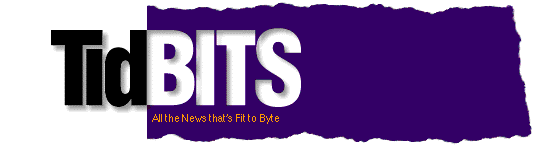
Topics:
Copyright 1991 TidBITS Electronic Publishing. All rights reserved.
Information: <info@tidbits.com> Comments: <editors@tidbits.com>
Super Boomerang 3.0
ShortCut 1.5
KiwiFinder Extender 1.02
DFaultD 2.22
SuperBoomerang 3.0
Now Software
520 S.W. Harrison St. Suite 435
Portland OR 97201
503/274-2800
71541.170@compuserve.com
NOWSOFTWARE@applelink.apple.com
Super Boomerang Rating:
10 Penguins out of a possible 10 (note that one or two of the
user evaluations referred to previous versions of Super
Boomerang)
User Evaluation: (on a scale of 0 to 10)
Number of responses: 10
Ease of installation: 9
Ease of learning: 8
Ease of use: 9
Power & usefulness: 10
Documentation: 8
Technical support: 6
Overall evaluation: 9
ShortCut 1.5
Aladdin Systems, Inc.
165 Westridge Drive
Watsonville CA 95076
408/761-6200
aladdin@well.sf.ca.us
75016.325@compuserve.com
ALADDIN on AOL
ALADDIN@applelink.apple.com
ShortCut Rating:
10 Penguins out of a possible 10 (we don't do decimal Penguins
or ShortCut would have only rated slightly lower, like .1
Penguin. Unfortunately we got no user evaluations for ShortCut.)
KiwiFinder Extender 1.02
Kiwi Software
6546 Pardall Road
Santa Barbara CA 93117-4843
805/685-4031
73207.1276@compuserve.com
KiwiSoft on AOL
D0862@applelink.apple.com
KiwiFinder Rating:
3 Penguins out of a possible 10 (this is especially since the
program will no longer be updated. Unfortunately we got no user
evaluations for KiwiFinder.)
DFaultD 2.22
Jon Gotow
129 Iron Run Road
Bethel Park, PA 15102
jong@k.gp.cs.cmu.edu
72330.3455@compuserve.com
J.GOTOW on GEnie
DFaultD Rating:
8 Penguins out of a possible 10
User Evaluation: (on a scale of 0 to 10)
Number of responses: 4
Ease of installation: 10
Ease of learning: 8
Ease of use: 10
Power & usefulness: 9
Documentation: 9
Technical support: 10
Overall evaluation: 9
Price and Availability: -- Super Boomerang and ShortCut are widely available from dealers and mail order firms, and MacConnection sells them for $84 (only in the Now Utilities package) and $45 respectively. KiwiFinder Extender may no longer be readily available (see review below) but DFaultD is widely available as shareware for $20. (We quote the MacConnection price in recognition of its industry-leading efforts to use ecologically-conscious packaging and its overall excellent service.)
Reviewer:
Adam C. Engst, TidBITS Editor
When I first used Boomerang 2.0, I was in second heaven. Finally, a utility that watched what I did and helped out on its own later! I immediately whipped off an article for the local users' group praising Boomerang to the skies and went on to use Boomerang happily. By then Super Boomerang was almost ready to be released and I suffered through the dilemma of whether to send in my shareware fee for Boomerang or to purchase the Now Utilities 2.0 which included Super Boomerang. Now solved my dilemma by sending me the Now Utilities complete with Super Boomerang to review, and I settled into Super Boomerang even more happily than before. I don't know if the shareware upgrade path still applies, but if not, Super Boomerang is only available as part of the Now Utilities, a collection of system enhancements that we reviewed in TidBITS-045.
Just before I published the Now Utilities review, Ken Hancock and I had put together a comparison of the major compression programs, including Aladdin's StuffIt Deluxe. When the nice people at Aladdin read our review, they asked me if I wanted a copy of StuffIt Deluxe to test (Ken had done all the testing for that issue) and while they were at it, would I like a beta copy of ShortCut 1.5? Like most of you, I am almost completely incapable of turning down software, especially from a company as classy as Aladdin, so I said, sure, send them along, it can't add significantly to the confusion.
When I received the beta of ShortCut, I immediately installed it and almost as quickly uninstalled it because it was still a bit unstable, being in beta release. A couple of months later, Aladdin sent me the release version, which I again installed immediately and which has been running quite happily ever since even with Super Boomerang also installed. So now I found myself in the position of having to choose between two extremely useful utilities, either of which I would have been happy with alone. Yes, I know, I get no sympathy, but there is strong emotional pressure to say nice things about software that you get for free. I'm going to yield to that pressure happily and say nice things about both programs, but I must admit that I have to give the nod to Super Boomerang at the moment, but that's only because I don't use StuffIt archives all that much other than to send out files to the nets. I'm anxiously waiting to see Aladdin's SpaceMaker, since that might increase my usage of StuffIt-format archives, although I'm sure Lloyd Chambers of Salient will have AutoDoubler more or less done by then too.
After I'd had Super Boomerang and ShortCut for a little while, Kiwi Software sent along a copy of KiwiFinder Extender, yet another SFDialog (Standard File Dialog box, the dialog from which you open and save files) box extender. In addition, DFaultD, a shareware SFDialog enhancement utility recently made its way to my Mac, so I'm including it as well. Gee, and this was supposed to be a quick issue. :-)
John Nixon, one of the people who responded to our request for comments on these utilities, included a whole list of utilities that modify the SFDialog box, and although we don't have time to review them all, here are the utilities he mentioned. Greg's Buttons is a $10 shareware product that makes buttons appear in 3-D but has some incompatibilities. Escapade is an excellent freeware utility from Christopher Wysocki that enables Cut, Copy, and Paste in dialogs, and allows the user to hit a single key to answer a dialog. Finally comes Open-wide from James Walker, a "postcardware" utility that expands the size of the SFDialog box so you can see the entire name at all times. Also mentioned by Jonathan Brecher was the old SFScroll INIT, which implements only the "Rebound" feature of Super Boomerang and ShortCut and which apparently still works under System 7.
As I said earlier, the beauty of Super Boomerang is the way it works behind your back to make your life easier. Hiro Yamamoto, the author, has done an excellent job of thinking about how people use files and ways that the most commonly used files can be brought to the forefront easily. Initially Boomerang used a pop-up menu from a little boomerang button next to the disk name, but installing that button occasionally caused problems for some programs that wanted to mess around with the SFDialog. In Super Boomerang 2.0, Hiro retained all of the features of Boomerang and added some significant new ones. Now, in Super Boomerang 3.0, the extension has become even more powerful without becoming harder to use.
Primary among Super Boomerang 2.0's features was the hierarchical Open... menu, called DirectOpen, in each application's File menu. The DirectOpen menu contains a list of recently opened files that that particular application can open (so TEXT files of all types show up in Nisus's Open... menu no matter what the creator). I'm generally not all that fond of hierarchical menus because I find them more difficult to navigate than I'd like, but Super Boomerang's DirectOpen menu is the program's main advantage over ShortCut because it allows me to avoid the SFDialog box entirely. The main new feature in Super Boomerang 3.0 (aside from the much improved find file function, more later) is the installation of a hierarchical Super Boomerang menu item in the Apple menu. This long hierarchical menu is quite clumsy, since it alphabetically lists all your recently visited folders and files (you can choose which come first) with the accessible ones differentiated by larger icons. You can select files directly from the list, but folders have an additional level of hierarchy, listing the files and folders one level down. You can open files inside those folders, but if you select a folder, Super Boomerang will switch to the Finder and open that folder. I like this new feature and I find it useful on occasion since it allows me to avoid searching around in the Finder even more, but it really shows the limitations of the slow and clumsy hierarchical menu system. Someone has to come up with a better idea.
The other enhancement that has appeared in Super Boomerang 2.0 and stuck around in 3.0 is an improved interface. Instead of the little boomerang button, Hiro now installs a menu bar at the top of the SFDialog box. The first item (at the left) is the little boomerang, and much like the Apple menu, it contains the About... and Help... items. The next two menus, Folder and File, hold up to 30 of the folders and files most recently used. The Drive menu simply lists the mounted drives, and selecting a drive changes the SFDialog box so that you can see the contents of the last accessed folder on that drive. The next menu, Options, holds most of Super Boomerang's ancillary features, so I'll hold off on that for a minute while I discuss the last menu, Group. Super Boomerang allows you to create up to five groups of applications. When a given group is selected, only the files and folders belonging to programs in that group show in the File and Folder menus. The idea behind this is that you could create a group of graphics programs, and all of their recent files and folders would be the same and would be unsullied by spreadsheet files.
The Options menu has three sections, the first devoted to utility functions, the second to managing the folder and file lists, and the last to configuring Super Boomerang. The first four items, the utility functions, are Find..., Edit..., New Folder..., and Show Info. Find is relatively self-explanatory, but it is among the faster Find functions available on the Mac. Until I saw other recent utilities such as MasterFinder and ShortCut 1.5, I thought that Super Boomerang was unique in its speed. In addition, Super Boomerang 3.0 can now search for files inside StuffIt, DiskDoubler, and Compact Pro archives, and can search for text strings inside uncompressed files. I haven't done any rigorous testing, but it appears that Super Boomerang's text searching is the fastest around. Along with the hierarchical Open... menu, Super Boomerang's ability to search for text within files is another the reason why I like it slightly more than ShortCut.
Back in the Options menu, Edit provides a Finder-like list of the files in the current folder, and allows you to duplicate, rename, or delete any file, and, if possible, you can open a file as well. This feature is especially helpful for non-MultiFinder users running System 6. New Folder... creates a new folder and allows you to name it. Show Info, the final option, is a toggle that can display information about the selected file at the bottom of the SFDialog box. For files, it shows modified date, creator and type, as well as the data and resource fork sizes. Folders merely get modification date and number of enclosed files and folders. I suspect keeping Show Info turned on slows down the opening of the SFDialog slightly, but I like the information enough that it's worth it. The second section of the Options menu allows you add a file or folder to the appropriate menu permanently (at which point it is underlined in the menu) or clear either the file or folder menu completely to start over. Adding files and folders permanently is a nice shortcut when combined with the Transfer QuicKey in QuicKeys2. Just make a file permanent with Super Boomerang, pop up the SFDialog box and select the file. QuicKeys will then find the application and open the file. The last set of three items in the Options menu contains Configure..., Hot Keys..., and Preferences..., all of which combine to let you customize how you use Super Boomerang.
There are also a few little features that work well behind the scenes and are easily forgotten, though extremely useful. Super Boomerang can use what it calls Rebound, where it goes back to the file or folder you last accessed in the SFDialog box. Rebound prevents you from tearing out your hair scrolling down to the files that start with "t" each time because if a file starting with "t" is the last file opened, that's where the list will start the next time. If you want, Super Boomerang can alphabetize the recent files and folders, but I find that confusing and prefer the chronological sorting (recent ones at the top). If you have a file with a very long name, Super Boomerang can shrink it so that you can read more of it, and finally, if you have a number of drives or partitions, Super Boomerang can identify which disk a file lives on in the hierarchical menu, a feature which can be useful if you work with similarly named files on different volumes.
Super Boomerang has good online help, and although it is context sensitive to the dialog box open at the time, it's not as graphical or as nice-looking as ShortCut's online help system. When you have a question, though, it does the job. The documentation doesn't do justice to all that Super Boomerang can do, but that didn't bother most people as much as Now's apparently mediocre technical support. Now does have several email addresses, but several people expressed dissatisfaction with them, and Now's phone support also got mixed reactions.
So that's Super Boomerang. Perhaps the most telling fact about it is the number of survey respondents who used a phrase something along the lines of "I can't live with Super Boomerang on any Mac I use." I'll admit freely that I mostly use the recent files from the DirectOpen menu along with the recent folders in the SFDialog box itself, but I do appreciate the other features, most notably Find..., New Folder..., and Show Info. One thing I appreciate, although I don't know how Hiro does it, is Super Boomerang's ability to add just about anything to its Open... menu. If you double-click on a file in the Finder, even that gets added. The only way of opening a file that doesn't add it to the menu that I've found is using Nisus's Catalog, which completely bypasses the SFDialog (and which I don't use as much as I would if it had a boomerang feature). The only negatives in Super Boomerang are that it does slow down the SFDialog opening up and that it can conflict with other extensions. Some people have reported problems with it, although others (including me) have found it extremely solid. Lots of people also expressed interest in being able to buy just Super Boomerang without the accompanying Now Utilities.
Like the original Boomerang, ShortCut installs a little button to the left of the drive name for its menu to pop up from. Unlike Boomerang, the 'hot' area extends to the entire drive name, which makes it easier to select than Boomerang's original little boomerang button. ShortCut's menu drops straight down from the drive name, first listing the mounted volumes so you can go to them directly. Selecting the drive from the menu takes you to the top level of that drive, not to the last folder accessed as does selecting a drive name from Super Boomerang's Drive menu.
After the drive names, ShortCut's first four items are similar to Super Boomerang's. The first item is New Folder..., which lets you name and create a new folder. The only difference between the two here is that Super Boomerang automatically puts you into the folder you create, whereas ShortCut has a checkbox that lets you toggle that option when you name the folder. I've never wanted to create a folder and not be in it, but it's nice of Aladdin to give the user the choice. Next come Go To Folder and Open File, which work exactly as Super Boomerang's Folder and File menus, keeping track of the most recently accessed files and folders. My only quibble with the way these are implemented is that because I like to keep track of about 25 or 30 recent files, the hierarchical menus attached to Go To Folder and Open File can become quite unwieldy. At the bottom of those menus are options to add or remove a file or folder permanently or purge the recent files. ShortCut also separates the permanent folders and files from the recent ones, unlike Super Boomerang, which sorts them together and underlines the permanent ones. The fourth option is Fast Find..., which works much like Super Boomerang's but runs slightly slower (in the tests that I ran). For example, I asked both to search for all the files that Nisus could open with the letters 'sun' in the title. Super Boomerang found the one file that matched in four seconds, ShortCut in seven, neither of which is bad on a 105 MB hard disk with several thousand files. ShortCut can narrow the search more than Super Boomerang, because it can limit the results to a date range using either or both the created and modified dates. ShortCut can also find files whose names contain the search string, match the search string, or begin or end with the search string, but Super Boomerang uses an asterisk as a wildcard pattern, which accomplishes the same thing. The main advantage ShortCut has over Super Boomerang 2.0 here is that ShortCut can also search inside StuffIt archives, which is extremely useful if you store lots of files in archives. More on this in a bit.
After those items, ShortCut and Super Boomerang diverge somewhat. ShortCut's next menu item is Get Info..., which displays a Get Info box much like the Finder's, but with more information and the ability to change the file's or folder's name. You can also change file creators and types, as well as flip the locked bit. If you want to get destructive, ShortCut includes a Trash button that will delete the selected file. ShortCut's next command is Volumes... which is slightly strange. It brings up a list of the mounted volumes and gives some basic information about them. However, in that dialog box are radio buttons for Folders and Files, both of which list your most recent folders and files, as you'd expect. I'm not quite sure of the utility of this, since short of the disk space information ShortCut gives in the volume list, you can get the same thing from the hierarchical menus. My suspicion is that this list is for diehard keyboard users since you can type command-O, command-V, command-O and see the list of your recently-visited files. It also works as a QuicKeys sequence for the lazier people among us.
Aladdin is one of the leading companies in using small software modules whose features are available to multiple programs. This gave ShortCut a significant edge over Super Boomerang 2.0 because ShortCut can deal with StuffIt Deluxe archives transparently. If you want to open a file down several levels in an archive, no problem. In addition if you own StuffIt Deluxe, ShortCut 1.5 has the ability to Stuff files directly from the SFDialog box by merely checking a box at the bottom of the dialog. This is useful if you want to send a copy of a file to someone via email because you just do your final save with that box checked, and poof, you've got a standard StuffIt Deluxe archive. The Stuff... item in ShortCut's menu allows you to stuff the selected item or another item by pulling up another SFDialog box with a list of all files and folders, visible or not. This secondary SFDialog also includes a truncated ShortCut menu with the drive names and the Go To Folder and Open File items. This may seem like overkill, layering one SFDialog inside another, but it works well and isn't confusing to use. You can pick among the compression types supported by StuffIt Deluxe and choose whether the original item should be left or deleted when you're done. This is one of the most useful features of ShortCut, and is a strong argument for owning both ShortCut and StuffIt Deluxe.
Super Boomerang 3.0 approaches ShortCut's abilities in reading files, since it can find files inside compressed files created by StuffIt Deluxe, DiskDoubler, and Compact Pro. Super Boomerang has no ability to compress files, although if you open a file in a compressed DiskDoubler file, DiskDoubler will recompress it later if you have that option set in DiskDoubler itself. Do note that although Super Boomerang can search for files inside compressed StuffIt and DiskDoubler files, if you don't own StuffIt or DiskDoubler (or have the shareware StuffIt Classic or DDExpand applications), you won't be able to expand the file (not surprisingly). Super Boomerang does come with an extractor for Compact Pro, so you can always extract files compressed by Compact Pro. Although Super Boomerang has a bit more breadth in dealing with all three compression formats, it can't look at the files inside compressed files as ShortCut can.
ShortCut's abilities to transparently work with StuffIt archives and to create them give it the edge here, especially since Super Boomerang's text searching feature does not work within compressed files.
Sometimes you don't want to open a file but you do want to quickly see what it looks like. For that purpose, ShortCut includes a View... command that displays (and allows copying) any TEXT or PICT item that is selected. This uses the same viewer technology that's built into StuffIt Deluxe. When you view a file you get a modal window the size of the screen that has a scroll bar for scrolling through the 32K of text or the picture, and various menus to change how it looks and copy things. You can't change anything in the View window, but that's not the point.
Unlike Super Boomerang, which provides the separate Edit... dialog for deleting files, ShortCut provides the Trash... command right in the menu. It can delete the file you currently have selected or will pull up a secondary SFDialog box and allow you to select another file. In addition, Trash... includes options to Erase Disk (Fast), Erase Disk (Reinitialize), and Empty Trash. These options only work with floppies, which is good since being able to whomp on a hard disk like that would make me nervous. In addition, if you aren't comfortable with just trashing your files, you can use Shred..., which makes sure that the file will be unrecoverable, should some unpleasant industrial spies be after your electronic garbage.
Overall, ShortCut 1.5 emerges as a slightly quirkier program than Super Boomerang, but one which will provide an incredible boost in productivity, especially if you work with a lot of files every day. I can't recommend that you use both Super Boomerang and ShortCut, as I've been doing for testing, because the SFDialog box opens more slowly with both installed. However, in my humble opinion, everyone should have either Super Boomerang or ShortCut. Super Boomerang's main advantages are the DirectOpen menu, the Super Boomerang item in the Apple menu, and the ability to search for text inside files and to search for file names inside compressed files. ShortCut's main advantages are transparent access to StuffIt Deluxe archives, the ability to stuff files from the SFDialog box, the ability to view a file before opening it, and the powerful file and floppy erasing options. Both have been fairly stable and incredibly addictive, to judge from reports on the nets.
So which should you buy? Don't ask me, I don't know. Just buy one or the other, but keep in mind that although you get the rest of the Now Utilities with Super Boomerang, ShortCut is a bit cheaper. That's the problem with life, decisions like this aren't easy to make.
Since we also have KiwiFinder Extender, this seemed like a good place to talk about it. Like Super Boomerang and ShortCut, KiwiFinder enhances the SFDialog box. Unlike them, it also comes with an application and with numerous methods of customizing the organization of your files. However, I cannot recommend KiwiFinder currently because of the letter we just received from Kiwi Software. Apparently the demand for KiwiFinder has been quite weak and Kiwi has decided to cease development on future versions. Although I'm disappointed to hear this because KiwiFinder had a great deal of potential for certain users (and Kiwi claims that KiwiFinder runs fine under System 7, though we've had some problems, especially when another SFDialog utility is running), I thoroughly applaud Kiwi for the way they are handling the situation. First, they sent out a nice letter explaining the situation very clearly, and second, they are offering their new utility, Kiwi Power Windows to all registered users of KiwiFinder for free. We'll be sure to write about Kiwi Power Windows once we've had a chance to look at it. Meanwhile, my condolences to Kiwi for KiwiFinder's lack of success and wishes for better luck in the future. We need more companies that will go that far out of their way to keep customers happy.
If you are the sort who can remember that you created a file last November and that it had the word Turkey in the title (but you can't remember anything else, not even what word processor you used) then you are the sort who might save a lot of time by installing KiwiFinder. On the other hand, if you are one of those compulsively organized types, KiwiFinder will allow you to be even more organized than you ever dreamed. For example, KiwiFinder lets you organize your files by project, attach keywords to files for future use, and attach notes to files (this one's due by the 31st, and be sure that Sue sees it before sending out the final draft, etc.). So, whether you are extremely organized or extremely unorganized KiwiFinder has something to offer you.
KiwiFinder has two parts. The first part, KiwiFinder Manager, allows you to accomplish some hard disk maintenance and KiwiFinder setup tasks. Those that use KiwiFinder often will be more likely to spend time in this program, tweaking the organization of their hard disk. The second part, KiwiFinder INIT, shows its face in the SFDialog boxes. I'm not going to attempt to explain how every single interface details works and where it is located. Suffice to say that I found the interface reasonably intuitive for navigating through basic tasks, and a quick read through the short and clearly written manual uncovered the details.
KiwiFinder Manager and KiwiFinder INIT look very similar, showing you a list of folders and files in a scrolling list on the left. To the right are pop-up menus that control which drive you're looking at, what files are filtered out, and the order in which they're sorted. Below those menus is another scrolling window that can either show you the location of the selected file from the main list or the notes that you've attached to that file. Below these items are buttons to Find a specific file, search for a group of files that meet a certain criteria, and Open the selected file. Both the INIT and the application give some basic file information, such as created and modified dates, creator and type, etc.
Unlike ShortCut and Super Boomerang, which work on primarily on the fly, recording only the most recent files and folders you've visited, KiwiFinder has to prepare the disk first by indexing the files on it in. This process can take a while and the wait cursor even looks like a cup of coffee. Get one while you do this - it can take anywhere from a minute or two on a small, fast hard disk to many minutes on a large hard disk hooked to a slow Mac. The files that KiwiFinder creates aren't small either - the folder of KiwiFinder's files on my 20 MB files partition (450 files) takes up almost 260K. Although KiwiFinder is aimed directly at those with large hard disks and lots of files, you had better have a bit of free space as well. I intentionally avoided cataloguing my System partition because I'm running a little low on fee space in that partition.
Once KiwiFinder has catalogued a disk, you can begin using the program. The primary feature of KiwiFinder is that you can change the way you view your files from the standard folder-based hierarchical view. KiwiFinder offers seven alternative views: Name, Type, Creator, Created Date, Modified Date, Folder (which is no different than the normal view), and Keywords. The idea is that by looking at your files in a different way, you'll be able to work with them more efficiently. For instance, in Name view, you see a folder corresponding to each first letter used in a file name. This means that you'll get a folder for files that start with a bullet, for instance. Name view reveals that I have no files on my disk starting with Q and most of the files start with C or T (not surprising, since the files I write the TidBITS copy in all start with "Copy" and most other TidBITS files start with "TidBITS"). Name view obviously won't help me much since I already know that most files start with C or T. Type and Creator views don't help much either, since I know most of the files are created by Nisus and HyperCard and are thus TEXT and STAK. KiwiFinder does handle this well by mapping understandable names onto some of the four-letter type and creator codes and allowing you to customize that mapping further. Modified and Create Date don't help much either, since I create a lot of files in a month. For both of the Date views, you get a list of year folders, each of which has appropriate month folders inside. Inside those are the files, again listed in the order that you have selected in the Sort pop-up menu. Incidently, you can sort files on Name, Modified or Create Date, or Size. Folder view isn't terribly helpful since it's no different than the normal view of files. Perhaps the most useful of all the views is Keyword view, since that will filter files based on keywords you've assigned. My problem with this is that if you are installing KiwiFinder on a full hard disk, it's a lot of work to assign keywords to old files, even with the clever input devices KiwiFinder provides. Assigning keywords to new files would be much easier, since KiwiFinder installs a Keywords button and a Notes button into the Save As... dialog box. Creating and adding keywords and notes from there is a good idea and far easier than adding them in bulk.
You can also either Find files on the currently selected disk (it would be nice to be able to change the disk from within the Find and Search dialog boxes) or Search for a files matching up to three flexible AND/OR criteria formed from the various ways KiwiFinder can view files. The search runs extremely quickly since KiwiFinder indexes the drive and maintains that index. KiwiFinder places the results in a dialog box that looks a good deal like Apple's old Find File utility, and double-clicking on a file from that dialog will open the file.
In some ways, I feel bad about KiwiFinder. One the one hand, it has an excellent manual and a generally good interface that doesn't use massive hierarchical menus. On the other hand, I don't use it because it doesn't help me with the way I want to organize my disk. I've also had a number of problems that might be related to using System 7 or conflicts with other extensions. KiwiFinder is very good about allowing you to limit it if you are using an application that doesn't like what KiwiFinder does, and if I were to use KiwiFinder a lot, that feature would be extremely nice. As it stands, KiwiFinder is a nice idea for power users with tons of poorly organized files, but I can't recommend it for the average user who just wants the Mac to be easier to use.
In the shareware arena, DFaultD provides a number of useful functions at the reasonable price of $20. Jon Gotow originally intended DFaultD to assign a default folder to an application, so you could easily switch to this folder when you open or save a file. Normally on the Macintosh if you start up Nisus with no documents, as I often do via a QuicKey, when I use the Open... menu item, the SFDialog box displays the Nisus folder when it comes up. Needless to say, like most people, I don't store my documents in the same folder as the application, so if I had set up DFaultD beforehand, I could hit a command key or select an item from a pop-up menu and DFaultD would automatically move me to that folder. Along with that ability, Jon programmed DFaultD to optionally display a list of the last ten folders that the user has visited along with a number of folders that are "locked" in the menu - permanent folders that you want to use frequently in numerous applications.
DFaultD uses a pop-up menu interface vaguely reminiscent of ShortCut's pop-up menu. However, DFaultD's two small buttons only replace the volume name when you move the mouse on top of the name. Before that, a small icon to the left of the name reminds you that DFaultD is active. The first button, which looks like a small folder, lists your default folder for that application if it has one, the ten most recently visited folders, and any locked folders you may have. Selecting one of these folders will take you to it immediately. At the bottom of the folder menu is a New Folder option, which simply creates a new folder where you are currently located. The other button, which looks like a small disk, displays a list of volume names. Selecting one of these will take you to that disk, with the added feature that DFaultD remembers where you last were on that disk, so you don't always end up at the desktop.
Setting up a linkset, a list of applications and their default folders, is so easy that I'm not going to bother to say anything more about it. In fact, adding locked folders is equally as easy. DFaultD's customization interface can only be accessed from the Control Panel, which is one of DFaultD's few limitations - I would have liked to be able to set default folders right from within the SFDialog box. The only confusing part of DFaultD is that you can create multiple linksets so different people can have their own default folders. It took me a few minutes before I realized that linksets could be very similar and that the operative one was the one which was hilited. It isn't hard to figure out, but the otherwise clear documentation doesn't explain this simple fact.
You can modify a few preferences for DFaultD as well. If you want, DFaultD will show its cursor while it draws the SFDialog so you can get a sense of how much system time DFaultD takes up. If you don't want to see that cursor, you can shut it off. Similarly, if you don't want to see the pop-up menus, you can shut them off too, but if you do that you will want to enable the option that lets the command key equivalent operate even without the menu active. You don't have to have the ten most recently visited folders listed, and finally, you can set which command key will switch you to the default folder.
Overall, I rather like DFaultD. It is simple, well thought out, and easy to use. It doesn't pretend to do everything but performs its stated task well. However, I won't be using it because I find it a bit too limited. I do a lot of moving around on my hard disk and only ten recent folders simply isn't enough. I'd like to be able to increase that number. Similarly, I often prefer in Super Boomerang or ShortCut to just go directly to a file rather than to the folder that the files lives in. DFaultD can't record the most recently used files, and it doesn't have an option to assign a default file to an application either. If you think the feature lists of ShortCut and Super Boomerang are too much to deal with, you should look at DFaultD. Since it's shareware, you should be able to find it easily at your favorite source of shareware software. It's well worth the $20. However, I think that most people will be somewhat better served by either Super Boomerang or ShortCut, finances permitting.
Non-profit, non-commercial publications and Web sites may reprint or link to articles if full credit is given. Others please contact us. We do not guarantee accuracy of articles. Caveat lector. Publication, product, and company names may be registered trademarks of their companies. TidBITS ISSN 1090-7017.
Previous Issue | Search TidBITS | TidBITS Home Page | Next Issue