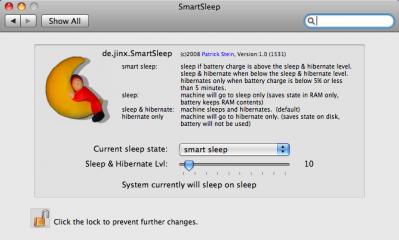The permanent URL for this article is: http://db.tidbits.com/article/9502
Include images: Off
SmartSleep Solves Safe Sleep Situation
Several months ago I complained in "Stewing Over Safe Sleep [1]" (2007-07-30) that my laptop took far too long to go to sleep, thanks to Apple's default Safe Sleep settings; I also shared a shell script that I used to disable Safe Sleep and return my computer to a more sane state. After quite a bit of reader feedback, I followed that up a month later with "Safe Sleep Revisited [2]" (2007-08-20), in which I presented a more sophisticated script that turns Safe Sleep on or off dynamically based on your current battery level. But I still felt it was a shame that it required command-line fiddling to achieve the sort of behavior I wanted.
Now, thanks to a free preference pane by Patrick Stein called SmartSleep [3], those of us with Mac laptops that sleep in what we regard as the "wrong" way can tailor sleep settings to our liking with just a couple of clicks. SmartSleep lets you choose exactly what happens when you put your computer to sleep. The default behavior ("sleep & hibernate") is to save your computer's RAM to disk before sleeping - that's what I dislike because it takes too long, though it lets your Mac recover almost instantly from a complete loss of power. You can also choose "sleep" (the default on earlier Mac laptops) which sleeps immediately without copying RAM to disk; "hibernate," which saves the RAM and then powers down completely when the computer sleeps; and my favorite, "smart sleep," which dynamically turns "hibernate and sleep" mode on or off depending on your battery's current charge (the threshold is adjustable with a slider), and goes straight to "hibernate" only when your battery's charge is less than 5 percent. In other words, the "smart sleep" setting goes a step further than my script did, and with a lot less effort. There's even a button to delete your sleepimage file, if any.
One tip: if you double-click the preference pane file to install it, Mac OS X asks whether you want to install it for all users, or just the current user. You must select Install for All Users of This Computer, which puts the file in /Library/PreferencePanes - the only location in which it works properly.
[1]: http://db.tidbits.com/article/9090
[2]: http://db.tidbits.com/article/9115
[3]: http://www.jinx.de/SmartSleep.html
[4]: http://www.tidbits.com/resources/2008-03/SmartSleep.png