


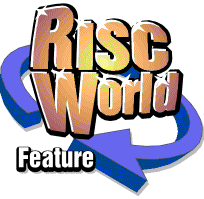
Overhauling an Acorn mouse
Dave Holden shows us how...
If you have a RiscPC, or one of the older Acorn computers such as an A5000, then the mouse used on these machines is is not the more modern PS2 or USB device but an "Acorn quadrature mouse". Since these mice are mechanical devices it follows that they are subject to wear, which means that they will inevitably suffer a deterioration and, in the case of the switches, eventual failure.
If your mouse is reaching this state, and even if it's not, it is possible (and probably desirable) to fit an adaptor to enable you to use a PS2 mouse, which opens up the possibility of using a cordless or optical mouse. However this almost inevitably means using a PC type scroll mouse where the MENU button is under the scrollwheel. On a PC, where this button is rarely used, this is not a problem, but with RISC OS the middle button gets a great deal of use and some people prefer the have three "proper" buttons. There is also, of course, the question of cost. A PS2 adaptor and a basic mouse can be purchased for less than about £25, and although this isn't a great deal of money to prolong the life of a well loved RiscPC, if the ailing mouse is attached to an aging A3010 or A5000 then even this modest sum could temp you to dump the computer as it could be more than the machine is worth.
Common problems
There are two faults which arise with all types of mice supplied with Acorn computers and which can be easily fixed by most people.
The first is that the mouse pointer doesn't move smoothly, or moves a bit and then "stalls". You've cleaned the assorted hairs, biscuit crumbs and other accumulated dross off the mouse ball but it doesn't make much difference. This could be a serious fault, but the most likely cause is that dirt has collected on the two little rollers that are in contact with the mouse ball so the rollers don't move smoothly.
The second fault is that one or more of the switches has either failed or is acting erratically. A common symptom is unwanted double-clicking where you try to select an object but the computer behaves as if you had double-clicked on it. This is normally caused by switch bounce where the switch contact "bounces" instead of closing firmly and so makes more than one contact, simulating multiple clicks in rapid succession. The only real cure for this is to replace the switch.
Cleaning a mouse
To clean your mouse you need to disassemble it, which is why many users never do it. It's actually a very simple job, although with some models access is rather limited even with the mouse disassembled.
Shown below are the two main types of mouse you are likely to have with a RiscPC, A3010/20 or A5000.
On the left is the earlier model, supplied with late A5000s amongst others, which is why in this case it's cream coloured rather than grey, although it can be either colour. As you can see they are almost identical in appearance from the top, but if you look at the pictures below, showing the bottom of the mice, you'll see that they are very different.
Both are held together by two screws. With the earlier version these are at the front, the later mouse has them at the back. To take the mouse apart just remove the screws and the top will "hinge" upwards, pivoting on two lugs which secure it at the opposite end to the screws. You can then remove the top.
The internals of the two mice are shown next. Once again you can see that they are very different.
In both cases the printed circuit board just lifts out, and you will need to do this before proceeding further. However, when it comes to cleaning the mouse you will soon discover the advantage of the later type.
With the earlier mouse the black plastic "cage" which restrains the mouse ball is fixed to the PCB. This means that access to the rollers (which can be clearly seen in the picture of the other type on the right) is rather restricted.
As well as miscellaneous fluff and other debris you may well see a band of compressed crud around the centre of the roller, and this obviously needs to be removed. Do not use any sort of sharp tool to do this. The best way is to hold a fingernail against the roller and rotate it using the "wheel" at the end. This will gently remove the worst of the dirt and you can then clean off the rest using some sort of spirit on a cloth.
As well as the two rollers there is also a spring loaded pinch wheel (at the bottom right in both the pictures) which presses the mouse ball into contact with the rollers. This will also probably need to be cleaned. It is a bit more awkward than the rollers as it is inside a cage. You should also be careful when cleaning it as if you are too rough the tiny spring has a habit of deciding it would rather be elsewhere and may make a break for freedom by flinging itself across the room, almost certainly never to be seen again.
Under no circumstances use any sort of abrasive or sharp edged tool on the rollers. They have a hard, shiny surface, and although you might think that a rough surface would be less likely to slip against the ball any abrasions allow dirt to adhere far more easily to the surface and so you will find that your mouse needs far more frequent cleaning.
Once you've cleaned the mouse you can re-assemble it, taking care to replace the cable correctly into its grip at the front. Make sure you've positioned the wiring correctly so that it won't be trapped when you replace the lid and so that the wires don't either foul the mechanism or drape over the top of the switches. If you have trouble getting the "lugs" to engage then something probably isn't right so don't try to force it.
Replacing the switches.
You really need a solder sucker to do this, although de-soldering braid would serve.
There are three small microswitches at the front of the PCB, corresponding to the SELECT. MENU and ADJUST mouse buttons. If one of these has failed or become unreliable in some way I would advise that you replace all three. If one has failed then the others, which are just as old, probably won't be far behind.
Use the solder sucker to remove the solder from around the three pins on each switch on the underside of the PCB. Make sure you have removed as much as possible so the the switch is loose. The switch can then be removed, and the easiest way to do this is to insert the tip of a very small screwdriver in the recess between the switch body and the PCB and lever gently. If the switch doesn't come away without using force you haven't removed all the solder.
Once you have removed all the switches you can fit the new ones, making sure you fit them the right way round. There is normally a diagram on the PCB to illustrate this, but as it's under the switches you can't check after you've fitted them. It is absolutely essential to make sure that the body of the switch is pressed tightly against the PCB. There must not be any gap. If you leave a gap, no matter how small, then when the switch is pressed the force is transferred thought the switch's mounting pins to the pad on the bottom of the board. Very soon the pad will pull away from the board and then the track will break and the mouse will become faulty again.
This isn't as simple as it sounds. You need to have the PCB "upside down" to solder the switches and this isn't conducive to keeping the switch in tight contact with the PCB. I use a spring clip cunningly fashioned from an outsize paper clip, and it would take you very little time to make something similar from a normal paper clip. The illustration below shows this state-of-the-art hi-tech answer to the problem
The early A5000 mouse
This is actually a very well built mouse, and therefore many of them have survived after the computers with which they were supplied have met their end, and they are often used with RiscPCs. This type of mouse is illustrated below.
Do not confuse this with the older mice supplied with the A300 and A400 series computers. These older mice do not use microswitches and are awful to use.
The next picture illustrates an early A5000 mouse with its top removed. Unlike the other models the top is held by four screws, two at the back near the corners and two close together at the front.
As with the later A5000 mouse the ball mechanism is attached to the PCB to make cleaning awkward.
Replacing the switches
Changing the microswitches is far more difficult than with other models, and unless you are experienced with a soldering iron you are advised not to attempt it. The problem is that the PCB is double-sided, and some of the switch terminal pins are soldered to both sides of the board. This makes removal difficult, as some of the pads on the upper side of the board are concealed under the switch body. The only sensible way to remove the switch without damaging the PCB is to crush the switch with a pair of pliers to break the plastic, remove the fragments of the switch body piece by piece and then, with clear access to both sides of the PCB, you can remove each pin in turn.
The switches all have a small lever attached, and this is different from the lever fitted to standard replacement switches. Fortunately the lever can normally be removed from the original switch and fitted to the replacement, but if this isn't possible you will probably have to bend the levers on the new switches to approximate the shape of the originals.
When refitting the top of the mouse note that there is a "flat" on one side of the cable sleeve which fits into a slot in the bottom of the casing. If you don't get this properly aligned and seated the top won't fit properly.
Other common types of mouse
The mouse supplied with the A7000 and A7000+ is of a different type and shape to those described above but as far as cleaning and replacing switches is concerned it is very similar to the later RiscPC mouse.
There is another "family" of mice you may encounter. These were primarily sold by Combined Precision Components (CPC) as low cost replacement mice for Acorn computers and therefore many thousands of them were purchased by schools and dealers. The most commonly seen version of this mouse is shown below.
The top of this mouse is held in place by a single screw, and with it removed you will see that it has a large PCB and that the ball cage is held by two screws which pass through the PCB. Undoing these screws allows removal of the mouse cage, complete with rollers, and the PCB.
Cleaning and switch replacement are similar to the other mice described. However, there is one peculiarity of these mice which can cause unwanted apparent double-clicking even after the switches have been replaced. Their circuitry is simpler than the Logitec mice with no "damping" of the switch contacts, but fortunately this was allowed for in the design of the PCB, the components simply weren't fitted to save a couple of pence.
Just in front of each microswitch you will see two holes drilled in the PCB about 5mm apart. These are normally blocked by solder so you will first need to remove this. Then solder a miniature ceramic disc capacitor into each of these pairs of holes, any value around 50 to 100n should suffice. This bridges the switch contacts and helps damp out any switch bounce.
A variation on this design was sold as a high quality replacement mouse for the A400 and similar machines by Clares. Internally it is very similar to the illustration above but the casing is much better quality.
Another variation is shown below. Several thousand of these were manufactured especially for CTA after CPC had discontinued their own mouse. and many of them ended up in schools. Although they look very different they are actually similar in internal construction to the CPC mouse, the main difference being the orientation of the microswitches. However, the method for cleaning and switch replacement is identical.
Getting the parts.
Replacement microscitches are available from component suppliers like Maplin, but there is one other item that you should consider updating. If you have one of the old lightweight black mouse balls then I would strongly suggest that you replace it with a modern heavy ball. This completely transforms the operation of the standard Acorn mouse and makes it much nicer to use.
For many years now APDL has offered a "mouse overhaul" service which involves a thorough cleaning and fitting three new switches and a heavy mouse ball. This costs just £6 plus £1 return post.
If you prefer to do the work yourself then to make this easier we have now decided to offer a "DIY mouse overhaul kit" consisting of three new switches and a heavy mouse ball for just £3 including UK carriage.
Other problems.
This article has just dealt with cleaning and overhauling your mouse. However, there are a few common faults which can arise which may stop it working properly but which are fairly easily fixed. These are outside the scope of this article but I intend to cover them in the future, so if you do have an old mouse which isn't working properly don't bin it just yet.
Dave Holden