


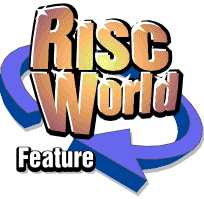
ProArtisan2
The complete ProArtisan2 manual
2. Getting Started
To run ProArtisan 2 you need an Acorn machine fitted with RISC OS 3 or better and a minimum of 2 megabytes of RAM. Like most applications you will benefit from having more RAM. You can work with a standard resolution monitor in mode 15 but a multiscan monitor is recommended to give access to the higher resolution of ProArtisan 2. If you are working with a standard resolution monitor you may find it useful to use a 200% zoom factor. Remember, that although you are working in mode 15 the image is still stored in the equivalent of a mode 21 screen and if you save out in the normal way (ie not using the Save as option) the image will still display in high resolution on a multiscan monitor at a future date.
If you have a Wild Vision/Computer Concepts Colour Card from or one from State Machine then you will also be able to use the true 256 colour palettes. The results are stunning and compare favourably with 24 bit images on other computers.
Running ProArtisan 2
Run ProArtisan 2 by double clicking on the !ProArt icon in the directory display. The ProArtisan 2 icon will then appear on the icon bar. To open the ProArtisan 2 Create window click on the icon with SELECT.
The ProArtisan 2 Philosophy
ProArtisan 2 is a very sophisticated art program with many image processing facilities added. This provides you with a very flexible environment in which to explore your talents.
The ProArtisan 2 tools are designed in such a way as to be used in conjunction with other tools. For example our rather unique Emboss feature can be used with different Blends to provide embossed images in any number of colour ways. Another major consideration behind the ProArtisan 2 design is that all functions should be carried out quickly so as not to interrupt the creative flow. Probably the slowest tool you will use is the Anti-alias function on a complex picture but even this is quick when compared to other machines.
APDL