


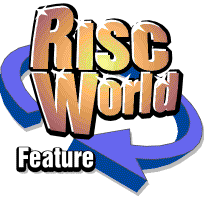
Using eBay Additional Features
Mike Battersby
Introduction
The previous two articles looked at buying and selling on eBay and covered the basic features of eBay concerned with each. However, there are a number of other features that users may find useful once they are confident in the basics. Of course, out of the extra features different people would use different ones so the selection chosen here may prove useful to some and less useful to others.
Watching items
When I first started using eBay, as a na�ve user, and I wanted to see how certain items were progressing I would search for each one to look at it. However, a much easier way to keep track of a number of items (up to 30 items in fact) is to use eBay's watching facility.
On any page describing an item there is a "watch this item" link beside a small pair of binoculars icon, as shown in the screenshot below to the right hand side.
If you have not signed in then this link will take you to a sign in page, otherwise you will get a message confirming that you are watching the item.
Once items have been chosen to be watched then on signing in to "my eBay" then on the "buying and watching" tab, items being watched will be listed below items being bid on and those recently won or not won. his enables you to keep track of all the items you are interested in, in one go.
The screenshot above shows an example of three items being watched and shows the current price and time remaining among other information. If you no longer wish to watch an item you can select a tick box at the left hand side and click the "Delete" button to remove the item(s) selected. Another use of watching is that items will remain listed even after bidding has finished enabling you to see what the final price was when the item is no longer listed on the "normal" pages. By the way don't take too much notice of the fact that the Acorn Atom is fetching 20 times the amount the Risc PC is fetching as prices often change dramatically as the auction ends.
Checking the "bid history"
There is a link labelled "bid history" by the "# of bids" info that allows you to see who is bidding but does not show you the amounts until the auction has ended. Even then you are not told the maximum amount entered by the winning bidder just the amount of the winning bid. The bid history can be a bit puzzling as it is not a sequential listing in the same way as a normal auction and the information shown depends on the maximum bid entered by a bidder rather than the price at any particular stage.
Look at the example above. The second place bidder "mikechoo" (me) has a bid timed at 4 seconds after the winning bidder even though later bids are not recorded if less than an existing one. Clearly what happened here is that "carrier command" entered a bid to outbid "johnluberfamilynet" and that maximum bid was at least $122.50, maybe more, and was timed 4 seconds before my bid. As "johnluberfamilynet" had bid $115 the "carrier command" bid would exceed that and the price would be $117.50 (as bid increments are $2.50 over $100 I think). My bid would have outbid the current price and so is recorded as a bid but as "carriercommand" put in a maximum bid of at least $122.50 their bid automatically jumped to exceed mine even though it was lodged earlier. Get it? Notice 3 bidders all bidding in the last minute and a half of time left.
If you look further down the list you will see that "frankge5" appears to have bid against himself on two occasions. Not so, as the first bid by "mrtjet" is timed between his first two and was at least $40. Also "bmitchell" has a bid timed before either of them so what has happened is that the bids of "frankge5" and "mrtjet" have simply pushed up the price by "activating" higher levels within the maximum bid of "bmitchell". Each has had more than one attempt to outbid "bmitchell" but has given up before managing to do so.
Setting personal preferences.
eBay allows the setting of a whole range of personal preferences. To access these sign in to eBay through the "my eBay" option and choose the "preferences" tab as shown in the screenshot below.
Here you can change a whole range of personal information as you can see in the screenshot. There are also further sets of options for "eBay preferences" and how you sign in.
One option here is to create a personal "about me" page. If you do this then a colourful "me" icon appears after your name when buying or selling and clicking on this will take others to your personal page where you can choose information about yourself for others to see. This can help establish yourself e.g. as a seller of integrity (assuming you are).
More sophisticated Searching
The earlier article on buying through eBay covered simple searching using the "Browse" option. This is very simple and quick to use and may be quite satisfactory for many purposes. However, it may be that you want to be able to carry out a more detailed search, for example one that will filter out unwanted items that might be included in a simple search. If you searched on "Acorn" for instance you would get any items that contain the word "Acorn" in the title irrespective of whether they had anything to do with Acorn computers.
If you choose the "Search" option from the main choices at the top of an eBay page then you will get the screen shown below. This screen gives you the option of entering key words on which to search but allows you to select the category that will be searched. Hence by entering Acorn and choosing the category "Computers and Gaming" you would avoid getting non-computer items that for some reason contain the word "Acorn" e.g. a video of Victoria Wood's Crossroads type soap opera "Acorn Antiques".
Similarly, if you know a word associated with a use of your search term that would help eliminate unwanted items you can enter them in the denoted field shown. In the previous example you could enter the word "Antiques" to exclude videos of Acorn Antiques.
The search options also allow you to choose country options, price range and so on. A final option allows you to choose only items that accept Paypal as a method of payment. It can be difficult and quite expensive to send money abroad in other currencies and Paypal is a convenient way of doing so using a Credit or Switch card even if the person receiving the money does not have "normal" card facilities. If that sounds of interest then watch out for the Paypal article in the next edition (hopefully) of RISCWorld.
P.S. This may be particularly useful if Barclays are giving you grief over credit card facilities!
Mike Battersby