


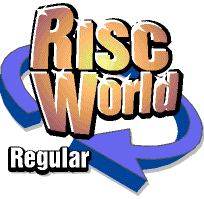
Networking RISC OS
Richard Walker continues connecting to a Windows PC
The previous article covered the basics of connecting a RISC OS machine to a Windows PC. We looked at configuring the TCP/IP software and how to make use of shared folders (directories). This time, we will investigate shared printers and mention LanMan98. In addition, some points from the previous article will be clarified.
Sharing a printer
Note that you will need to have completed the "Windows TCP/IP configuration" steps as outlined in the previous article. Particularly, you must have enabled "Printer sharing"! ("File and printer" sharing is split into two: "File" and "Printer").
To share a printer connected to a Windows PC, open up Control Panel and double-click Printers. Your locally-connected (typically via parallel, serial or USB) printer should be represented by an icon. Press the right-hand mouse button over the printer and click "Sharing...". Set the first option button to "Shared As" and enter a simple identifier for your printer (e.g. "LJ5"). The "Comment" and "Password" fields are optional - the former having no technical effect, and the latter being obvious. Press "OK" to close the configuration dialogue box, and all is done!
Printing to a shared printer
On the RISC OS side, Printers needs suitably configuring. Firstly, as with locally-connected printers, the correct printer definition file has to be loaded. Search through the PDFs that are supplied with Printers until you find the one that most closely matches your model.
It"s a good idea to make use of the fact that printers can be named for user convenience. For example, I would use something like "WinLJ5" as the printer name to indicate that this printer is networked. Imagine having three or more different printer icons, which all have names like "LJ5", "Stylus800", "DeskJet550", and having to remember where each printer is located! Not easy! In office or school situations, you could even dispense with the printer name entirely and go for a room-based number, e.g. "Room38" and "Room37".
Once a printer definition file is sitting in Printers, it needs to be told that the printer is connected via the network. Note that this will only be possible if OmniClient (well, strictly speaking, only the LanManFS part) is loaded. This is one of the reasons why it"s a good idea to have OmniClient loaded during your computer"s boot sequence (as I suggested last time).
In the Printer Control window, press MENU over the printer name and click "Connection...". Choose "File" (note that you do not choose "Net" or "NFS"), clear whatever might be in the text field, and type something like this:.
OmniPrint#LanMan;SERVER;PRINTER;USER;PASSWORD:.
replacing those options in upper-case as necessary. SERVER is the hostname that you assigned to the Windows PC. PRINTER is the name you assigned to the printer when you shared it.
SERVER and PRINTER are compulsory. USER and PASSWORD are only required if you chose to use a password when you shared the printer ("user" will suffice for USER).
Note the hash (#) character, the semicolons, and the colon at the end of the line. It is critical to get this exactly right. Finally, the "Append to file" option should not be ticked.
Press OK to close the Connection window and "Save choices" (from Printers" icon bar icon menu).
Try it!
The next step is to give the system a whirl. Ensure your new (networked) printer driver is active and selected, then fire up Draw or Writer and attempt to print a page. If things don"t work, check the Windows PC has not crashed, that the printer is ready, and that the "OmniPrint#" text was entered correctly.
Why so complex?!
Setting the printer"s "Connection" method to "File", and typing all that "OmniPrint#" guff was not exactly intuitive. It is necessary because Printers does not understand how to print via LanManFS, so LanManFS creates a "virtual file". Printers thinks it is printing to a file (rather than via a parallel or serial cable) but OmniClient sneakily pipes the data across the network.
The "Net" option is for printing to Acorn Level 4 style printer servers (which were once popular in schools) and uses the Net and NetPrint modules. Generally, this has nothing to do with TCP/IP, and it certainly has nothing to do with networking to any Windows PC! The "NFS" option is for printing to shared printers with the Unix "Network File System". This is (yet another) protocol, which this series aims to cover in the future.
The RISC OS Select subscription scheme may deliver improved versions of Printers that contain a "LanManFS network" option in the Connection window, along with separate text boxes for server/printer/user names etc.
LanMan98
The limitations of Acorn"s LanManFS module were discussed last time, and Warm Silence Software"s LanMan98 product was mentioned as an alternative. LanMan98 is currently at version 1.17 and is available from WSS for £35 + VAT. It can be used with OmniClient (and so easily alongside LanManFS) or without (using it's own desktop user interface).
Compared to LanManFS, LanMan98 offers much improved filename handling:.
long filenames ("Program Files" instead of "PROGRA~1" etc.) acceptance of case ("MyMixedCaseFile" instead of "Mymixedcasefile" or "MYMIXEDCASEFILE" etc.) no invisible "riscos.ea" files for storing RISC OS specific file properties (e.g. file type) intelligent file type mapping (e.g. Windows file "winfile.jpg" appears as "winfile/jpg", but with the RISC OS file type of JPEG).
If you regularly transfer files between RISC OS and Windows, especially those which you may share between RISC OS and Windows applications (e.g. JPEG files), then LanMan98 will be a breath of fresh air compared to LanManFS. If you just store a few RISC OS files in a particular sub-folder on the Windows PC, then the limitations of LanManFS may not be too much of a problem.
It"s worth noting that LanMan98 also supports printing in a very similar way to LanManFS, but uses a subtly different syntax for the "file" name that you enter into Printers:.
LanMan98#printer;SERVER;PRINTER;USER;PASSWORD:.
i.e. "LanMan98#printer" instead of "OmniPrint#LanMan".
As with many other things, it is possible that the RISC OS Select subscription scheme may deliver a much-improved version of LanManFS, which brings it up on par with LanMan98.
The other way around?
You may be wondering if it"s possible to do these things in reverse. That is, to have a Windows PC access directories and/or printers that are local to a RISC OS machine. The answer is yes, with some freeware RISC OS software called "SMBServer". It is available from:
http://homepage.ntlworld.com/davidrhb/riscos.html
However, I would recommend using RISC OS as a client rather than a server. As poor as Windows might be, it makes a better server than RISC OS!
On the positive side, you could use SMBServer and transfer files etc. between a Windows and RISC OS machine without the need for OmniClient/LanManFS or LanMan98 (both of which are commercial), so if you are on a budget, it"s worth trying.
Signing off
Next time, we will investigate something completely different - sharing an Internet connection. As usual, please get in touch with The Editor or myself if you want to make suggestions or raise queries regarding this series.