|
|||||
![]() What is FTP?
What is FTP? ![]() Using CuteFTP
Using CuteFTP ![]() Uploading your Web page
Uploading your Web page
Your Web browser can
handle most downloads but if you're dealing with large
files or 'uploading' files, you'll want to use an FTP
program.
What is FTP?
FTP stands for File Transfer Protocol, the 'language' that allows files to be moved between two computers on the Internet.
Your Web browser uses FTP to 'download' files from publicly available sites onto your PC's hard disk. However, there are FTP programs that are more powerful and faster than browsers, being designed specifically for transferring files. In particular, they allow you to 'upload' (or copy) files to an Internet site. See Choosing Internet software.
In days gone by FTP was a nightmare to use. It was
completely command line-based and required a knowledge of
Unix. Today the situation is far more pleasant, with
programs such as the easy to use CuteFTP, which is
available from the developer's Web site at www.cuteftp.com.
Using CuteFTP
CuteFTP is an amazingly simple program to use.
Why 'anonymous'? When you install CuteFTP you'll need to enter your e-mail address to access what are called `anonymous' FTP sites. They allow the public to access the site by using the word `anonymous' as the user ID and your e-mail address as your password.

Favourite sites. When you run CuteFTP it opens the CuteFTP Site Manager, a sort of address book for FTP sites. CuteFTP already contains dozens of great servers grouped into several folders. We'll start by adding a new folder for your favourite FTP sites. In the Site Manager select the FTP Sites folder at the top of the folder list, then click the Add Folder button and name the folder 'My favourite FTP sites'. Then click OK.
Now let's add an Australian FTP server. You will often find that using a local site provides faster transfers with less likelihood of drop-out than FTPing from a congested US server. We'll use the NetInfo server located in Canberra.
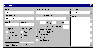
Click the Add Site button. In the Site Label field type 'NetInfo' and in the Host Address enter 'ftp.netinfo.com.au'.
In the Login Type box select Anonymous and make sure that Transfer Type is set as Auto-Detect. Click OK to return to the Site Manager and you're now ready to FTP.

Logging on. Select NetInfo in the site list and click Connect. The Site Manager will disappear to reveal the main window, which is where CuteFTP does all the work. This looks very much like the Windows 3.1 File Manager or the Windows 95 Explorer, except that the left side of the screen shows the currently selected directory on your machine -- the default is CuteFTP's own directory -- while the right side is that of the computer you're dialling into.
Above these windows is a status bar which reports on the FTP activity. It should rapidly fill with text as the connection is made, after which CuteFTP will show a login message (to which you respond by clicking OK). You are officially visiting the other machine!
Point and click, drag and drop. Most computers have a unique directory structure, and FTP servers are no exception, but there are some directories common to almost all FTP sites. The one you want to head for is 'pub' -- that stands for `public' and it's where all the loot is kept!
Double-click the Pub directory and it opens to show a list of sub-directories, just like your own hard drive.
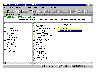
In most directories you will find a message from the system administrator. It can be named readme.txt, welcome.msg or dirmap.txt. Be sure to read this file as it usually contains information about the contents of that directory, including descriptions of files with cryptic DOS names.
For the sake of this tutorial double-click the Windows 95 directory and towards the end of the list you'll see a file named wordia2b.exe. This is Microsoft's Internet Assistant for Word 95 and it's very handy if you want to build Web pages using Word for Windows 95. To transfer this file to your PC simply drag it across to the left panel and drop it into that directory to begin the transfer.
All done. When the transfer has finished the status bar beneath the CuteFTP toolbar will display the message 'Successfully received wordia2b.exe'.
Check for nasties! Remember to have an up-to-date virus checker on your system. Many files found on FTP have passed through several systems or several hands and you never know what they may carry. Always scan files for viruses before you install them on your PC. See Keeping your PC safe.
Other great FTP sites. If you want to
try some other great FTP servers try ftp.iinet.net.au and ftp.monash.edu.au
.
Uploading your
Web page
If you establish a homepage on the World Wide Web you'll probably use an FTP program to upload the raw stuff of your Web page -- HTML files and graphics -- onto your ISP's server.
Most ISPs provide each user with a small amount of space for file storage: this is where your Web pages are housed and where the files are kept. This space is set aside as a directory based on your user name.
For example, OzEmail subscribers have 5Mb set aside for their personal Web page. If your OzEmail user ID is 'fran' then your Web page address will be www.ozemail.com.au/~fran
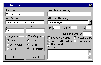
To upload Web pages and graphics to this account you set up your FTP program (in this instance CuteFTP) with your homepage address as the host address. Because access to your account space is limited you'll also need to use your User ID and password.
You might also want to set the upload directory as the directory on your hard drive where you store all your Web page files.
By Samantha Amjadali

Top of page
|What's New | Software | Net Guides | Web Workshop | Net Sites | About PC User |
All text © 1997 Australian Consolidated Press - PC User Magazine