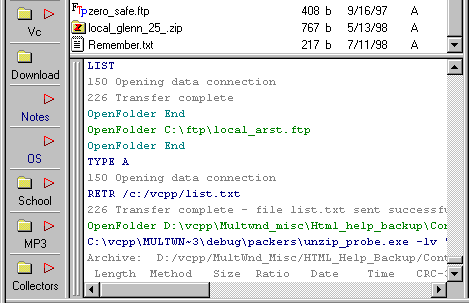
The Log Window
The Log Window is a Probe Component that displays notifications, outputs and messages that are either generated internally by Probe, or by helper applications used by Probe.
The Log Window is a text-only output, presenting deeper detail on file operations than are suitable to present in progress or notification dialogs.
The Log Window presents text-only output that can originate from a variety of sources, such as:
Fig 1: The Probe Log Window component
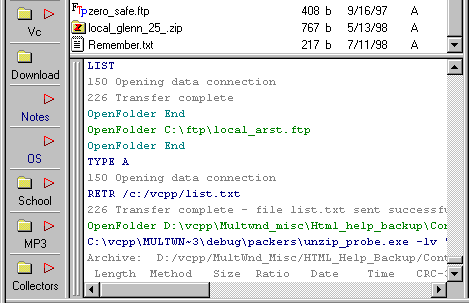
Probe can be used without any opened Log Window. The Log Window can sometimes provide complementary information to dialogs:
The Log Window uses text coloring to simplify browsing it's contents. Errors are displayed using red text, remote responses using gray text, ...etc.
At any one time in Probe, zero, one, two or more Log Windows can be opened. This is depicted in fig 2 and 3. Two types of objects can use Log Windows:
If several objects in different threads of execution use the same Log Window, it can be difficult to read the output. For this purpose, multiple Log Windows can be used.
Fig 2: Several users and one Log Window
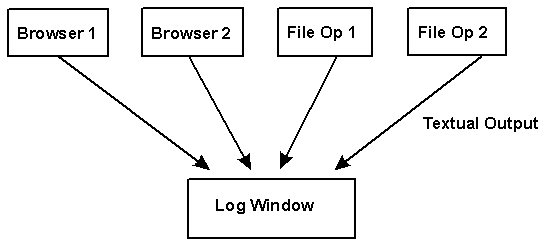
Fig 3: Several users and several Log Window
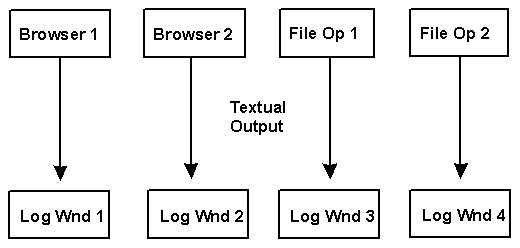
A Log Window is started according to:
More information on handling frames is available under Frames, Reference.
Fig 4: Starting a new Log Window
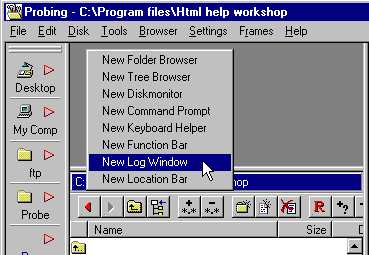
Tree Browsers and Folder Browsers have a default Log Window to which file operations they initiate send their textual output. But a file operation can also redirect it's output to another Log Window, in order to separate outputs.
In the case where only a single Log Window is active, there's little need to select a Log Window.
Selecting a Log Window for a Folder or a Tree Browser is done as:
- In the white area (background colored area) of the Folder Browser or the Tree Browser, bring up the right mouse button popup menu. In this menu, you'll find the item Select Log Window (under submenu Companion & Log for the Folder Browser). Invoke it.
- The mouse cursor is changed to
. Move this cursor to the Log Window to be selected and click the left mouse button.
- The dialog of fig 5 is shown to confirm the selection.
NOTE: The selection can be cancelled, while in progress, by clicking in a non Log Window, or clicking the right mouse button.
Fig 5: Confirming selection of Log Window
In most dialogs used to invoke a file operation, there's a button (see fig 6) labeled Select Log. The selection process is described above.
Fig 6: Selecting Log Window from file operation dialog
Settings and commands for the Log Window are available by right clicking the Log Window. It brings up the popup menu of fig 7. Click the menu items to jump to their help texts.
Fig 7: The Log Window popup menu
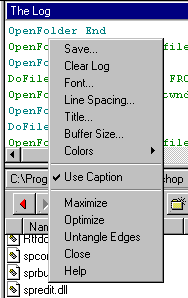
This item saves the contents of the Log Window to a text file.
This command clears the contents of the Log Window.
By invoking this menu item, the type and size of the font used by the Log Window can be changed.
This command brings up a dialog to modify the spacing between lines within the Log Window.
This modifies the title used by the Log Window, in the case when a caption is activate.
This sets the size of the Log Window, that is, how many lines of text it can store. When full, the Log Window overwrites it's oldest contents.
Different colors are used for different types of messages in the Log Window. By default, the following message types are associated with these colors:
Type Description Default Color Commands To helper apps or to remote hosts COLOR Replies From helper apps or remote hosts COLOR Notifications File operation notifications COLOR Warnings File operation warnings COLOR Errors File operation errors COLOR File Op Start Flags beginning of file operation COLOR File Op End Flags end of file operation COLOR Comment Misc. internal comments COLOR The default colors of the table above, can be modified by invoking the items on the sub-menu Colors.
This flips whether a window caption is used for the Log Window. A window caption displays the window name, and allows the window to be moved (dragged).
More information on commands common to all Probe frame types is available under Frames, Reference.
In the case when no Log Window is displayed in the Probe main window, textual output from file operations is still sent to a text buffer. When opening a new Log Window (as described under Starting a Log Window), all text in that buffer is merged into the new Log Window.
If closing the last Log Window, textual notifications are sent to the text buffer, and available when a Log Window is opened anew.
Next: Link
Back: Link