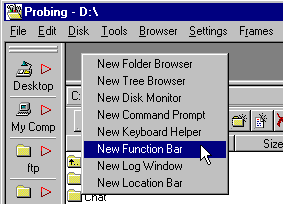
The Function Bar
Most file operations in Probe can be invoked by keyboard accelerators such as F5, F6, F7, ...etc. This is usually more efficient than performing the corresponding operation using the mouse and/or the main window menu system.
The Function Bar is a tool that serves as a reminder for how the function keys F1 to F10, together with qualifiers Ctrl, Shift and Alt, are used.
A Function Bar is started according to:
More information on handling frames is available under Frames, Reference.
Fig 1: Starting a new Disk Monitor
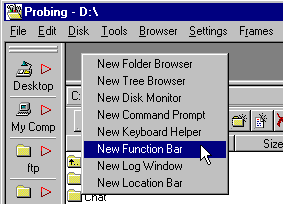
The Function Bar (see fig 2) has two functions:
Fig 2: The Function Bar

The keys Ctrl, Shift and Alt are termed qualifier keys. When pressed, they modify the commands invoked by the function keys F1, F2, ...F10. The Function Bar is sensitive to this, and displays the adequate commands.
To the left in fig 2, there's a bitmap: ![]() , indicating that none of the qualifier keys are pressed.
, indicating that none of the qualifier keys are pressed.
Pressing down the Ctrl key, the Function Bar
shows the commands for the keyboard accelerators Ctrl-F1, Ctrl-F2,
...Ctrl-F10. Also, to the left in fig 3, one can see that the bitmap has
changed to ![]() , indicating that the Ctrl key is
pressed down.
, indicating that the Ctrl key is
pressed down.
Fig 3: Ctrl qualified function keys displayed in Function Bar

The Right Mouse Button Popup Menu
When pressing the right mouse button in the Function Bar, the popup menu in fig 4 is displayed. Clicking it's menu items jumps to their associated help texts.
Fig 4: The popup menu for the Function Bar
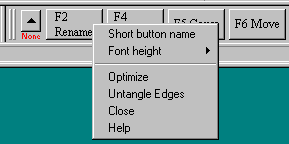
This will cause only the function key itself to be used as label for the buttons in the Function Bar. Tool popup tips are still available though.
This menu allows the size of the font used in the Function bar to be modified. Using a smaller font means that the Function Bar can be made smaller, while still displaying the commands for all function keys.
More information on commands common to all Probe frame types is available under Frames, Reference.
Next: Link
Back: Link