
Using Tree Browsers
The Tree Browser is used to browse the folder structure of your storage. The files of a folder are not visible in a Tree Browser, only it's subfolders. This gives a more compact overview of the tree structure.
Contents of this page:
Fig 1: The Tree Browser:

A Tree Browser is usually associated with a Folder Browser. When a folder in the Tree Browser is clicked, it's Folder Browser will display the contents of clicked folder. For this reason it's called called 'the Slave Browser'.
When using the keyboard, pressing the Space, or Enter will make the slave browser go to the folder at the cursor.
Selecting Slave Folder Browser
When creating a new Tree Browser, it does not have a slave Folder Browser. The slave can be selected as follows:
Click anywhere outside a Folder Browser to cancel the selection.
Fig 2: The 'slave select' tool
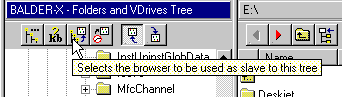
Fig 3: The cursor changes to the frame selection symbol
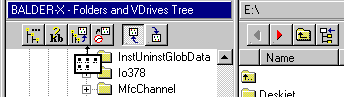
Fig 4: Probe confirms the new relationship
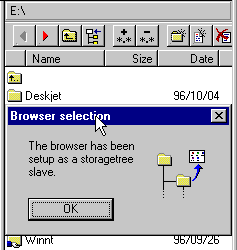
The storage tree can be navigated using mouse and/or keyboard. Since the Tree Browser is based on a standard MS Windows component, it is navigated in the same way as other tree controls.
Table 1: Keyboard accelerators in Tree Browser
Keyboard Effect Up Arrow Move cursor one step up. Down Arrow Move cursor one step down. + Open folder at cursor if closed. - Close folder at cursor if open. Left Arrow
- Close folder at cursor if open.
- Go to parent folder if closed.
Right Arrow
- Open folder at cursor if closed.
- Go to first child if already open.
Page Down Move on page down in the tree. Page Up Move on page up in the tree. Home Go to top of tree. End Go to bottom of tree. When typing characters in the Tree Browser, it will attempt to move the cursor to a folder whose name starts with these characters.
By pressing Left Arrow repeatedly it's easy to quickly move upwards in the tree.
With the mouse, you navigate by clicking folders, and dragging scrollbars.
To open a closed folder, click the '+' symbol next to the icon (Fig 5). When closing, click the '-' symbol next to the icon.
Fig 5: About to open a folder using the mouse
In Tree Browsers, two types of Popup Menus are available:
File popup menus appear when clicking with the right mouse button on the name or on the icon of a folder. This menu contain commands available for that folder.
White area popup menus appear when clicking with the right mouse button in an area of the Tree Browser which has background color. The background color is usually white.
Fig 6: Right clicking a folder name opens the 'file popup menu'
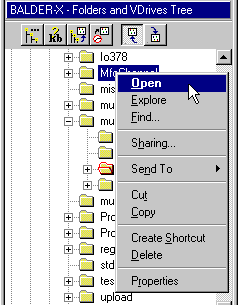
Fig 7: Clicking in the white area opens the 'white area popup menu'
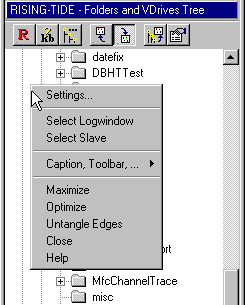
The file popup menu (fig 6) displays the shell commands available for the selected folder. These commands are common for all applications supporting the Windows 95 shell.
If the folder being clicked is not an ordinary subfolder there may be commands specific to Probe at the bottom of this popup menu. For example, if the folder is a compressed archive, the item 'Expand Contents' will be on the menu, for an FTP site, the item 'FTP Settings' is available etc.
White Area Popup Menu (Frame Popup Menu)
The white area popup menu (fig 7) contains settings for the Tree Browser and frame specific commands (bottom of menu). It also enables selecting a Slave Browser, and selecting a Log Window for the Tree.
The Settings dialog for the Tree Browser is either invoked by
White Area Popup menu item 'Settings' or by pressing the toolbar button ![]() . Some options available from this dialog are:
. Some options available from this dialog are:
Normally the slave Folder Browser follows the Tree Browser as you move around the tree.
The 'Move with Slave' option causes the opposite to be true as well. If you're active in a Folder Browser, and change folder, the associated tree will focus on the new folder. The Tree Browser will scroll the folder into the view if necessary.
Usually, when navigating the tree with the keyboard, a 'go to this folder' command is only sent to the slave when pressing the spacebar or 'Enter'.
Setting this option will cause the Tree Browser to send 'go to this folder' commands to the slave browser, as soon as no key is pressed for a certain time interval.
Two Folder Browsers Sharing the Tree
Setting this option makes the Tree Browser regard the last active Folder Browser (in a pair of associated Folder Browsers) as it's slave browser. This makes it easy to control two Folder Browsers, using a single Tree Browser.
Using the Left/Right Slave Buttons
If there are two Folder Browsers, which are associated with each other, and one Tree Browser, the 'Up&Left' resp. 'Down&Right' buttons can be used to set which of the two Folder Browsers the Tree Browser controls (Fig 8).
Clicking the 'Up&Left' button will make the Folder Browser closest to the upper left corner of the main window the slave browser. Clicking 'Down&Right' button selects the Folder Browser closest to the lower right corner as slave browser.
These buttons also serve as indicators of the current slave.
Fig 8: Buttons for selecting 'Up&Left' or 'Down&Right' slave
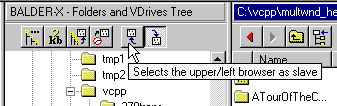
When active in a Tree Browser, the Probe pull-down menus looks as in fig 9. The menus specific to Tree Browsers are:
Fig 9: The Probe pull-down menus

This menu contains commands which apply to the hi-lighted folder in the Folder Browser. The items in this menu are identical with those in the File Popup Menu.
This menu contains commands which can be applied in the hi-lighted folder of the Folder Browser. They are specific to the storage type which the hi-lighted folder belongs to. (Disk, Zip, Shell, FTP, ...).
If the hi-lighted folder is a disk folder (C:\, D:\,... and subfolders of these) the name of this menu is Disk (Fig 10). It contains commands valid to disk folders.
If it is a ZIP archive, or inside a ZIP archive, there is a Zip pull-down menu (Fig 11) available, containing commands valid for ZIP archives.
Similarly, for each storage type, such as FTP, Cab, Rar, ...etc, there is a corresponding storage specific pull-down menu.
Fig 10: The Disk sub menu
Fig 11: The Zip sub menu
The Tree Menu contains the same items as the White Area Popup Menu of the Tree Browser.
Next: Companions and other Relationships
Back: Using Folder Browsers