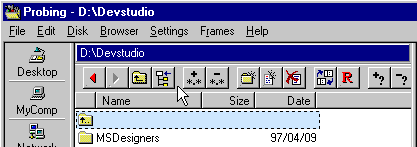
Navigation
To speed up navigation within the storage tree, Probe provides several tools and helpers. Some of them are Probe components in the main window, some are popup window helpers, and there are also quite a few keyboard accelerators, to help speed up navigation.
The toolbar of the Folder Browser window contains several buttons for navigation.
Fig 1: The toolbar of the Folder Browser
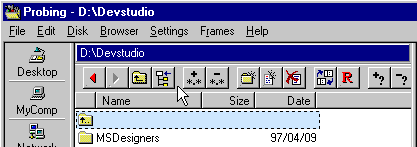
Probe keeps track of recently visited folders, so that it's easy to go back to recently visited folders. Pressing '
' takes you backwards in the path history. Pressing '
' takes you forward.
These functions are available through the keyboard:
- Alt-Left goes back.
- Alt-Right goes forward.
To go to the folder above press the toolbar button with symbol '
'.
This function is also available through keyboard accelerators Backspace and Ctrl-PageUp.
In a Folder Browser, the topmost folder is usually the '..' folder, or a link to the folder above. Double-clicking it will move to the folder above.
The Go To Root Button (Ctrl-Backspace)
To go to the root of a drive, press the '
' symbol of the toolbar in fig 1. If within a compressed archive, this will go to the topmost folder of the archive. If inside an FTP site, it will go to the root of the FTP site.
Pressing this button a few times will take you to the desktop. It is also available through keyboard accelerator Ctrl-Backspace.
The Drive Selector Popup (Ctrl-F1, Ctrl-F2)
To browse a specific local drive in a Folder Browser, use the Drive Selector:
There's also a keyboard accelerator to go to a certain local drive in the companion browser:
Fig 2: The Drive Selector
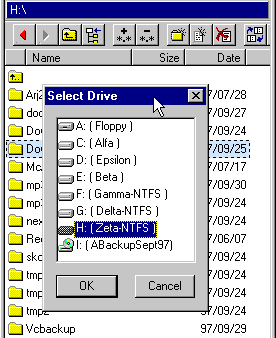
The Folder Selector Popup (Alt-F1, Alt-F2)
If you quickly want to move to a certain folder in a Folder Browser, the Go To Folder dialog does the job:
There's also a keyboard accelerator to go to a certain folder drive in the companion browser:
In the go to Folder dialog, the Page-Up, Page-Down keys can be effective when moving in the tree. To move towards the root of the tree, the Left-Arrow key is useful.
Fig 3: The Go To Folder dialog
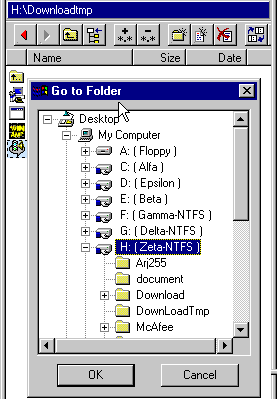
The Location Bar is a Probe Component which resides in a frame in the Probe main application window. You put the folders (and files) which you use most often on the Location Bar. When you want to visit any of the folders on the Location Bar you just click the icon for the folder.
To navigate, using the Location Bar, make sure that a Folder Browser or a Tree Browser is active. As you move the mouse cursor over the Location Bar, the items are hi-lighted. When the correct item is hi-lighted, then click it. The active browser will jump to the selected folder.
Fig 4: The Location Bar, horizontally oriented

To put a folder on the Location Bar:
Fig 5: About to create a new entry on the Location Bar

Fig 6: Selecting a nickname for the folder
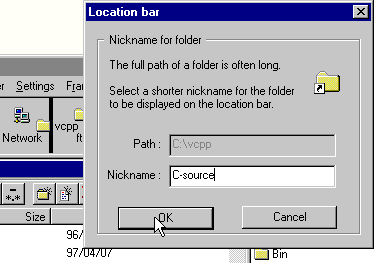
Fig 7: A new entry has been created
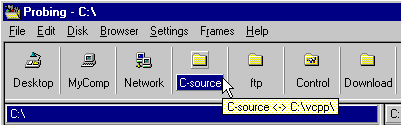
The Disk Monitor is a Probe Component residing in the Probe main application window. It can both be used as a tool for navigation and as a status indicator for your disk drives.
In fig 8, six buttons are visible. Each button has a letter on it, and represents the disk with the same drive letter. The dark grey area with blue lines (lower part of button), represents the space used on the particular drive, relative the total size of the drive. Apparently, the drives C:, E: and G: are close to full, and the drives D:, F: and H: have plentiful of space left.
When holding the mouse cursor still atop of a drive button, a popup window displays information about the drive. In fig 8 it can be seen that drive D: has 559 mb free space.
Fig 8: The Disk Monitor:
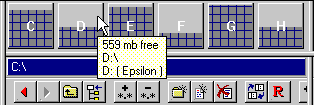
To use the Disk Monitor as a navigation tool:
Probe also supports navigating to a folder through typing the relative/absolute path of it:
Some examples of valid paths are:
| C:\Windows | A local drive relative path |
| ..\.. | Two folders up from the current folder |
| Desktop\My Computer | A desktop relative path |
| \\SomeComputer | The root of a computer in the local/private area network |
| \\Server\SharedFolder | A shared folder on a server computer |
| ~username | The home directory for a UNIX user (in FTP) |
Fig 9: The 'Go To Path' dialog:
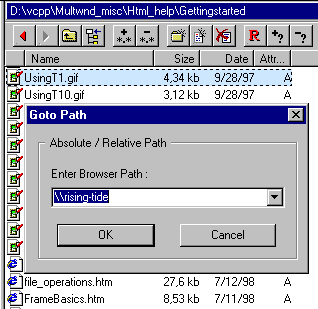
Using the Tree Browser-Folder Browser connection
If you have a Tree Browser and a Folder Browser active in the main window, you can navigate the folder of the slave browser by clicking folders in the Tree Browser. Click here for more information on Tree Browser <-> Folder Browser relationships.
There are some useful keyboard accelerators available to navigate without switching between mouse and keyboard input. These accelerators all assume that you're active in a Folder Browser:
Go to Drive Letter (Shift-Drive Letter)
To go to the last folder visited on C:, press Shift-C. Similarly, press Shift-E to go to the E: drive.
Setting the Folder of the Companion (Shift-Tab)
To make the companion browser go to a subfolder of the active Folder Browser:
- Move the cursor atop of the subfolder you want the companion to browse (Fig 10).
- Press Shift-Tab to make the companion go here (Fig 11).
In fig 10 and 11, the idea is to make the companion browser (the right one) go to the folder C:\Dos.
Fig 10: Moving the cursor atop of C:\Dos'
Fig 11: Pressing Shift-Tab takes the companion there
Next: Subfolder Handling
Back: File Operations