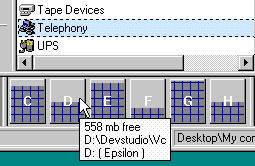
The Disk Monitor
The Disk Monitor is a simple but effective tool to keep track of the status of your drives. Have you ever found yourself wondering which drive to install that new program to, when most drives seem just too full? Finding out remaining space on all drives using the command line, or Explorer requires quite a bit of clicking or typing, and the resulting information may not be easily overviewed.
In contrast with this, the Disk Monitor provide a visual hint on how much space there are left on all drives in your system. Although the Disk Monitor use little screen area, it provides you with detailed information on disk status.
See also: Reference Manual, The Disk Monitor
Fig 1: The Disk Monitor of Probe
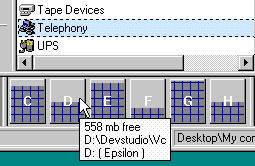
In the figure above, each drive has it's own two field bar.
Centered on each such bar is the drive letter, the mouse is currently over 'D:' so
information on this drive pops up. The lower part of each bar (![]() )
indicates the space used on that drive. The upper part, one colored gray, indicates the
available free space on that drive. Using this information, we know a lot about the
situation, just from moving the mouse!
)
indicates the space used on that drive. The upper part, one colored gray, indicates the
available free space on that drive. Using this information, we know a lot about the
situation, just from moving the mouse!
In the popup window, the amount of disk free space, together with the current directory of the drive, and the drive label appears. When searching for the drive with most free space, we hold the mouse still over each drive in turn, until this popup information appears.
The disk monitors also work together with Folder Browsers and Tree Browsers. Assuming a browser is active, clicking the bar for a specific drive in the Disk Monitor will take the browser to the current directory of that drive. In the two figures below, Disk Monitor is used as a navigation tool.
Fig 2: Wanting to go to D:\Devstudio\Vc

Fig 3: A click takes us there

It's easy to select which drives appear on the Disk Monitor. Also, in the case when drives are added and removed frequently, there's an option to scan for drives each time Probe is restarted.
Next: The Log Window
Back: The Location Bar