A Digimarc watermark is special information that may be embedded in an item’s source file. Digimarc watermarks can be detected, displayed, and embedded directly by Portfolio.
You can have Portfolio detect Digimarc data automatically when items are cataloged by selecting this option from the Add and/or Update tabs of the Cataloging Options dialog (Catalog > Cataloging Options > Add or Update tab).
You can display the presence of a watermark and/or the watermark Creator ID (in the form of a link to the Digimarc website where you can find out more about the Creator) on items in the Gallery window by selecting these options in the Customize dialog (View > Customize).
Using the Read Digimarc command you can have Portfolio examine an item’s source file for a Digimarc watermark, then display information about the watermark. When Portfolio displays the Digimarc information you can click a button to go directly to the Digimarc website to obtain more information about the watermark’s creator.
Tip: You must have Editor access or higher to embed watermarks, and to have the watermark information that is gathered during a “Read Digimarc ID” command written to the item record.
Using Portfolio's Embed Digimarc ID command you can Portfolio embed a Digimarc watermark in the source file.
Note: To detect or display Digimarc watermarks, the item source file must be JPEG or TIFF without channels. Portfolio does not detect watermarks in other file formats.
To have Digimarc watermark data detected when items are cataloged:
From the Catalog menu, choose Catalog Options.
From the Add and/or Update tabs, click “Always Detect Digimarc.”
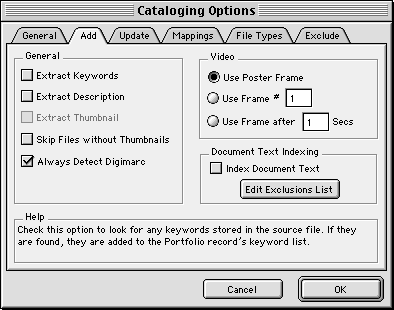
When items are cataloged, any existing watermarks will be detected.

After watermark detection (if the Watermark display option is selected in View > Customize), each item will display one of three states: Watermark Detected, when the creator code is known; Watermark Unknown, when the watermark has not been detected or read; or Watermark Not Detected.
To read Digimarc watermark data from selected items:
In the active Gallery, select the item(s) that you want to display watermark information for.
From the Item menu, choose “Read Digimarc ID.”
Reading the Digimarc ID is the process of obtaining and displaying information contained in the watermark.
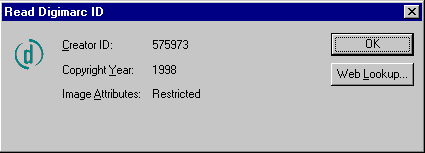
If a single Gallery item is selected when the Read Digimarc ID command is invoked, Portfolio will display the watermark information as well as record it in the item record (see Note below).
If more than one item is selected, Portfolio will record the data in each item’s record (see Note below), and display a summary of the results that includes how many source files were scanned and how many items were found to have watermark data embedded in them.

Note: The Read Digimarc command can be used to detect watermark data in any catalog access mode, however watermark data will only be written to the database in Editor, Publisher, or Administrator mode.
Tip: To display the watermark detected field (and/or add a hot link to the Creator ID that will take you to the Digimarc website), choose “Watermarked” and/or “Watermarked URL” from the fields list in the View > Customize tab for the selected Gallery view.
See also: