

Modify panel > Make a selection. > Modifier List > Parametric Modifiers > Ripple
Make a selection. > Modifiers menu > Parametric Deformers > Ripple
The Ripple modifier lets you produce a concentric rippling effect in an object's geometry. You can set either of two ripples or a combination of both. Ripple uses a standard gizmo and center, which you can transform to increase the possible ripple effects.

Ripple modifier applied
Interface
Modifier Stack
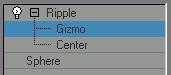
Gizmo: At this sub-object level, you can transform and animate the gizmo like any other object, altering the effect of the Ripple modifier. Translating the gizmo translates its center an equal distance. Rotating and scaling the gizmo takes place with respect to its center.
Center: At this sub-object level, you can translate and animate the center of the ripple effect, and thus the shape and positions of the ripples.
For more information on the stack display, see Modifier Stack.
Parameters rollout

Amplitude 1/ Amplitude 2: Amplitude 1 produces a ripple across the object in one direction, while Amplitude 2 creates a similar ripple at right angles to the first (that is, rotated 90 degrees about the vertical axis).
Wave Length: Specifies the distance between the peaks of the wave. The greater the length, the smoother and more shallow the ripple for a given amplitude.
Phase: Shifts the ripple pattern over the object. Positive numbers move the pattern inward, while negative numbers move it outward. This effect becomes especially clear when animated.
Decay: Limits the effect of the wave generated from its center. A default decay of zero means that the wave will generate infinitely from its center. Increasing the decay value reduces the distance over which the wave is generated.