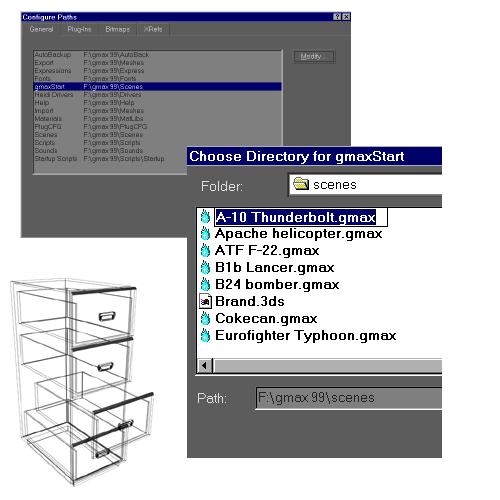
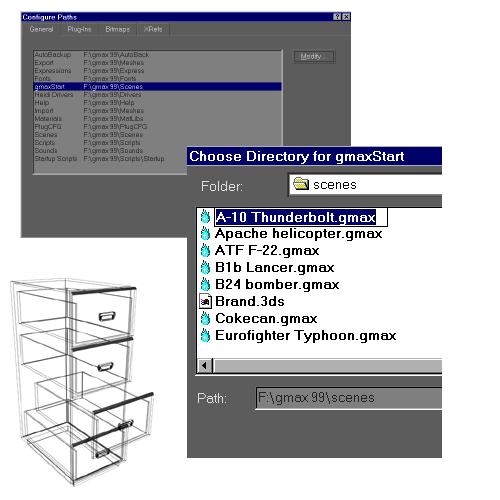
File-management dialogs [Replace this illustration]
gmax supports many types of files for working with plug-ins, image maps, models from other programs, of course saving and opening your .gmax scene files.
In gmax, file dialogs (such as Open, Save, Save As) remember the previous path you used, and default to that location.
The default locations the software searches for all file types are specified in the Configure Paths dialog.
You can choose to open and save files in any path location. The Configure Paths dialog contains four panels for the general categories of support files.
The General panel contains paths for the standard support files. You can specify one path for each of file types the software uses.
Most functions in the software are implemented as plug-ins. This means you can change and extend program functionality by adding new plug-ins from Discreet or third-party developers.
You tell the software where to find additional plug-in files by adding path entries to the Plug Ins panel. If you place all of your plug-ins in a single directory, plug-in file management quickly becomes a mess. That's why the program supports multiple entries in the Plug Ins panel.
The Bitmaps panel contains multiple path entries that the program searches for image files. Image files are used for many purposes, such as material and map definition, light projections, and environment effects.
The XRefs panel contains multiple path entries that the program searches for externally referenced files. These are used for sharing files in a workgroup situation.