
gmax is an object-oriented program. This means that each object in the 3D scene carries instructions that tell the program what you can do with it. These instructions vary with the type of object.
Because each object can respond to a different set of commands, you apply commands by first selecting the object and then selecting the command. This is known as a noun-verb interface because you first select the object (the noun), and then select the command (the verb).
In the program interface, selection commands or functions appear in the following areas:
Main toolbar
Tab panel
Edit menu
Quad menu (while objects are selected)
Tools menu
Track View
Display panel
The buttons on the main toolbar and tab panels are the most direct means of selection. The Selection Floater on the Tools menu is easy to use, while the Edit menu provides more general selection commands, plus methods of selecting objects by property. Track View lets you select objects from a hierarchical list.

Select Object

Select By Name

Select And Move

Select And Rotate

Select And Scale

Select And Manipulate
The main toolbar has several selection-mode buttons. When any of the selection buttons is active, the program is in a state where you can select objects by clicking them.
Of the selection buttons, you use Select Object or Select By Name when you want selection only. The remaining buttons let you both select and transform or manipulate your selection. Transforms move, rotate, and scale your selection. See Using Transforms and Select and Manipulate.
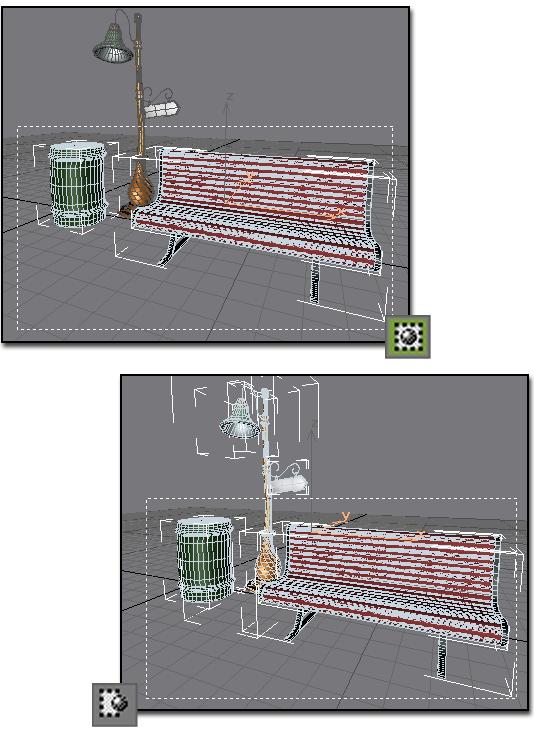
Above: Window selection selects the trashcan and bench, but not the streetlight
Below: Crossing selection selects all three: trashcan, bench, and streetlight

1 Crossing Selection
The Selection toggle switches between window and crossing modes when you select by region. In window mode, you select only the objects within the selection. In crossing mode, you select all objects that are within the region, plus any objects crossing the boundaries of the region.
The Edit menu contains selection commands that operate globally on your objects.
Edit menu commands include:
Select By > Name (also a toolbar button)
Region > Window (also a status bar button)
Region > Crossing (also a status bar button)
Edit Named Selections (dialog)
The Tools menu contains two options for modeless selection dialogs or "floaters." These can be placed anywhere on the screen or minimized.
Selection Floater: Same features as Select By Name. See Selection Floater.
Display Floater: Provides options for hiding and freezing selections as well as some display options. See Display Floater.
Track View is primarily designed as an animation tool, but you can also use its hierarchy list as an alternative method of selecting objects by name and hierarchy.

The Display panel provides options for hiding and freezing objects. These techniques exclude objects from other selection methods, and are useful in simplifying complex scenes. Frozen objects are still visible, but hidden objects are not.