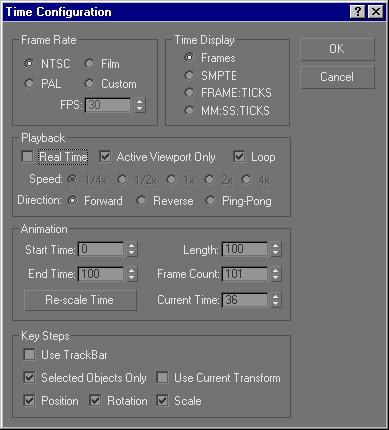
You create animation by changing your scene over time. You can exercise great control over time as follows:
How time is measured and displayed.
How much time is in your active work segment.
How much time is covered by each rendered frame of your animation.
Other issues in the following topics describe how to move through time and how to view animation in the viewports.
When you start gmax, the default time display is in frames, but you can use alternative time-display formats. For example, you might want to see time in seconds and minutes.
You can specify four different time-display formats using the Time Configuration dialog > Time Display group settings. When you change the time display format, you not only change the way that time is shown in all parts of the software, but you also change the method with which you access time.
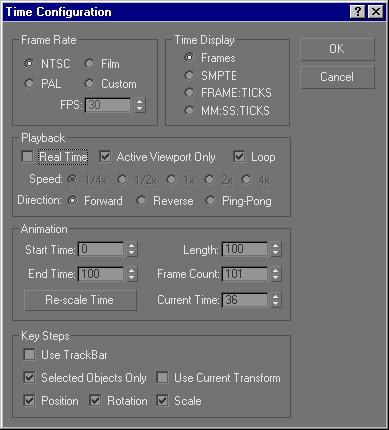
Time Configuration dialog
You can use these time display formats:
Frames: Displays time in whole frames. This is the default display mode for gmax. The amount of time covered by a single frame depends on your choice for the current frame rate. For example, in NTSC video each frame represents 1/30th of a second.
SMPTE: Displays time using the Society of Motion Picture and Television Engineers format. It is the standard time-display format for most professional animation work. From left to right, the SMPTE format displays minutes, seconds, and frames, delineated by colons. For example, 2:16:14 represents 2 minutes, 16 seconds, and 14 frames.
FRAME:TICKS: Displays time using frames and the program's internal time increment, called "ticks." There are 4,800 ticks per second, so you can actually access time down to 1/4800 of a second.
MM:SS:TICKS: Displays time in minutes (MM), seconds (SS), and ticks, delineated by colons. For example 2:16:2240 represents 2 minutes, 16 seconds, and 2,240 ticks.