

Modify panel > Make a selection. > Modifier List > Parametric Modifiers > Bend
Make a selection. > Modifiers menu > Parametric Deformers > Bend

Bend applied to a streetlight model
The Bend modifier lets you bend the current selection up to 360 degrees about a single axis, producing a uniform bend in an object's geometry. You can control the angle and direction of the bend on any of three axes. You can also limit the bend to a section of the geometry.
Procedures
To bend an object:
Select an object and click Modifiers rollout > Bend.
On the Parameters rollout, set the axis of the bend to X, Y, or Z. This is the axis of the Bend gizmo, not the axis of the selected object.
You can switch between axes at any time, but the modifier carries only one axis setting.
Set the angle of the bend along the chosen axis.
The object bends to this angle beginning at the lower limit, which is by default the location of the modifier's center.
Set the direction of the bend.
The object swivels around the axis.
You can reverse angle and direction by changing a positive value to a negative value.
To limit the bend:
Turn on Limit Effect in the Limits group.
Set values for the upper and lower limits. These are distances in current units above and below the modifier's center, which is at zero on the gizmo's Z axis by default. You can make the upper limit zero or positive, and the lower limit zero or negative. If the limits are equal, the result is the same as turning off Limit Effect.
The bend is applied between these limits. The surrounding geometry, while unaffected by the bend itself, rotates to keep the object intact. This is analogous to bending a pipe, where the unbent sections rotate but remain straight.
At the sub-object level, you can select and move the modifier's center.
The Limit settings remain on either side of the center as you move it. This lets you relocate the bend area to another part of the object.
Interface
Modifier Stack
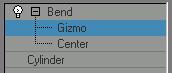
Gizmo sub-object: You can transform and animate the gizmo like any other object at this sub-object level, altering the effect of the Bend modifier. Translating the gizmo translates its center an equal distance. Rotating and scaling the gizmo takes place with respect to its center.
Center sub-object: You can translate and animate the center at this sub-object level, altering the Bend gizmo's shape, and thus the shape of the bent object.
For more information on the stack display, see Modifier Stack.
Parameters rollout

Bend group
Angle: Sets the angle to bend from the vertical plane. Range=-999,999.0 to 999,999.0.
Direction: Sets the direction of the bend relative to the horizontal plane. Range=-999,999.0 to 999,999.0.
Bend Axis group
X/Y/Z: Specifies the axis to be bent. Note that this axis is local to the Bend gizmo and not related to the selected entity. Default=Z.
Limits group
Limit Effect: Applies limit constraints to the bend effect. Default=off.
Upper Limit: Sets the upper boundary in world units from the bend center point beyond which the bend no longer affects geometry. Default=0. Range=0 to 999,999.0.
Lower Limit: Sets the lower boundary in world units from the bend center point beyond which the bend no longer affects geometry. Default=0. Range=-999,999.0 to 0.