

Create panel > Shapes > Splines > Object Type rollout > Arc
Create menu > Shapes > Arc
Use Arc to create open and closed circular arcs made of four vertices.

Creating an arc using the End-End-Middle creation method
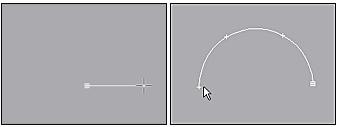
Creating an arch using the Center-End-End creation method
Procedures
To create an arc using the end-end-middle method:

 Go to the Create panel and choose Shapes.
Go to the Create panel and choose Shapes.
Click Arc.
Choose the End-End-Middle creation method.
Drag in a viewport to set the two ends of the arc.
Release the mouse button, then move the mouse and click to specify a third point on an arc between the two endpoints.
To create an arc using the center-end-end method:

 Go to the Create panel and choose Shapes.
Go to the Create panel and choose Shapes.
Click Arc.
Choose the Center-End-End creation method.
Press the mouse button to define the center of the arc.
Drag and release the mouse button to specify the start point of the arc.
Move the mouse and click to specify the other end of the arc.
Interface
Mesh Settings and Interpolation rollouts
All spline-based shapes share these parameters. See Splines for an explanation of these parameters.
Creation Method rollout
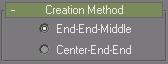
These options determine the sequence of mouse clicks involved in the creation of the arc.
End-End-Middle: Drag and release to set the two endpoints of the arc, and then click to specify the third point between the two endpoints.
Center-End-End: Press the mouse button to specify the center point of the arc, drag and release to specify one endpoint of the arc, and click to specify the other endpoint of the arc.
Parameters rollout
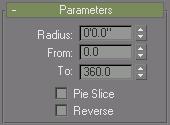
Once you have created an arc, you can make changes using the following parameters:
Radius: Specifies the arc radius.
From: Specifies the location of the start point as an angle measured from the local positive X axis.
To: Specifies the location of the end point as an angle measured from the local positive X axis.
Pie Slice: When on, creates a closed spline in the form of a pie. The start point and end point are connected to the center with straight segments.
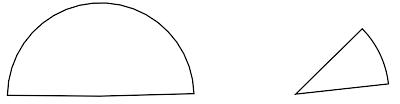
Closed pie slice arcs
Reverse: When on, the direction of the arc spline is reversed, and the first vertex is placed at the opposite end of an open arc. As long as the shape remains an original shape (and not an editable spline), you can switch its direction by toggling Reverse. Once the arc is converted to an editable spline, you can use Reverse at the Spline sub-object level to reverse direction.