Working with reports
The application maintains reports during anti-virus scans, while the anti-virus database
is updating and while
real-time protection is enabled. The reports include information about the objects scanned, processing results and general statistical data.
A complete list of all tasks performed by Kaspersky Anti-Virus may be viewed in the Reports windows. You can open this window by clicking View Reports in the left section of the Protection tab. The status of each task and the date and time of its completion are logged in
these reports.
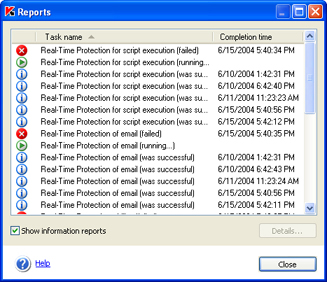
Reports
The report status icons are as follows:
 or
or  - Information reports (for example, the task started, the task completed, the task is in progress, the task is paused).
- Information reports (for example, the task started, the task completed, the task is in progress, the task is paused).
 - Attention (for example, Attention! Untreated objects remain).
- Attention (for example, Attention! Untreated objects remain).
 - Note (for example, the task
was interrupted).
- Note (for example, the task
was interrupted).
As a rule, information reports are provided for reference only and are of no special interest.
The display of information messages can be disabled by unchecking the  Show information reports box.
Show information reports box.
 Show information reports box.
Show information reports box.
Reports can be sorted by report type, by title (in alphabetical order) and by task completion time.
To sort the reports by any of the above columns, simply click the header of the corresponding column.
To view the settings, statistics and outcome of a specific task listed in the log, select the task and click the Details button, or double-click the task.
This will open a new window with a detailed report on the task in the Statistics, Report, and Settings tabs.
|
|
During a full scan, you can monitor the task performance in the
same way.
|
For scanning tasks, the Statistics tab displays general information
about the task, including: the date and time the task was started, the total number of files scanned and the number of infected, disinfected and quarantined objects.
For the update task this tab will display the total size of the update files at the source (Kaspersky Lab's update
servers or local folder) and the total size of files downloaded to your computer.
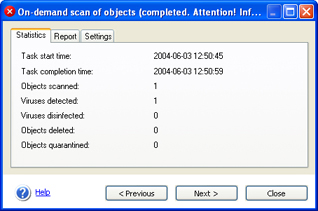
The Statistics tab
For scanning tasks, the Report tab by default only displays information about viruses detected.
To display information about uninfected files as well, check the  Log
all messages box in the Additional Settings window of Kaspersky Anti-Virus. If you
do so, the Report tab will contain information on each scanned object. For the update task this tab
displays information on each
step: on establishing connection with the update servers, about the downloaded files,
and installation information. This information will always be displayed irrespective
of whether or not the
Log
all messages box in the Additional Settings window of Kaspersky Anti-Virus. If you
do so, the Report tab will contain information on each scanned object. For the update task this tab
displays information on each
step: on establishing connection with the update servers, about the downloaded files,
and installation information. This information will always be displayed irrespective
of whether or not the  Log all messages box in the Additional
Settings window is checked.
Log all messages box in the Additional
Settings window is checked.
 Log
all messages box in the Additional Settings window of Kaspersky Anti-Virus. If you
do so, the Report tab will contain information on each scanned object. For the update task this tab
displays information on each
step: on establishing connection with the update servers, about the downloaded files,
and installation information. This information will always be displayed irrespective
of whether or not the
Log
all messages box in the Additional Settings window of Kaspersky Anti-Virus. If you
do so, the Report tab will contain information on each scanned object. For the update task this tab
displays information on each
step: on establishing connection with the update servers, about the downloaded files,
and installation information. This information will always be displayed irrespective
of whether or not the 
The Report tab
For scanning tasks, the Settings tab displays parameters used by the task including the scope of the scan,
the protection level set for these tasks and the types of action to be performed on
suspicious and infected objects. This information also includes the list of exclusions from the scan scope if such exclusions
have been specified. For update tasks the update type and update source are
displayed.
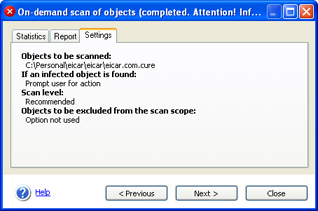
The Settings tab
You can select the tasks to be viewed in the Reports windows or in the detailed task report dialog box using the Next > and the < Previous buttons, or by selecting the name of the task from the corresponding drop-down list.
See also:
Displaying information in reports
